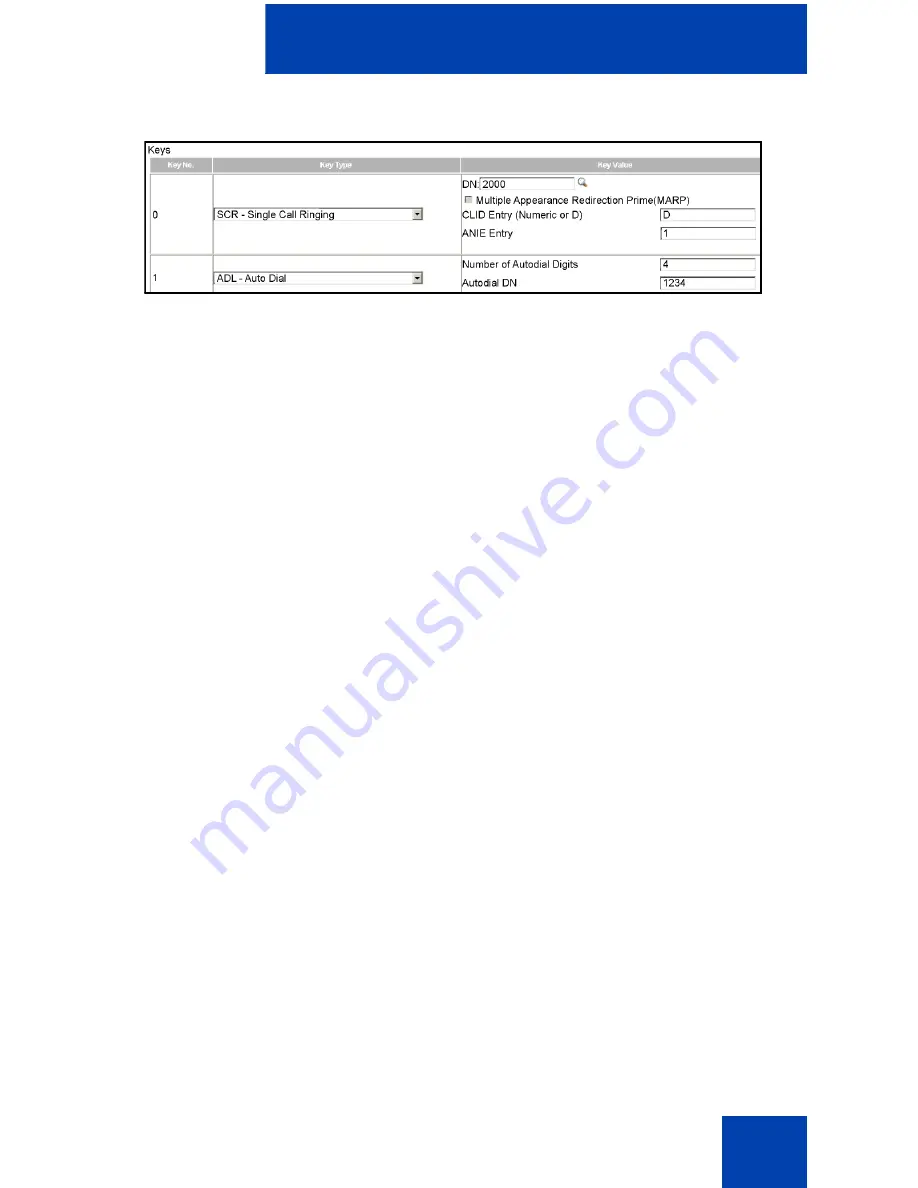
Using Desktop Services
19
Figure 2: Entering the ADL parameters
7. Click
Validate
on the
Telephone Details
page.
The page refreshes. A new
Validation errors
message area
appears. Messages describing any problems appear in the message
area. If there are no errors, the message
No validation error(s) were
found
is displayed in the message area.
8. Correct any errors in the data.
9. Repeat steps 7 and 8 until no errors are found.
10. Click
Save
to save the new data configuration.
11. Schedule the data synchronization.
Deleting an Auto Dial key
To remove the ADL function from a key on your telephone:
1. Scroll down until the ADL key is visible in the
Keys
section of the
Telephone Details
page.
The existing parameters are displayed in the
Key Value
column.
2. Choose
NUL - Unassigned
from the drop-down list in the
Key Type
column.
The
Telephone Details
page refreshes. The key type
NUL -
Unassigned
is displayed in the
Key Type
column and there are no
parameters in the
Key Value
column.
3. Click
Validate
on the
Telephone Details
page.
The page refreshes. A new
Validation errors
message area
appears. Messages describing any problems appear in the message
area. If there are no errors, the message
No validation error(s) were
found
is displayed in the message area.
4. Correct any errors in the data.






























