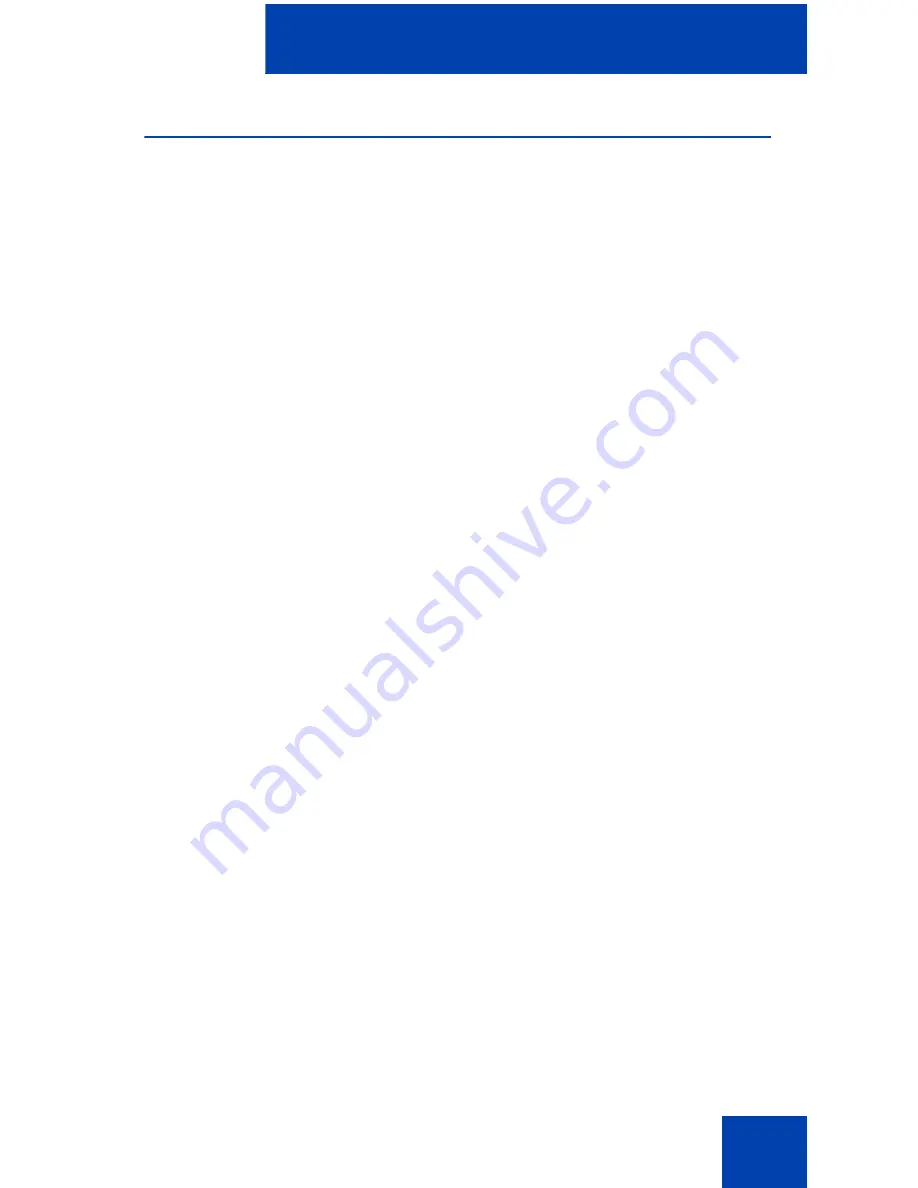
Using Desktop Services
15
Making changes
Changing your password
To change your password:
1. Select the
Reset password
check box at the bottom of the
My
Profile
page.
2. Enter your new chosen password in the
New Password
edit box.
3. Enter the password again in the
Confirm Password
edit box.
4. Click
Save
to save your new password.
The change takes effect immediately.
Changing data on the Telephone Details page
Your system administrator determines which features and privileges you
can use in Desktop Services. Based on your access privileges, you can
view some or all of the data on the
Telephone Details
page.
You can make changes to the data only if your system administrator
grants you the access rights. You may be granted access rights to view
the data, or to view and change the data.
The
Help
button is context-sensitive and provides information about
configuring features and services.
See the section “Examples” on page 18 for details about how to make
changes to your telephone data.
Validating and saving data changes
After you make changes to the telephone data, you must validate the new
data. The validation process ensures there are no errors, conflicts, or
missing information in the changed telephone configuration.






























