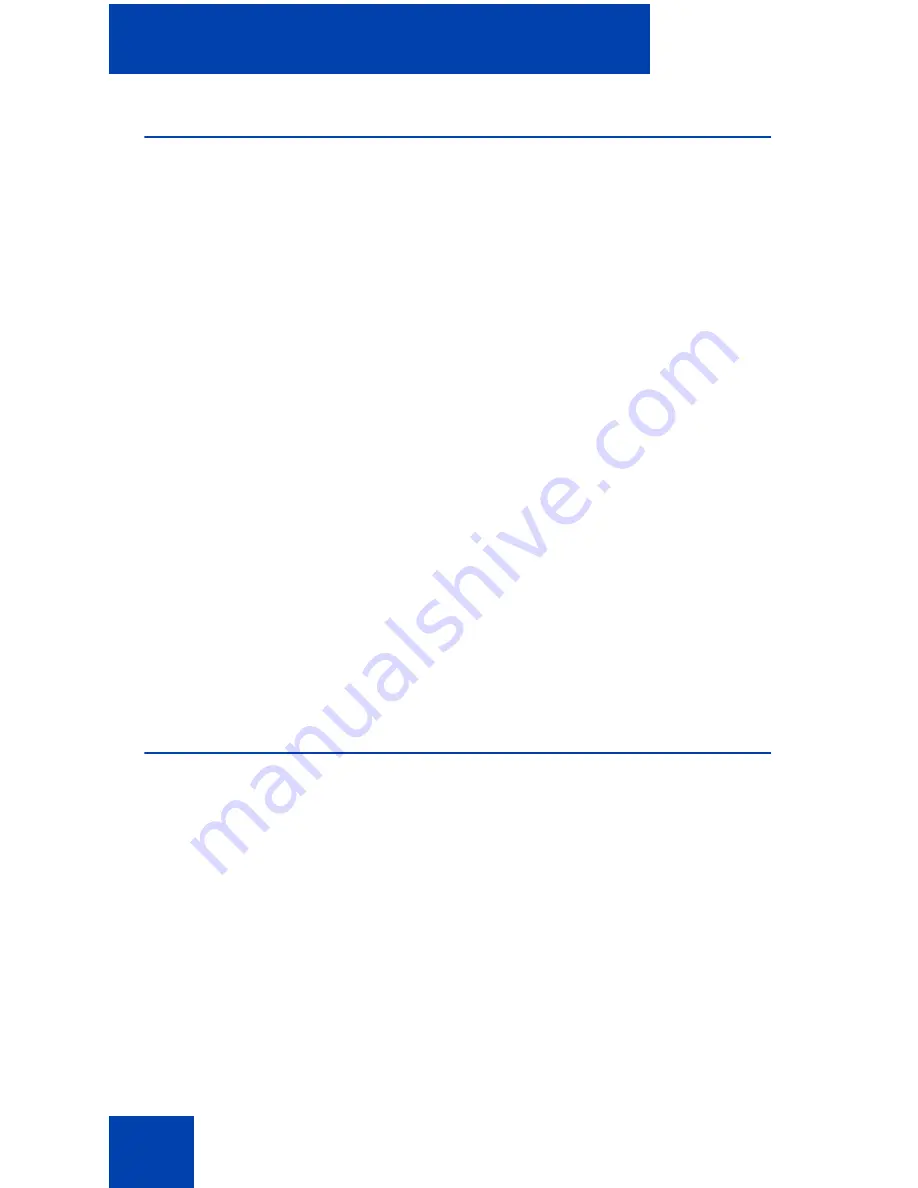
Using Desktop Services
10
Desktop Services pages
Each Desktop Services page contains the following four elements:
•
navigation tree: Provides links to various Desktop Services pages.
•
content frame: Displays a page based on your selection in the
navigation tree.
•
Help
: Accesses help information about Desktop Services.
•
Logout
: Logs you out of Desktop Services.
There are three types of Desktop Services
pages:
•
My Profile
page: Contains general information about you (name,
department, address, and so on). See Figure 1 on page 11.
•
Telephone Details
page: Contains detailed information about your
telephones. Each of your telephones is identified by a prime Directory
Number (DN) in the navigation tree.
Note:
If you have telephones on different systems, served by different
TM servers, you must log on to the different servers to access these
telephones.
•
Other
links: Contains additional links, if any, provided by your system
administrator.
My Profile page
The
My Profile
page is your main Desktop Services page. This page
contains general information about you. See Figure 1 on page 11. The
information is controlled by your system administrator. Click
My Profile
in
the navigation tree to return to this page at any time.











































