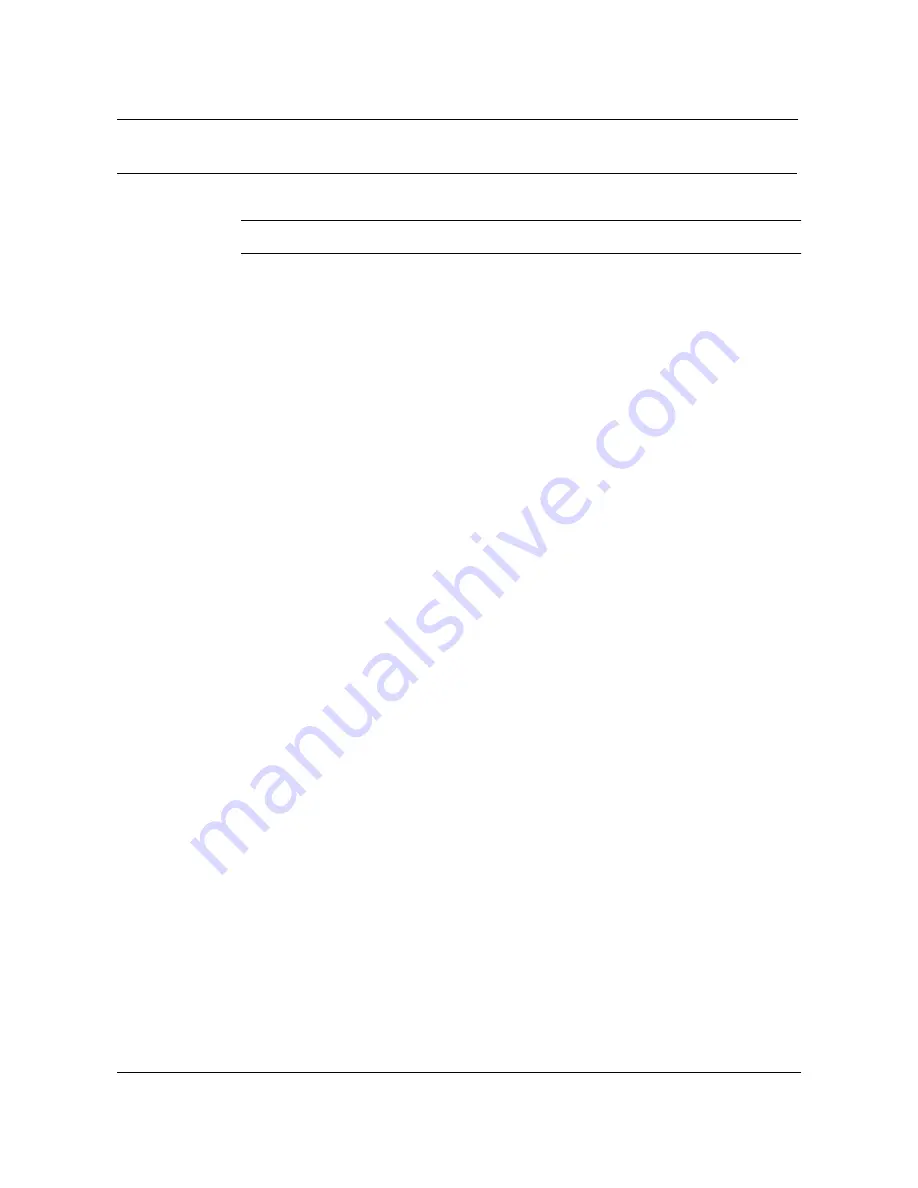
Installing VCE components
3-7
Installation Manual 323-3221-291 Rel 1.0 Standard
Procedure 3-3 (continued)
Connecting optical carrier facilities to a DV-OC3 unit
Action
Step
Action
1
Remove the 4 cover-retaining screws and slide off the VCE cover.
2
Observe all the precautions described in “Observing safety guidelines” on
page 4-1. Put on an antistatic bracelet and attach it to ground.
Cleaning optical connectors mated to the DV-OC3 unit
3
Loosen one of the fiber patchcords from the shelf fiber guide to provide
sufficient slack.
4
Disconnect the optical patchcord from the DV-OC3 unit.
5
Cover the exposed connector sleeve end with a clean dust cap. Do not use
dust caps that have been in a dusty location, such as on the floor or in
pockets.
Cleaning optical connectors on new patchcords or testcords
6
Insert the connector that requires cleaning into the magnifier and assess the
cleanliness of the connector.
7
Remove the connector from the magnifier.
8
Holding the can of compressed air in an upright position, apply a short burst
of air perpendicular to the ferrule of the connector, that is, across the end
face.
9
Moisten a new, low-lint cloth with alcohol.
Note:
Never reuse cleaning cloths. Use new material for each connector.
10
Applying moderate pressure, wipe the ferrule —by rotating the connector
along the barrel—and the ferrule tip until the ferrule squeaks.
This removes any contaminants on the ferrule
.
11
Immediately, apply a short burst of air perpendicular to the ferrule, to
evaporate the alcohol.
12
Polish the ferrule tip by wiping it on a new, clean piece of lens tissue using
one or two figure-eight patterns. This polishes off any residue remaining on
the ferrule tip.
13
Finally, apply a short burst of air perpendicular to the ferrule tip. This removes
any remaining airborne particles.
14
Reinsert the connector into a fiberscope and assess the cleanliness of the
connector.
If the connector still looks dirty, remove the connector from the magnifier and
repeat steps 11 through 14.
15
Remove the connector from the fiberscope, making sure that the connector
end face and ferrule do not come into contact with any contaminants (dust,
lint, or hands).
—continued—
















































