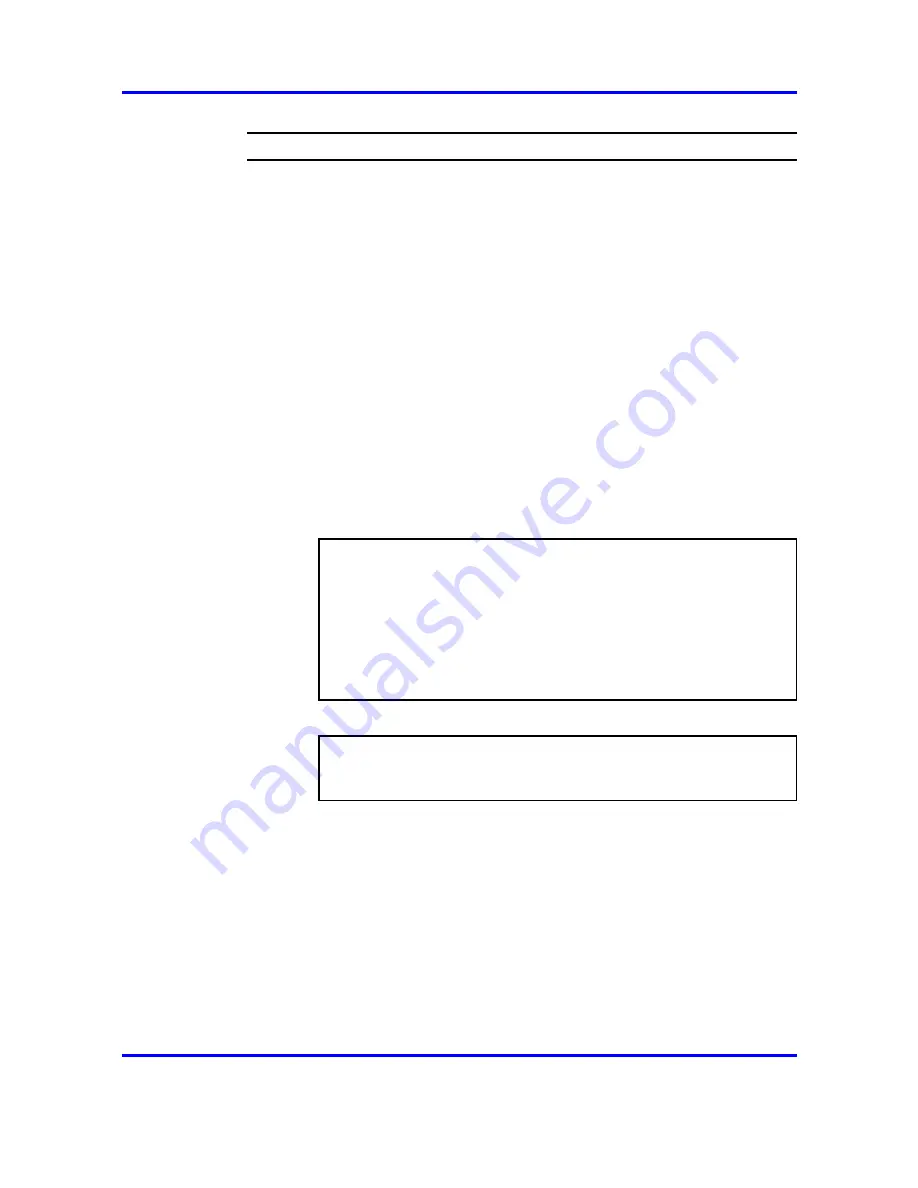
104
Certificates and Client Authentication
Step
Action
1
Put the certificate file and key file on your TFTP/FTP/SCP/
SFTP server.
Note: You may arrange to include your private key in the
certificate file. When the specified certificate file is retrieved
from the TFTP/FTP/SCP/SFTP server, the NVG software will
analyze the contents and automatically add the private key,
if present (the screen output appears "Certificate added" and
"Key added" in this case). If the private key is included, you
do not have to perform step 5.
2
Initiate the process of adding a certificate using
TFTP/FTP/SCP/SFTP.
Type the command
/cfg/cert
and press ENTER. Specify an
unused certificate index number, and then type the command
import
.
Make sure to specify a certificate number not in use by an
existing certificate. To view basic information about all configured
certificates, use the
/info/certs
command.
>> Main#
cfg/cert
Enter certificate number:
(1-)
<number of the
certificate you want to configure>
>> Certificate 1#
import
Select protocol (tftp/ftp/scp/sftp) [tftp]:
ftp
Enter host name or IP address of server:
<server host
name or IP address>
3
Enter the desired file name.
Enter filename on server:
<filename.crt>
Retrieving VIP_1.crt from 192.168.128.58
4
If you are importing the file from an FTP server you are
prompted for a user name.
Log in to the FTP server with your user name and password. For
anonymous mode, the following string is used as the password
(for logging purposes):
admin@hostname/IP.isd.
You may also be prompted for a password phrase (if specified
when creating or exporting the private key)
Nortel VPN Gateway
User Guide
NN46120-104
02.01
Standard
14 April 2008
Copyright © 2007-2008 Nortel Networks
.
Summary of Contents for NN46120-104
Page 299: ......






























