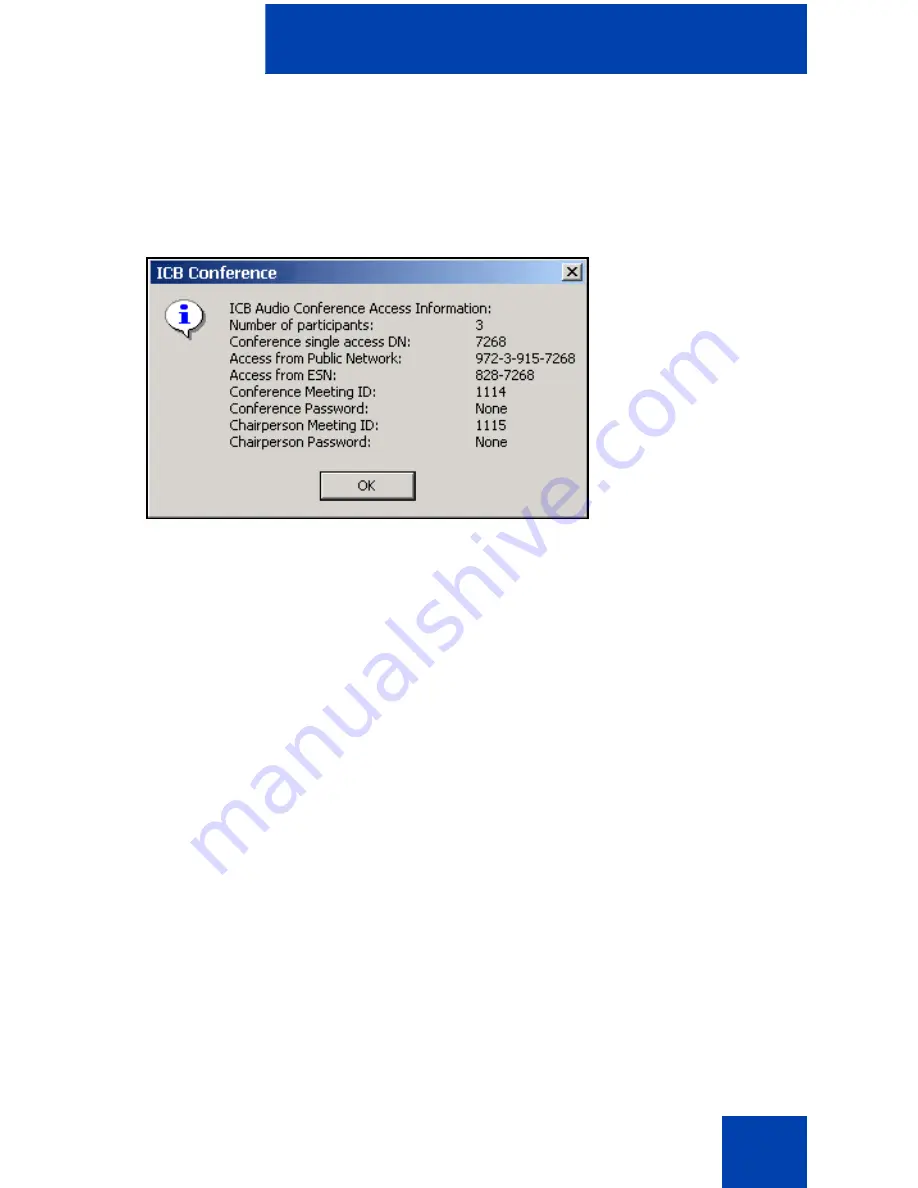
Microsoft Outlook User Interface
69
•
Click
Display
to view the audio conference access information
(optional). See Figure 32.
If prompted to log in to ICB, follow the steps in “Logging in to ICB”
on page 57.
Figure 32: Audio Conference Access Information
5. Click
Save and Close
to submit the changes.
If the modifications are successful, that is, if all resources are
available, ICB scheduling is updated automatically. A window, similar
to Figure 30 on
page 66
, displays conference information.
If all resources are not available, the changes to a one-time
conference are not saved. Changes to a recurring conference are
saved in Microsoft Outlook, but only successful changes (that is,
when resources are available for a given occurrence) are saved in
ICB.
6. Click
Send Updates
to update the Calendars of invited parties
(optional).
7. Click
OK
.
Editing a conference while it is in progress
When a conference is edited while it is in progress, only the conference
duration, number of ports, and the “Additional port if needed” option can
be edited.
553-AAA1320






























