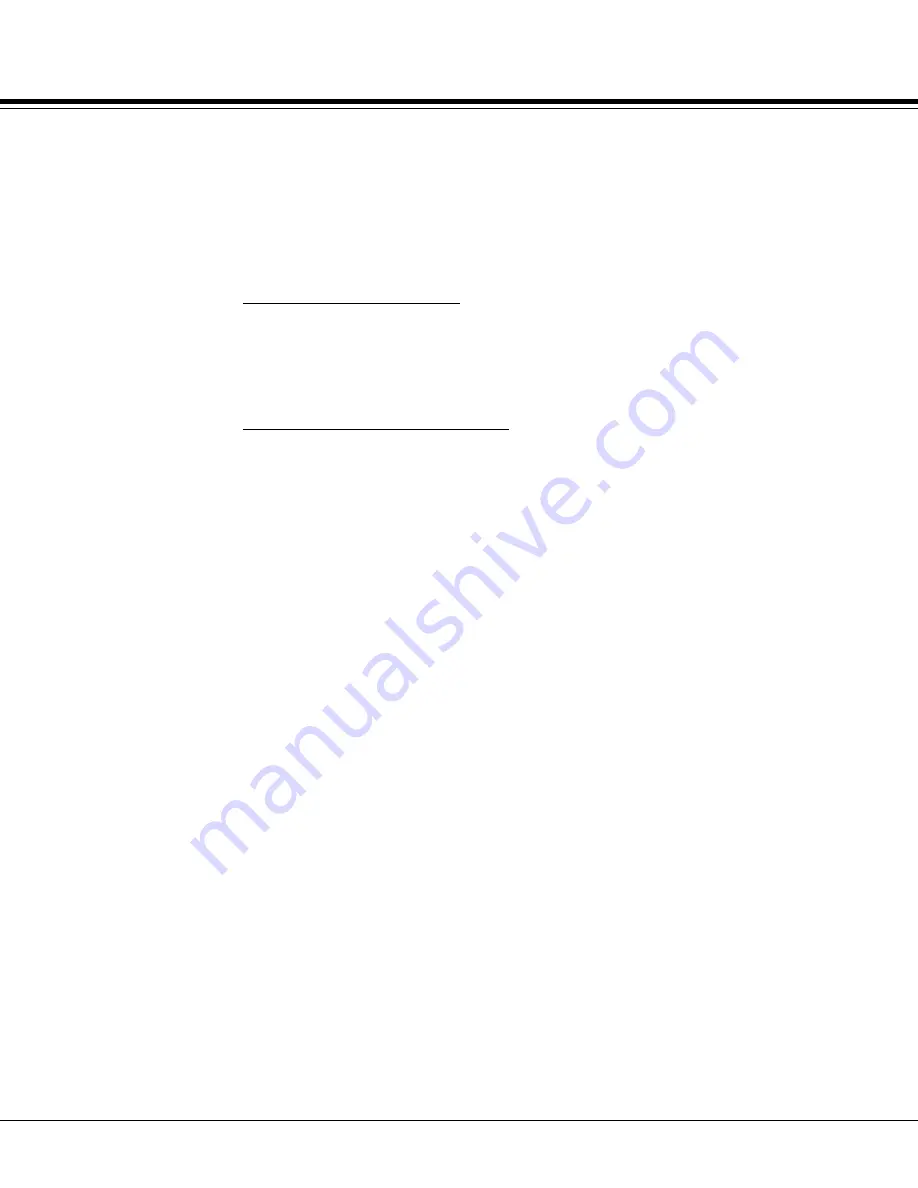
74
7.2
SCAN OPTIONS TAB
•
When this option is unchecked: no measurement information (quantitative
results and images) will be saved to the database or Excel file and no
reports of scans done during the time it was unselected can be generated.
•
When this option is checked: all measurement information (quantitative
results and images) will be saved to the database as well as exported to
the current Excel file. This feature must be selected if it is desired for
Reports to be generated and printed
•
Program Default Database:
The default databases used by NCC are of
Microsoft SQL Server type. One is named ‘Norland.mdf’ and holds
measurement information. The other is named ‘Users.mdf’ and holds
User Login information. Both are created locally at time of NCC
installation (typically in the “C:\Program Files\Microsoft SQL
Server\MSSQL11.NPISQLEXPRESS\MSSQL\DATA” directory.
•
Establishing a Remote Database:
These databases can be created at
a remote location, if desired, by running the CC6000 NCC installation
on the computer where the remote database is to be located. These
databases can also be set up for access (authentication) via a user-
specified UserID and Password. The following file edit is required to
enable use of a remote databases with user-customized authentication:
-
Open the file named NorlandGlobal.xml, located by default in the
“C:\Program Files (x86)\Norland Products\CC6000 directory, for
editing using an XML or text file editor.
-
Insert the following three lines before the line in the file that reads “</
GlobalSettings>”
.
•
<SQLHost></SQLHost>
•
<SQLLogin></SQLLogin>
•
<SQLPassword></SQLPassword>
-
Between the center “>” and “<“ in each inserted line, add the
computer name of remote Host (but appended with
“\NPISQLEXPRESS”, without quotes), new remote database Login
(if set by user to be different than program default of NCC6000), and
new remote Password (if set by user to be different than program
default of Norland2017).
•
Example:
<SQLHost>
RemotePCName\NPISQLEXPRESS
</SQLHost>
<SQLLogin>
CustomerID1
</SQLLogin>
<SQLPassword>
Test123
</SQLPassword>
•
Select Excel File
:
•
Displays the current text file that measurement information is being stored
to. A new file can be created by clicking the Browse button, selecting a
location to store the Excel file, and typing a new name into the filename
field. Alternatively, an existing file can be chosen to append new
information into.
Summary of Contents for Connect-Chek CC6000
Page 2: ......
Page 3: ......
Page 4: ......
Page 13: ......
Page 14: ......
Page 16: ......
Page 28: ...C H A P T E R 2 28 SYSTEM PREPARATION...
Page 40: ...C H A P T E R 3 40 NCC PROGRAM...
Page 42: ...42 3 1...
Page 43: ...C H A P T E R 4 43 MENU BAR FUNCTIONS...
Page 45: ...45 4 1...
Page 55: ...55 4 4...
Page 56: ...56 C H A P T E R 5 TOOLBAR FUNCTIONS...
Page 64: ...64 C H A P T E R 6 IMAGE TABS...
Page 67: ...C H A P T E R 7 67 CONTROL TABS...
Page 75: ...75 7 2 SCAN OPTIONS TAB...
Page 82: ...82 7 4 REFERENCE TOOL CALIBRATION...
Page 92: ...C H A P T E R 9 92 APPENDIX...
Page 104: ...104 9 3 SHIPPING INSTRUCTIONS...






























