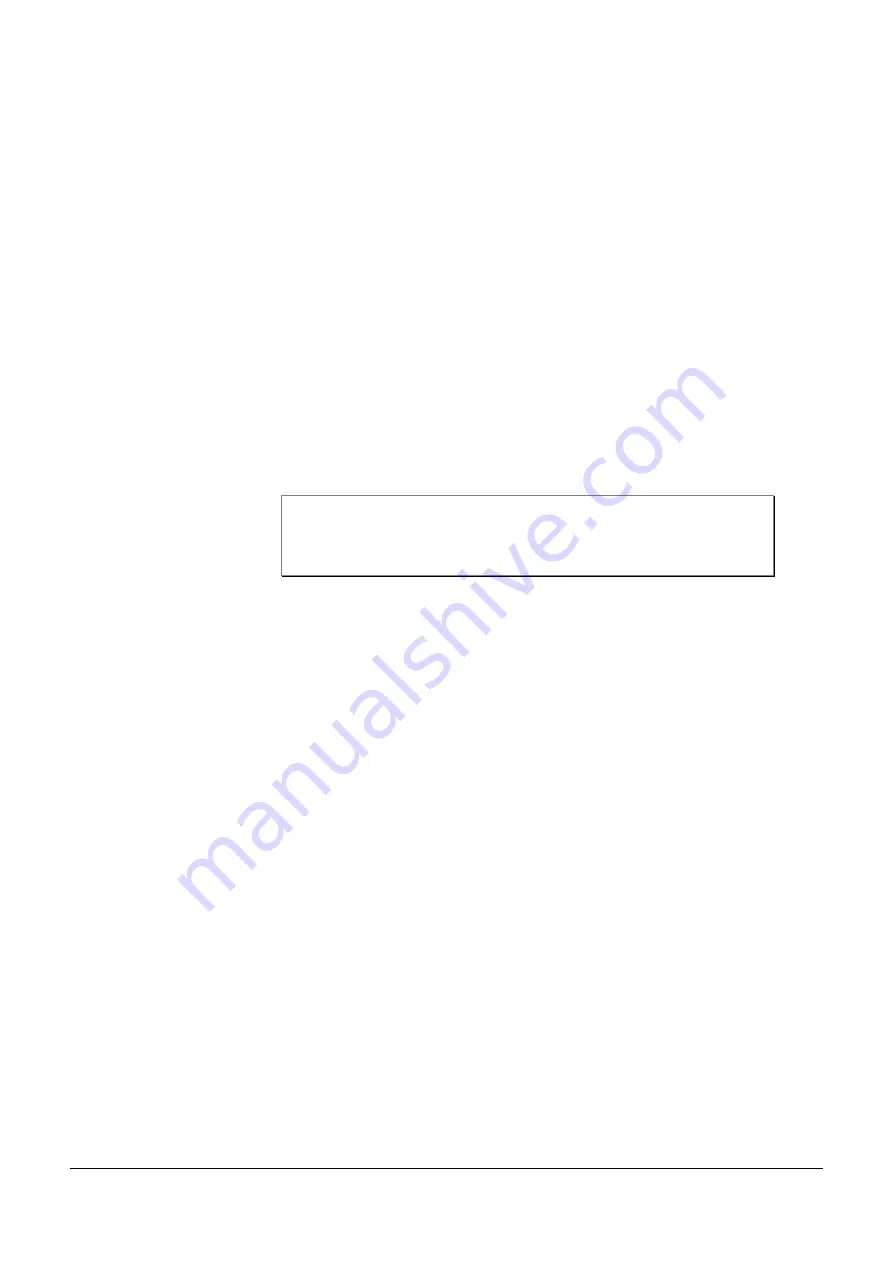
1
A FEW WORDS OF CAUTION
i)
Nordic ID provides this publication “
AS IS
” without any warranty, either
express or implied, including, but not limited to, the implied warranties of
merchantability, fitness for a particular purpose, and non-infringement.
(ii)
This
publication can include technical inaccuracies or typographical errors.
(iii)
The
information presented in this publication is subject to change without notice.
(iv)
Nordic ID might change the utilities, applets, or programs described in this
publication.
Note!
This publication deals with PL3000 within the scope of Windows
Embedded CE 6.0 only.
You can have
the latest version
of the manual by visiting Nordic ID’s website.




















