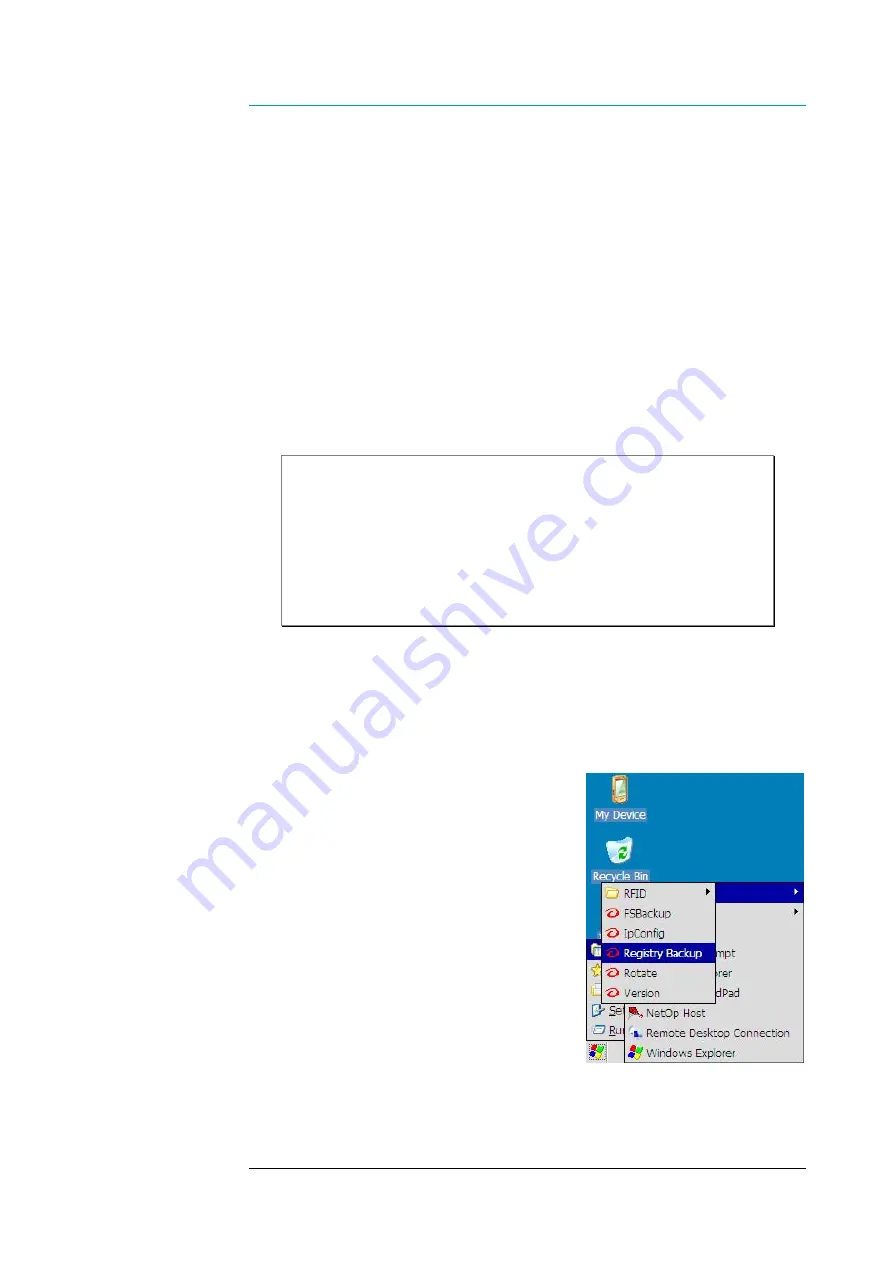
CHAPTER SIX- CONFIGURING AND ADMINISTERING
97
6. CONFIGURING AND
ADMINISTERING SYSTEM
MANAGING REGISTRY DATABASE
On your PL3000, there is a simple facility for making the changes in the
registry permanent, and on the other hand, for removing the permanent changes
from the registry. The facility for managing the registry database is called ‘Registry
Backup’. As an aside, you make changes in the registry when you change some
attribute of a device property using a control panel applet, and when you accept
the change, for example, by pressing the ‘ok’ key.
Note!
Clearing the persistent changes from the registry resets the device
to its factory defaults. However, there is an extra method to bring
additional persistent information to the registry database through the
*.PAK files in the Flash folder. Using the Registry Backup utility to reset
your device to the factory defaults does not affect the *.PAK files stored in
the Flash directory (for further information, see the section ‘FLASH
DIRECTORY’ on page 27).
There are two means of accessing the Registry
Backup, either using the keypad or using the touch-
screen and the stylus. The following instructions are
based on the use of the keypad. Before you begin,
close all the applications.
To open the Registry Backup:
1. Press
the
’tab’
key to set the input
focus set to the Start menu icon.
2. Press
the
‘ok’
key to bring up the
Start menu
3. Select
‘Programs’
menu item by the
‘up-arrow’
key
4. Press
the
‘right-arrow’
to bring up
the Programs submenu, ‘NordicID’
submenu is selected
5. Press
the
‘right-arrow’
to bring up
the NordicID submenu
6. Select
‘Registry Backup
’ menu item
by the
‘down-arrow’
7. Press
the
‘ok’
key to open the Registry Backup
Accessing
Registry Backup






























