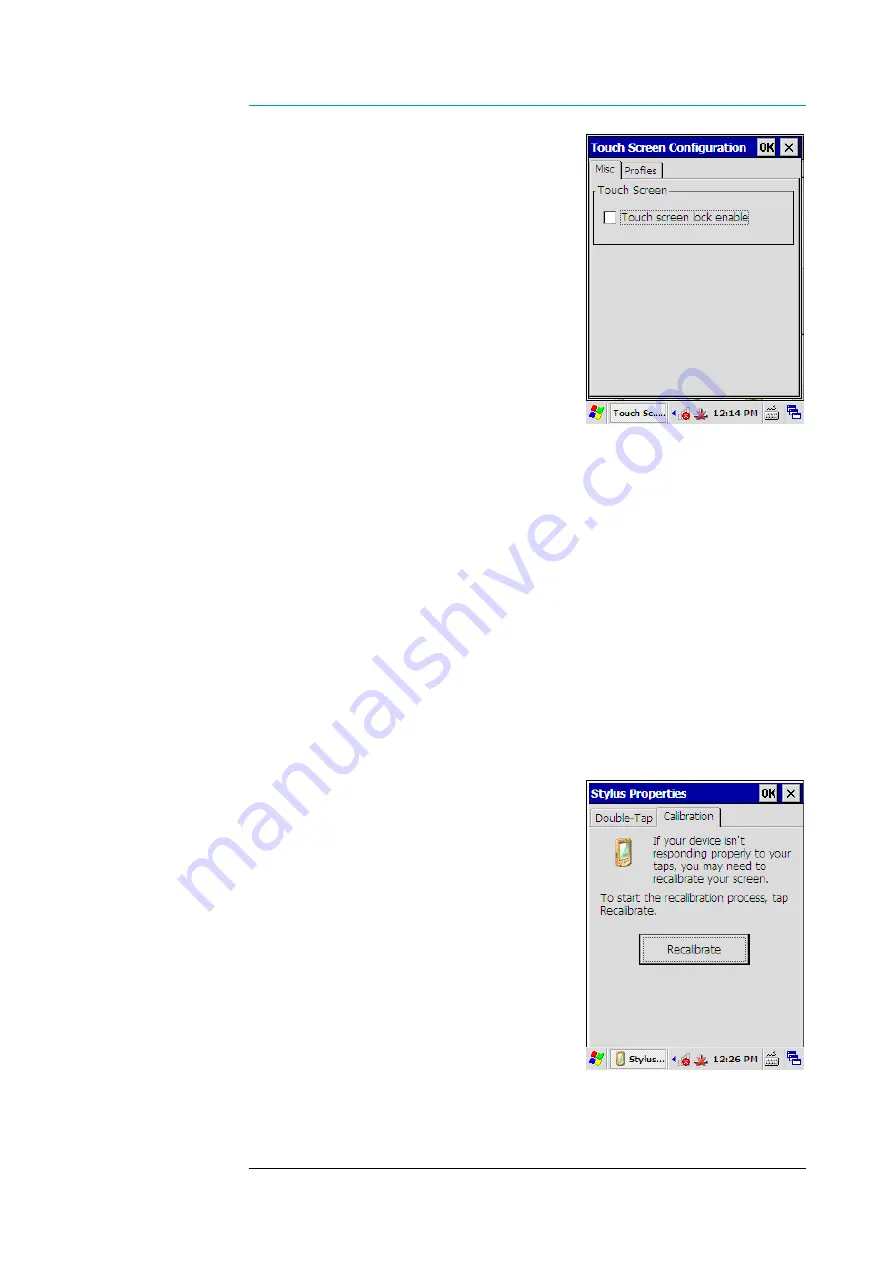
CHAPTER SIX- CONFIGURING AND ADMINISTERING
107
To enable the touch screen using the
keypad:
1. If
the
‘Misc‘
tab is not shown on the
display, set first
the input focus
to
the label of the currently visible tab by
pressing the
‘tab’
key, and then
select the ‘Misc’ tab by using the
‘arrow’
keys.
2. On the ‘Misc’ tab, press the
‘tab’
key
until you have set
the
input focus
to
the
‘Touch screen lock enable’
check box
3. If the alphanumeric keypad is not in
the text inserting mode, switch it to
text mode by pressing the
‘abc’
key
4. Press
the
‘0’
key once or twice to uncheck the
‘Touch screen lock
enable’
checkbox.
5. Press
the
‘ok’
key, the touch screen is enabled
To disable the touch screen:
1. Select
‘Misc ‘
tab
2. Check
the
‘Touch screen lock enable’
check box by tapping it with the
stylus
3. Press
the
‘ok’
key; the touch screen is disabled.
Recalibrating Touch screen
It should be rare to recalibrate the touch
screen, but in some cases it could be
reasonable to recalibrate it, for example, if the
touch screen has no good response to
tapping it. However, it is normal that the
response time to tapping some display object
on the screen varies because it correlates
directly with the load of the processor unit.
Before you begin, open the
‘Stylus’
control panel applet (see section ‘Control
Panel’ on page 30).




















