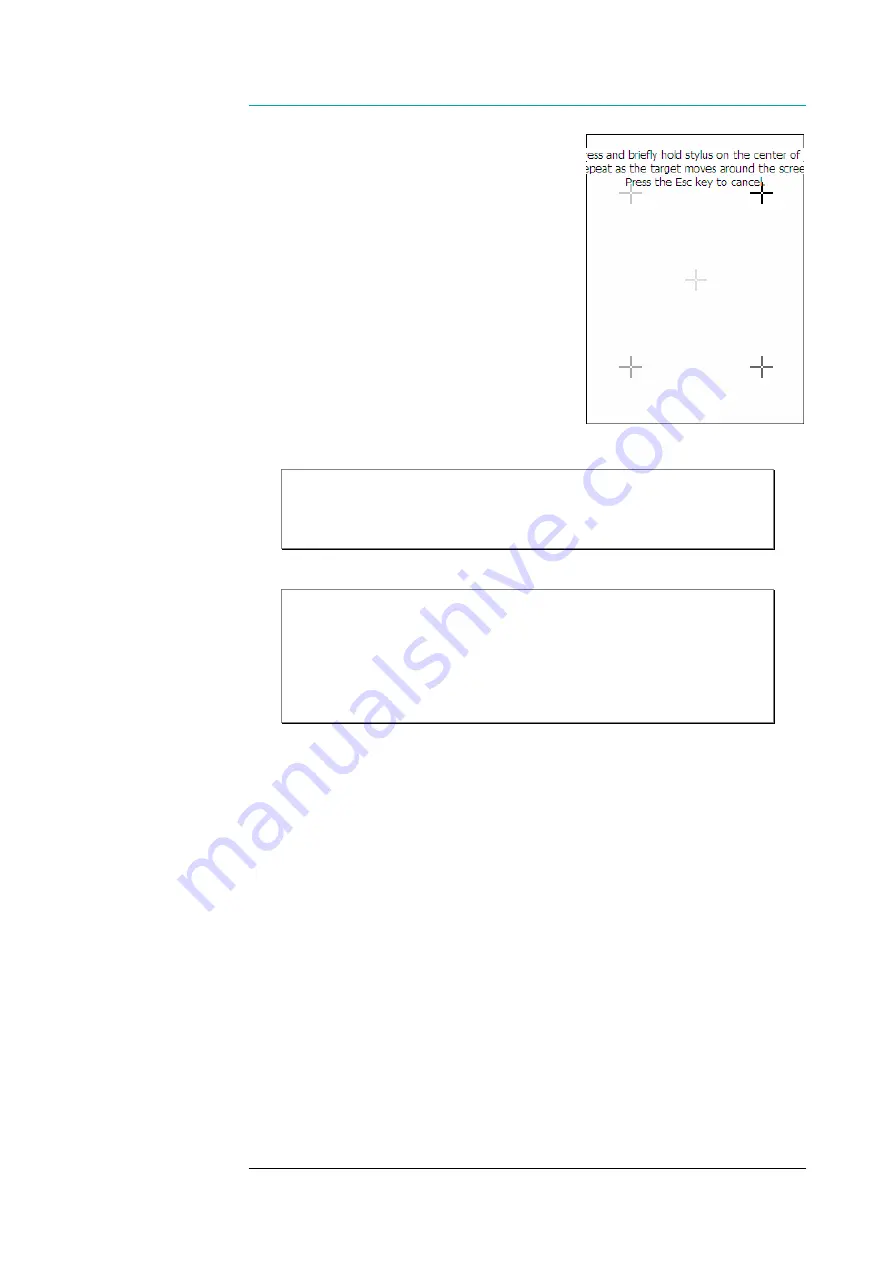
CHAPTER SIX- CONFIGURING AND ADMINISTERING
108
To calibrate the touch screen:
1. Select
‘Calibration‘
tab
2. Tap
the
‘Recalibrate’
button
3. Tap with the stylus on
the centre of
the reference points
showed on the
screen, until the calibration utility
stops showing new reference points.
4. After tapping the fifth reference point,
press the
‘ok’
key to accept your
touch screen calibration; the
calibration is completed.
5. Tap
the
‘OK’
button on the title bar;
the task is finished.
Note!
You need not make your calibration permanent because the Stylus
applet flushes new calibration values in the Registry to persistent storage.
Note!
If the touch screen needs to be calibrated on a regular basis due to
fact that tapping objects on the screen does not seem to result in success
in the desired function until the recalibration, it is strongly recommended
that you send your device to Nordic ID repair centre to be checked for the
hardware of the touch screen.
MANAGING SCREEN BACKLIGHT
Adjusting Screen Brightness
There is a trackbar slider called ‘Backlight’ available on the ‘Misc’ tab in the
‘NID Backlight’ control panel applet. Moving the slider affects directly the screen
brightness in the full power state of the device (‘On’ power state – for further
information, see the section ‘Power States’ on page 43), so that the backlit screen
gives you immediate feedback on the brightness.
Before you begin, open the
‘NID Backlight’
control panel applet (see the
section ‘Control Panel’ on page 30).



















