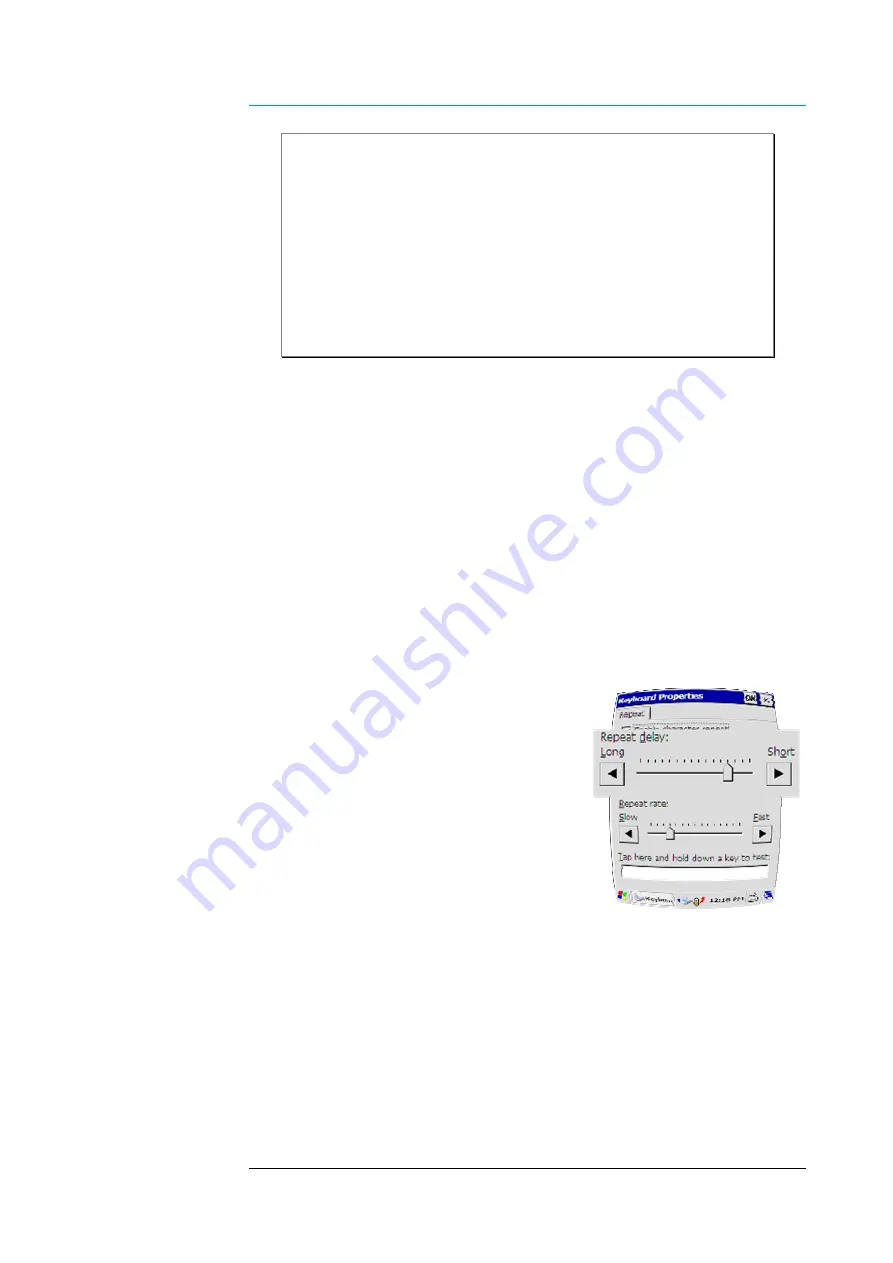
CHAPTER SIX- CONFIGURING AND ADMINISTERING
100
Hint:
There are two different ways to remove the registry settings in a
*.PAK file from your PL3000 registry. You can remove the *.PAK file from
the ‘Flash’ folder (see the section FLASH DIRECTORY on page 27), or
you can remove the registry settings from the *.PAK file using a special
tool, ‘Customizer’. Check with the help of the Customizer, if the *.PAK file
includes the registry settings you want to change or to remove. If need be,
generate a new *.PAK file with the changes to registry settings. (Modifying
the content of the *.PAK file succeeds only if you have generated the
original *.PAK file.) For further information, consult NordicID’s technical
support.
CONFIGURING KEYPAD
Adjusting Keys’ Auto-repeat Delay
The auto-repeat delay has an influence on how quickly the repeat property
takes place after the first symbol the key press generated is shown on the screen if
the key is held down.
Before you begin, open the
‘Keyboard’
control panel applet (see the section
‘Control Panel’ on page 30), and check that the alphanumeric keypad is in the
numerical mode (see the section ‘Alphanumeric keypad’ on page 21)
To shorten auto-repeat delay:
Move the
‘Repeat delay:’
trackbar slider in
the direction of the right side, or tap the right-
arrow button at the right side of the trackbar.
To extend auto-repeat delay:
Move the
‘Repeat delay:’
trackbar slider in
the direction of the left side, or tap the left -
arrow button at the left side of the trackbar.
To have a quick check if the
adjustment is OK:
1. Tap
the
test entry field
at the bottom
of the applet window
2. Press
some numeric key
and hold
down it for a little while to check the
delay
3. If the result is satisfactory, tap the
‘OK’
button on the title bar. Otherwise,
repeat the operation.



























