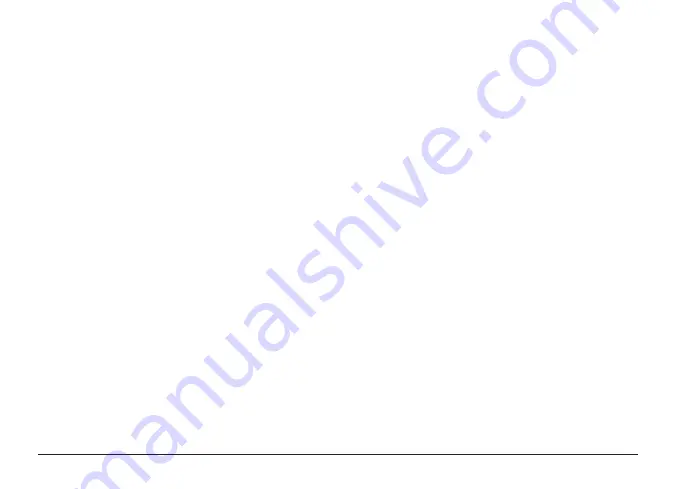
there are no numbers defined in the White list,
the phone number is considered as valid, and
position update is sent as a reply. For more
information about the White list, see page 19.
Voice calling
Voice calling enables you to listen in on the
Ping™ 6. When the call starts, the microphone
of Ping™ 6 is activated and you can listen
to what happens within the reach of the
microphone e.g. other persons speak. Note
that there is no speaker in Ping™ 6, so it is not
possible to transmit voices to the Ping™ 6.
A voice call can be initiated by Locator or a
partner. If the call is initiated by Locator, the
available phone numbers are defined in voice
call numbers. See Config 28-39: Voice call
numbers for more information.
If the call is coming from a partner, and
automatic answer is set to off, the call is
automatically rejected. If the automatic answer
is set to on, the phone number is automatically
compared to phone numbers defined in White
list. If the number can be found in the list, or the
White list is not defined, the call is accepted.
For more information about defining automatic
answer and White list, see Config 9: Voice call
auto answer on page 14 and White list.
Configuration
Installing software and drivers
An installation cd-rom is included in your
Ping™ 6 sales package. To configure Ping™
6 with your PC, you need to install application
software and USB-drivers from the cd-rom to
your PC.
Connecting to computer
Once the software and drivers are installed, you
can establish connection between Ping™ 6 and
your computer. Note that the Ping™ 6 must be
turned off when connecting to computer except
when the NMEA mode is activated.
Connect Ping™ 6 in off mode to your computer
with USB-cable. Then double-click the Ping™
6 exe-file on your computer to open the
configuration software.
Summary of Contents for Ping 6
Page 1: ... Ping 6 User manual ...
Page 13: ...13 ...


































