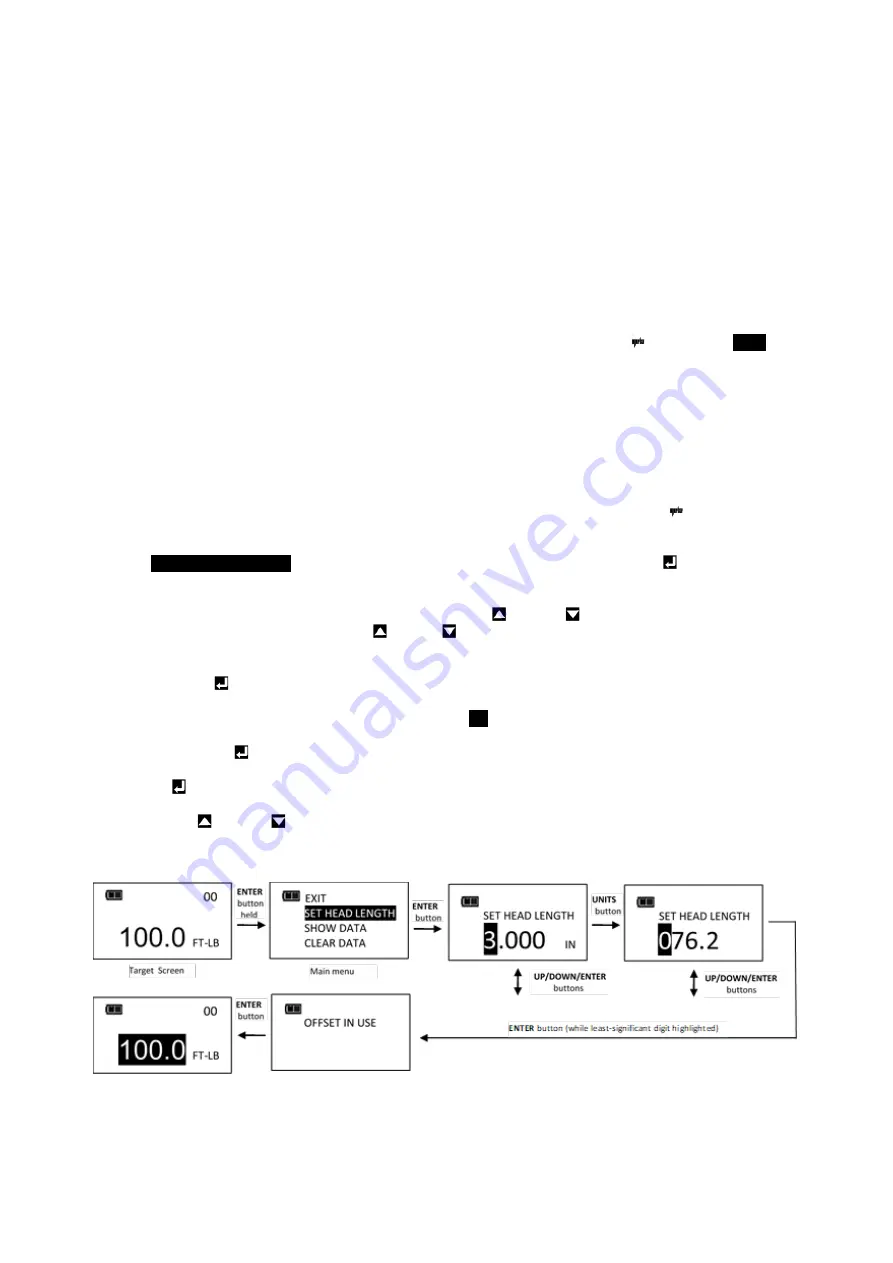
8
Menu Selections:
•
EXIT - Exits Main menu and returns to target screen.
•
SET HEAD LENGTH - Displays wrench head length entry screen.
•
SHOW DATA - Displays stored torque and angle data.
•
CLEAR DATA - Clears stored torque and angle data.
•
CYCLE COUNT - Displays torque/angle cycle count screen.
•
LANGUAGE - Displays language selection menu.
•
SETTINGS - Displays settings menu (see Settings Section).
•
CONFIGURE - Displays configuration menu (see Configuration Section).
3.
To exit Main menu and return to target torque or angle screen, press
ENTER
button while
EXIT
menu
selection is highlighted.
Setting Head Length
NOTE:
If an adapter or extension is added to wrench, length of adapter/extension being used can
be entered to correct for a different length than head used to calibrate wrench without
requiring re-calibration.
1.
To enter a head length, from target torque or angle screen, press and hold
ENTER
button for 3
seconds.
2.
With
SET HEAD LENGTH
menu selection highlighted, momentarily press
ENTER
button.
3.
Set Head Length screen is displayed next. Default head length is length of head at calibration and is
displayed with most-significant digit highlighted. Use UP
/DOWN
buttons to increase/decrease
head length. Pressing and holding
UP /DOWN
buttons will progressively increase/decrease value
faster.
4.
Press
ENTER
button to accept digit and highlight next-significant digit.
5.
Default units of length is in millimetres. Press
UNITS
U
button to change.
6.
Pressing
ENTER
button after least-significant digit is set returns to main menu. If length is changed
from default, “OFFSET IN USE" message will be displayed whenever wrench is re-zeroed. Pressing the
ENTER
button will display target screen with target highlighted in black to indicate offset is in use.
NOTE:
If UP /DOWN buttons are pressed simultaneously while on the Set Head Length
screen, displayed head length resets to zero.

























