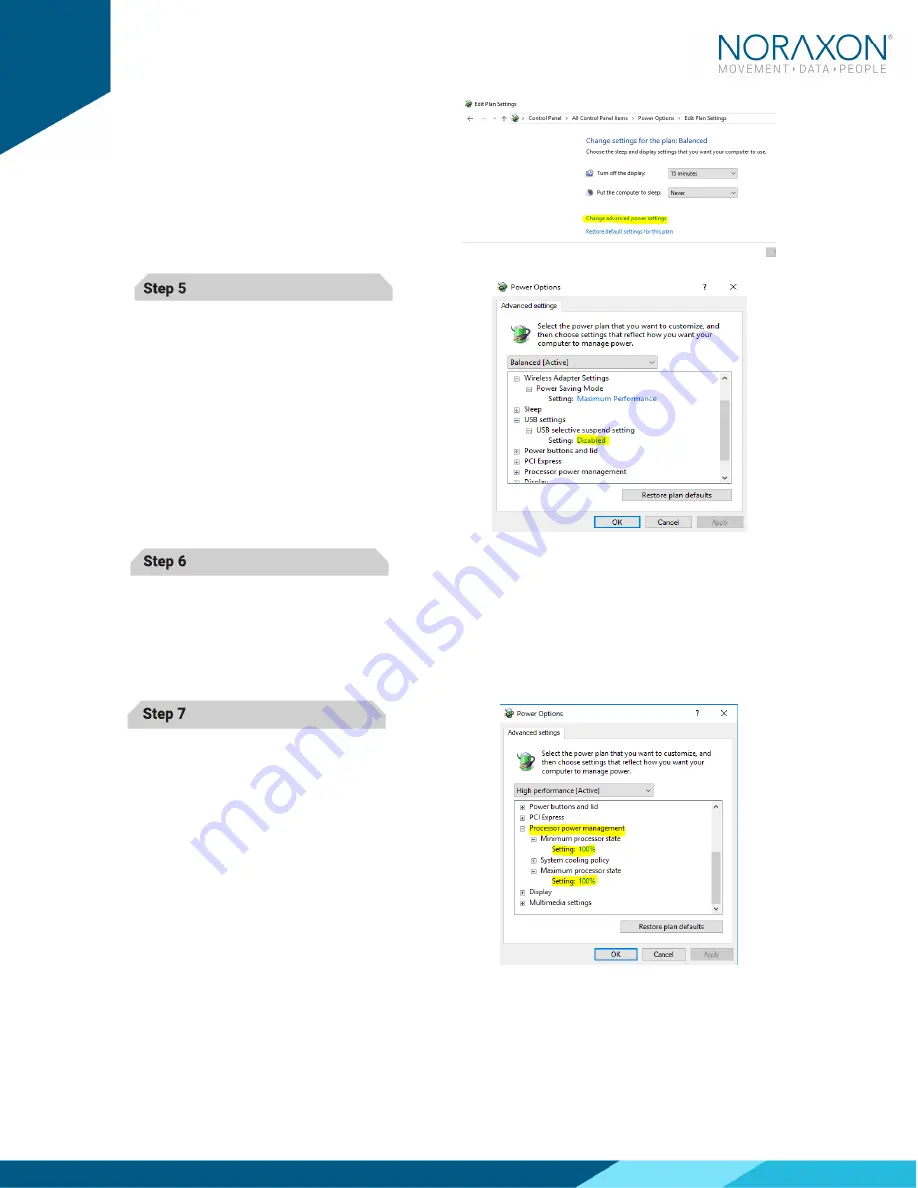
Ninox Hardware User Manual
25
(Rev B)
Step 4
Click on Change
Change
Change
Change Advanced Power Settings
Advanced Power Settings
Advanced Power Settings
Advanced Power Settings
Step 5
Find the USB Settings
USB Settings
USB Settings
USB Settings ----> USB Selective
> USB Selective
> USB Selective
> USB Selective
Suspend
Suspend
Suspend
Suspend menu and select Disabled
Disabled
Disabled
Disabled
Step 6
Find the Intel (R) Graphics Settings
Intel (R) Graphics Settings
Intel (R) Graphics Settings
Intel (R) Graphics Settings
Expand the Intel (R) Graphics Power Plan
Intel (R) Graphics Power Plan
Intel (R) Graphics Power Plan
Intel (R) Graphics Power Plan
and change the setting to Maximum
Maximum
Maximum
Maximum
Performance
Performance
Performance
Performance
Step 7
Find the Processor Power Management
Processor Power Management
Processor Power Management
Processor Power Management
Change both the Minimum
Minimum
Minimum
Minimum and Maximum
Maximum
Maximum
Maximum
Processor State
Processor State
Processor State
Processor State to 100%





















