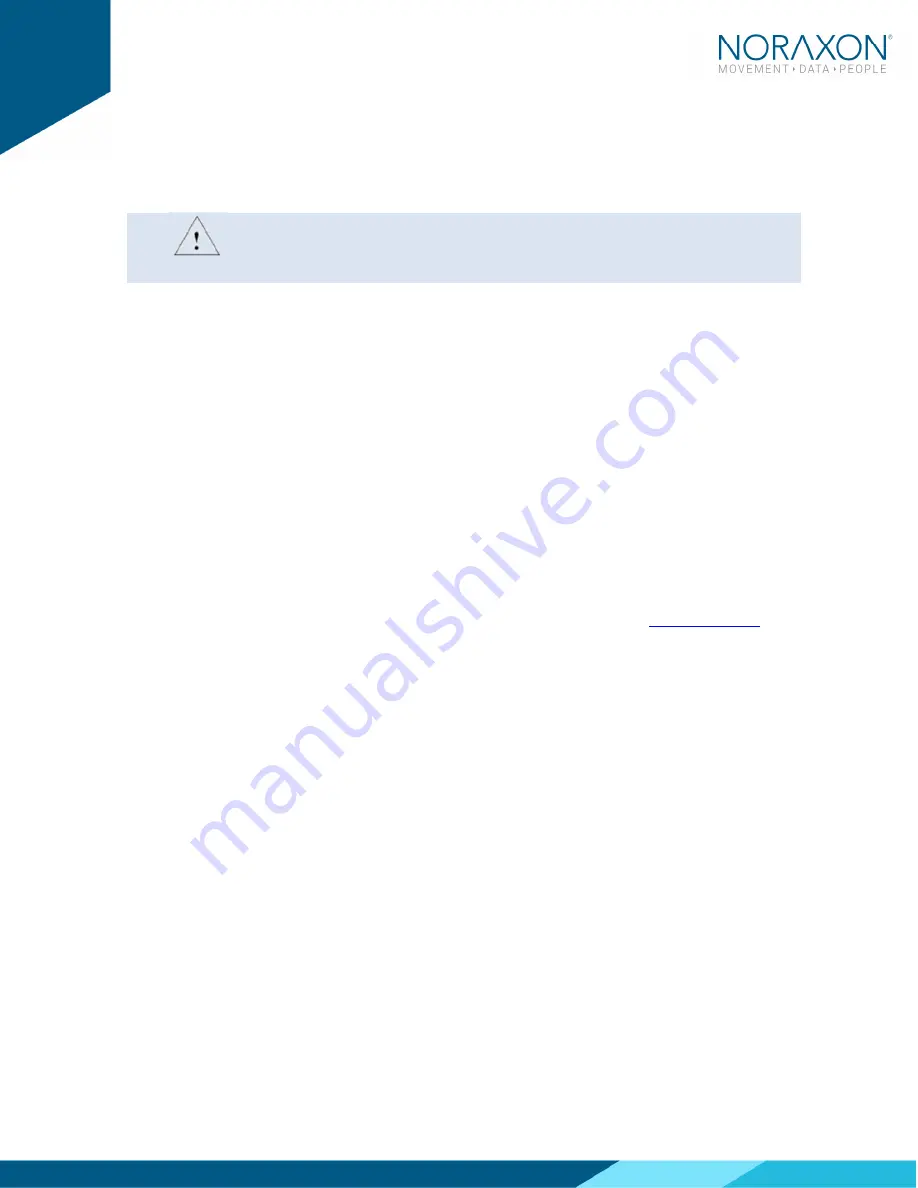
Ninox Hardware User Manual
19
(Rev B)
8
Maintenance
8.1
Safety Precautions When Cleaning
WARNING
Only use a damp cloth with mild soap and water or isopropyl
alcohol to clean the camera housing.
Do not immerse camera in any water or liquid.
8.2
Cleaning by Users
Clean the lens optical surface on a regular basis. The lens surface can be cleaned with isopropyl
alcohol or any window/lens cleaner.
8.3
Safety Precautions When Performing Maintenance
No precautions required.
8.4
Maintenance by Users
No maintenance necessary.
8.5
Companion Software Updates
Perform a backup of the data folders to a separate drive as a precaution.
Click on the Patch/Update link provided in the email or as given on the
Noraxon website
.
Download the Patch/Update file.
To install the Patch/Update, click “Run” on the dialog box. No password is required.













































