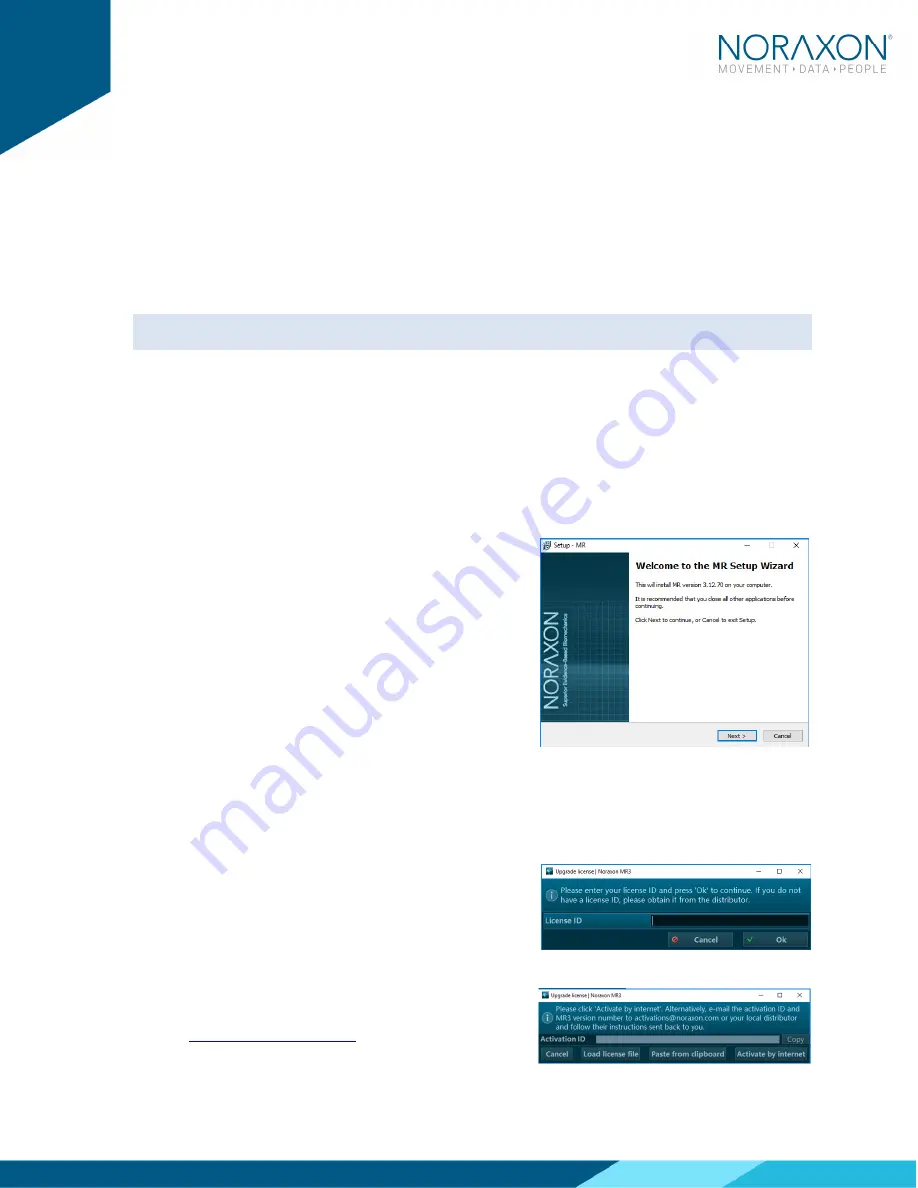
Ninox Hardware User Manual
13
(Rev B)
5.5.2
Powered USB3.0 Hub
The recommended and tested
The recommended and tested
The recommended and tested
The recommended and tested powered
powered
powered
powered USB3.0 hub is an Anker 7 port, USB3.0 powered hub.
USB3.0 hub is an Anker 7 port, USB3.0 powered hub.
USB3.0 hub is an Anker 7 port, USB3.0 powered hub.
USB3.0 hub is an Anker 7 port, USB3.0 powered hub.
In some cases, the host computer is unable to provide the power necessary to run two Ninox cameras.
In this a scenario, the user must upgrade to a powered hub.
When using a powered USB3.0 hub, the following restrictions must be met for proper function:
A Maximum
Maximum
Maximum
Maximum of 2 cameras at the recommended resolution and FPS.
A powered hub WILL
WILL
WILL
WILL run two cameras with an active extension cable (15m cable is available)
5.6
Adjusting Computer Performance Settings
Important: The CPU, graphics card and power settings need to be adjusted on your computer for use
with MR3.
Before using your Ninox camera, you must adjust your computer settings to handle the high speed
video measurement and streaming within MR3. See Section Error!
Error!
Error!
Error! Reference source not found.
Reference source not found.
Reference source not found.
Reference source not found.1.2 for a
step by step description of how to adjust your computer settings.
5.7
Installing the companion Software – myoResearch™ 3
To utilize the full functionality of the Ninox system, and ensure the system has updated drivers,
Noraxon’s
myoResearch 3
needs to be installed on the computer.
Companion Software Installation
The Ninox Cameras are compatible with Noraxon MR3
software.
1.
Insert the MR3 USB flash drive into the PC
2.
A menu will automatically pop up
3.
Click on the Noraxon installation file and follow the
Wizard’s instructions
Companion Software Activation
The installed companion software must be
activated
before unrestricted use is possible.
1.
Open MR3
2.
A dialog box will indicate how many more times
MR3 can be opened
3.
Click on “Activate”
4.
Enter the License ID provided on your USB flash
drive and press “OK”
5.
If you have an internet connection, click Activate by
Internet for immediate activation
6.
Alternatively, email the provided activation ID to
Noraxon Support will














































