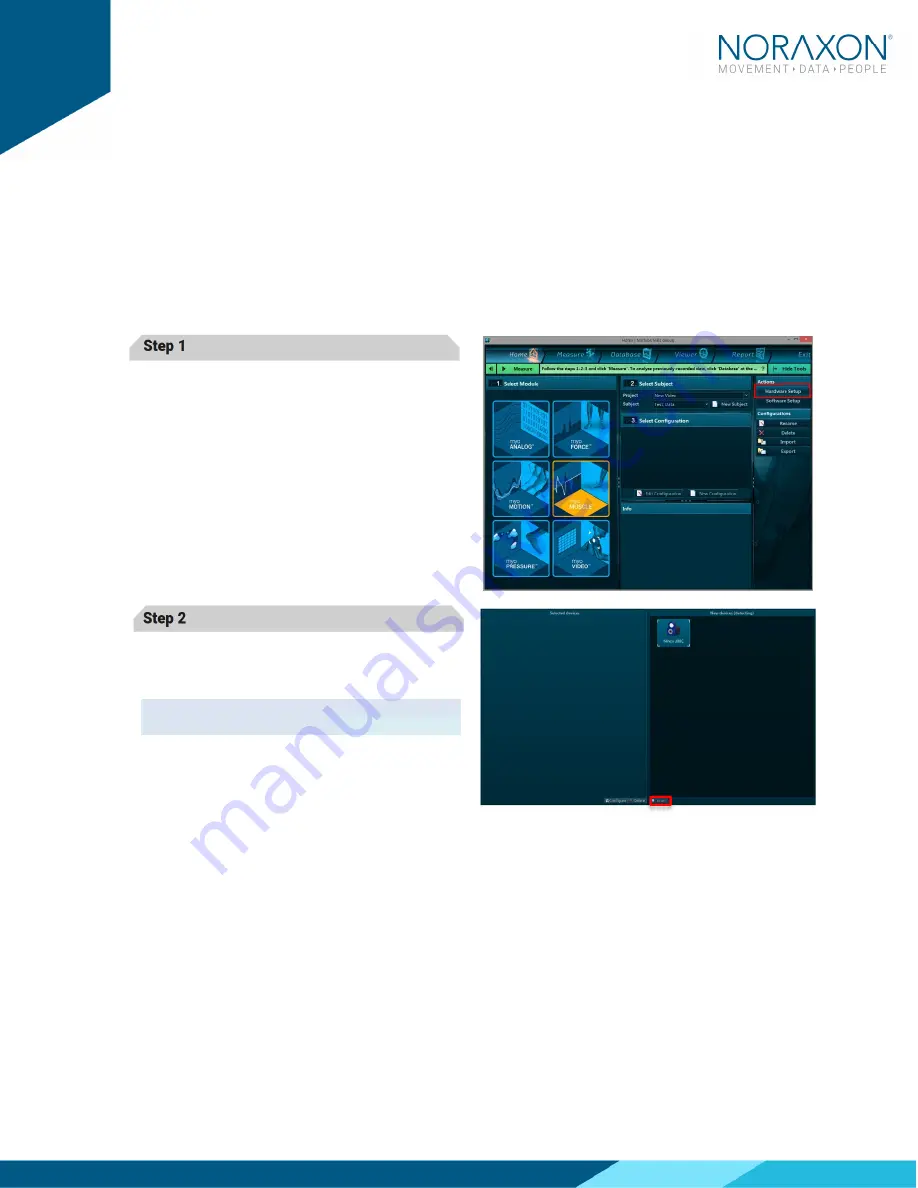
Ninox Hardware User Manual
14
(Rev B)
email or respond by phone with the Activation Code. Enter the provided
Activation Code to remove any restrictions on use.
5.8
Device Communication (Driver) Software Installation
The Ninox camera requires the IDS uEYE device driver which is pre-installed by the MR3 software
installation.
5.9
Configuring the Hardware
Before the Ninox can be used, the device software settings must be configured to adjust frame rate,
resolution, and other camera settings.
Step 1
Open MR3, typically listed under
Noraxon ->
MR3
Click on the Hardware Setup
Hardware Setup
Hardware Setup
Hardware Setup button in the upper
right-hand corner.
Step 2
Select the Ninox icon, within the ‘New Device
‘New Device
‘New Device
‘New Device’’’’
column, and click on the Insert
Insert
Insert
Insert button.
Note: Make sure the Ninox camera is attached to
the USB port of the computer.





























