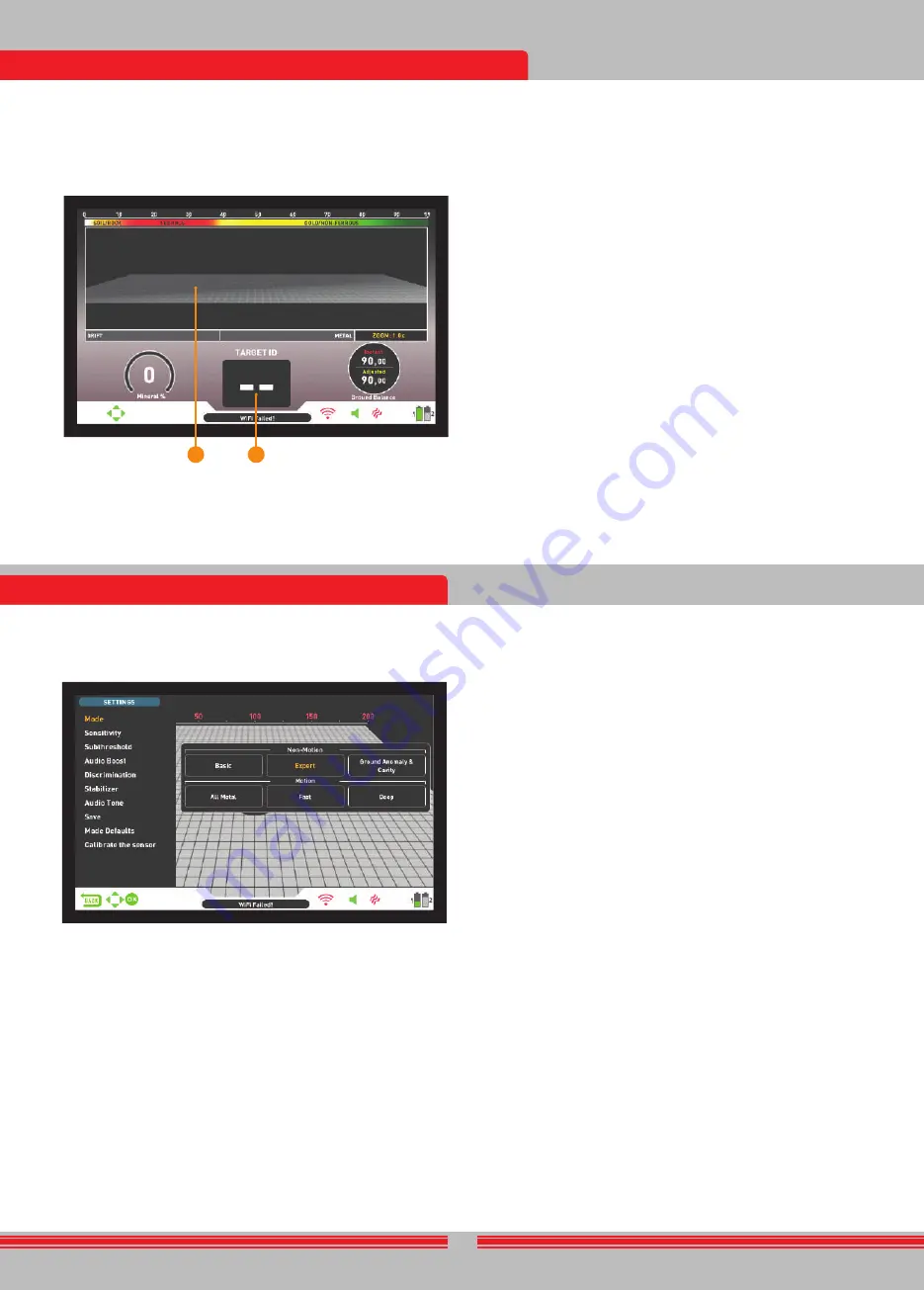
The threshold in this mode is internal and cannot be adjusted by the
user. Changes in the ground and temperature may lead to drifts in the
threshold. Threshold drifts will be reflected in the bar at the bottom
either in the negative way (in the DRIFT direction) or the positive way
(in the METAL direction). The device emits an audible response in the
positive drifts and shows the target signal. To differentiate between a
positive drift and a metal signal, pay attention to the tone as well as
the signal graph. If the audio response as well as the signal graph are
stretching out uninterruptedly, the chances that the signal is a positive
drift, are high.
During negative drifts, on the other hand, the bar will fill up in the
DRIFT direction but the device will not emit any sounds. To eliminate
drifts, pull the trigger towards you once and release it to manually
retune the device. Retuning periodically while searching in this mode
is recommended.
In the Basic mode, if the drifts are substantial and retuning does not
improve the situation, drop the sensitivity gradually and re-ground
balance. If the drifts continue, switch to Expert or one of the other
modes to continue your search.
Expert
This mode is designed for more experienced users. Although it works
the same as the Basic mode in principle, its advanced settings allow
for a deeper and more stable search on all kinds of terrains.
In Expert mode, too, the device will generate the same audio tone for all
targets and it will display the target ID on screen. At the same time, the
target ID will be shown on the color ID scale at the top with the cursor.
In Expert mode, the target ID range is 00-99. 00-40 are ferrous metals
and 41-99 are gold/non-ferrous metals. In this mode, you can use the
Discrimination setting and discriminate out all IDs between 0 and the
set Discrimination value and search while ignoring these targets.
The threshold in this mode is internal and cannot be adjusted by the
user. Changes in the ground and temperature may lead to drifts in the
threshold. Threshold drifts will be reflected in the bar at the bottom
either in the negative way (in the DRIFT direction) or the positive way
(in the METAL direction). The device emits an audible response in the
positive drifts and shows the target signal. To differentiate between a
positive drift and a metal signal, pay attention to the tone as well as
the signal graph. If the audio response as well as the signal graph are
stretching out uninterruptedly, the chances that the signal is a positive
drift, are high.
During negative drifts, on the other hand, the bar will fill up in the
DRIFT direction but the device will not emit any sounds. To eliminate
drifts, pull the trigger towards you once and release it to manually
retune the device. Retuning periodically while searching in this mode
is recommended.
In the Expert mode, if the drifts are substantial and retuning does not
improve the situation, please read the section about the Stabilizer
setting in the manual.
Ground Anomaly & Cavity
This mode is designed to detect the changes and anomalies in the
ground, as well as underground cavities, such as rooms, tunnels, and
cellars. The results obtained in this mode are directly associated
with the operator's experience level with metal detectors. Evaluating
and interpreting the signals in this mode requires relatively more
practice to other modes. The device can also detect metals in this
mode. However, it is recommended that this mode should not be used
for general metal detection but only in places where you suspect the
presence of a cavity.
This mode works with the detection screen with IPTU sensor only,
and it is a silent mode. In other words, the device does not generate
an audio response upon detection of an anomaly or a cavity.
23
measurement plays an important role for the device to eliminate the
false signals produced by these rocks.
Magnetic Mineralization Indicator will be displayed on screen in all
modes except for the Ground Anomaly & Cavity mode. You can remove
it by pressing the INFO button. It will come back on screen when you
press the INFO button again.
(3)
Ground Balance Window
The ground balance window is divided into 2 parts: The top part shows
the instant ground balance value changes while searching and the
bottom part shows the adjusted ground balance value.
Ground Balance window will be displayed on screen in all modes except
for the Ground Anomaly & Cavity mode. You can remove it by pressing
the INFO button. It will come back on screen when you press the INFO
button again.
To learn how to ground balance the INVENIO, please read the section
titled ''Ground Balance''.
(4)
Height Indicator
Shows the height of the search coil on the bar, in centimeters or inches.
The ideal search height for the type of search coil attached, is indicated
with green color. If you hold the search coil at a different height than
the recommended one, this will be indicated by red color on the bar.
(5)
Depth Indicator
Shows the depth of the detected target, in centimeters or inches.
It ranges between 0 to 150+ (0-60+ in inches). In other words, for
depths greater than 150cms (60'')., it will show 150+ (60+ in inches).
Upon target detection, the bar will rise and the target depth will be
indicated numerically. Depth reading may vary based on target size
and orientation, metal type and ground conditions.
IMPORTANT!
To see the target depth instantly in non-motion modes,
you need to swing the search coil more slowly.
(6)
Drift - Metal bar
This bar is present only in the Basic and Expert modes.
All signals obtained by the device, as well as drifts, while searching, are
shown on this bar.
Changes in the ground and temperature, as well as environmental noise,
may lead to negative and positive drifts. During negative drifts, the bar
will fill up in the DRIFT direction, in proportion to the strength of the
drift.
When the device detects a metal or a positive hot rock or if a positive
drift occurs, the bar this time will fill up in the METAL direction, again
in proportion to the strength of the signal or the drift.
(7)
Zoom
It is used to magnify or reduce target signal graphs. By using this
feature, you can magnify smaller signal graphs and reduce the larger
ones to better examine them.
If you wish, you can change the zoom scale with the up and down
buttons.
(8)
3D Detection Ground
During searching you can observe the following on the 3D detection
ground :
* All movements of the search coil - left, right, up and down,
* The total scanned area,
INVENIO has 2 detection screens: One with, and one without the
IPTU sensor. The screen with the sensor, will only function fully, when
the IPTU sensor is attached to the device, and it is turned on. If the
detection screen with the sensor is used while the sensor is not
turned on, the device will detect targets and provide their IDs, however
the advanced features (explained further in the manual) will not work.
The detection screen without the IPTU sensor on the other hand, can
always be used, regardless of whether the sensor is attached or not.
All modes, except for the Ground Anomaly & Cavity, will work in
both screens. The Ground Anomaly & Cavity mode will work in the
detection screen with the sensor only. Detection screen selection
does not have direct effect on the operation of the modes. The main
difference between the 2 screens is as follows: When searching in the
detection screen without the IPTU sensor, the device detects targets
and displays their IDs only. On the other hand, while searching in the
detection screen with the IPTU sensor, apart from the IDs, the device
also provides the instant depth, shape and 3D graphs of detected
targets.
DETECTION SCREEN WITH IPTU SENSOR
(1)
Target ID Scale
Ranging from 0 to 99, this scale indicates which metal group the ID of
the detected target falls in. Each metal group is indicated by a different
color. For example, negative hot rocks and soil are shown by white
and brown colors, ferrous metals, such as iron, by red, and gold and
non-ferrous metals are indicated by yellow and green colors. When a
target is detected, the cursor will point to the target ID on the scale.
The IDs filtered by Discrimination and Notch Filter settings are shown
in black color on this scale. For more information please read the
sections about Target ID and Notch Filter.
(2)
Magnetic Mineralization Indicator
Magnetic Mineralization Indicator ranges from 0 to 99. Upon start up,
the indicator will be empty and 0 will be displayed inside. Based on
the level of magnetic mineralization, this chart will fill up yellow and
the mineralization level will also be indicated numerically inside the
chart.
This measurement can be summarized as the level of magnetic
property and intensity of the ground. Simply, if you are working in an
area which contains intense and magnetized minerals, the level will
be high. If you are working on a less intense ground, the level will be
low.
This measurement is important from two aspects. First, on grounds
with high magnetic mineralization, search depth is low and users
should be aware of this fact. Second, magnetic mineralization is a
property which is particularly seen with mineralized rocks and this
Okrem toho vám táto pokročilá detekčná oblasť umožňuje spätne
sledovať skenovanie v rámci určitého časového obdobia a vidieť
detekované ciele.
DETEKČNÁ OBRAZOVKA BEZ SENZORU IPTU
Funkcie stupnice ID cieľov, indikátora magnetickej mineralizácie,
okna vyváženia zeme a stupnica Drift-Metal (Posun-Kov) sú
rovnaké ako funkcie na detekčnej obrazovke so senzorom IPTU. Z
tohto dôvodu nie sú v tejto časti znovu vysvetlené. Ak chcete,
prečítajte si časť vyššie s názvom ''Detekčná obrazovka so
senzorom IPTU''.
(1)
Obrazovka detekcie cieľa
Počas hľadania možno v tejto časti pozorovať signály, ako aj silu
signálu kovov, kladných hornín a kladných posunov.
Cieľové signály sú definované rôznymi farbami, rovnako ako v
stupnici ID. Železné kovy sú zobrazené červenou farbou a neželezné
kovy sú označené žltou a zelenou farbou. Signály ID odmietnuté
nastaveniami diskriminácie a notch filtrom sú označené sivou farbou.
(2)
Ukazovateľ hodnoty ID
Po detekcii cieľa sa tu zobrazí hodnota jeho ID. Pohybuje sa od 00 do
99 a poskytuje používateľovi predstavu o tom, aký môže byť cieľ.
Ďalšie podrobnosti o ID cieľov nájdete v príslušnej časti príručky.
2
1
INVENIO má 6 režimov vyhľadávania, navrhnutých pre rôzne terény a
ciele. 3 z týchto režimov sú bezpohybové (Basic/základný, Expert a
Ground Anomaly & Cavity/pôdne anomálie a dutiny) a 3 sú pohybové
(All Metal/všetky kovy, Fast/rýchly a Deep/hlboký).
V bezpohybových režimoch zariadenie vygeneruje zvukovú odozvu,
keď podržíte cievku v nehybnej polohe bez toho, aby ste prešli cez
cieľ. Zvuková odozva sa zvyšuje, keď sa cievka blíži k cieľu. Tieto
režimy sa odporúčajú pre väčšie a hlbšie kovy.
Pri pohybových režimoch, aby ste našli kov, musíte hýbať cievkou
zo strany na stranu. Ak sa cievka nepohne, zariadenie nebude
generovať žiadne zvukové odpovede, aj keď je cievka nad kovovým
cieľom. Tieto režimy sa používajú na detekciu menších cieľov, ako
sú mince.
Zariadenie sa po prvom spustení spustí v základnom režime. Ak chcete
zmeniť režim vyhľadávania, stlačte tlačidlo SETTINGS/NASTAVENIA a
vyberte MODE/REŽIM. Medzi režimami sa môžete pohybovať pomocou
pravého a ľavého tlačidla a vybrať si ten, ktorý chcete.
Všetky režimy, okrem Ground Anomaly & Cavity (pôdne anomálie a
dutiny), budú fungovať na oboch obrazovkách.
Režim Ground Anomaly & Cavity (pôdne anomálie a dutiny) bude
fungovať iba na detekčnej obrazovke so senzorom. Výber detekčnej
obrazovky nemá priamy vplyv na fungovanie režimov. Hlavný rozdiel
medzi týmito 2 obrazovkami je nasledovný: Pri vyhľadávaní na
detekčnej obrazovke bez senzora IPTU zariadenie detekuje ciele a
zobrazuje iba ich ID. Na druhej strane, pri vyhľadávaní na detekčnej
obrazovke s IPTU senzorom prístroj okrem ID poskytuje aj okamžitú
hĺbku, tvar a 3D grafy detekovaných cieľov.
Bezpohybové režimy
DÔLEŽITÉ!
Pre stabilnejšiu prevádzku sa snažte udržiavať cievku v
rovnakej výške nad zemou, kde ste preladili detektor.
DÔLEŽITÉ! Ak preladíte detektor na kov, posun bude na zápornej
strane (v smere DRIFT/POSUN na stupnici Drift-Metal v spodnej
časti obrazovky) a zariadenie už nebude detekovať cieľ, kým sa
detektor nepreladí. Okrem toho sa zníži aj hĺbkový výkon detektora.
DÔLEŽITÉ! V bezpohybových režimoch je vyváženie zeme veľmi
dôležité pre hlbšiu a stabilnejšiu detekciu. Odporúča sa, aby ste sa
riadili oknom vyváženia zeme a v závislosti od zmien hodnôt
okamžitého(instant) vyváženia zeme, vyváženie znovu vykonali.
Základný režim/Basic
Tento režim je určený pre začiatočníkov. Nevyžaduje veľa úprav a dá
sa použiť iba úpravou nastavenia citlivosti. V základnom režime je
rozsah hodnôt ID 00-99. 00-40 sú železné kovy a 41-99 sú
neželezné kovy. V tomto režime sú železné kovy s ID hodnotami
medzi 0 a 40 diskriminované od výroby. Po detekcii cieľa v
základnom režime sa pruh v spodnej časti obrazovky vyplní vpravo v
smere METAL/KOV úmerne sile signálu.
V základnom režime zariadenie vygeneruje rovnaký zvukový tón
pre všetky ciele, ale na obrazovke zobrazí ID cieľa. Zároveň
hodnotu ID zobrazí kurzor na farebnej stupnici ID v hornej časti.
SEARCH MODES
/REŽIMY VYHĽADÁVANIA
For more details, please read ''Searching in Ground Anomaly & Cavity
Mode''.
Motion Modes
All Metal
Different than the Fast and Deep modes, this mode features a
threshold tone which is continuously heard in the background.
All Metal mode is used in 2 different ways in the INVENIO: 1) with the
Discrimination setting disabled at 0 2) with Discrimination enabled
(non-zero). When the device is first turned on, Discrimination setting
will be off. When the Discrimination is set at 0, the device does not
discriminate targets and detects all targets (metals, mineralized rocks
etc.). ID of the detected target is shown on the display (except for
negative hot rocks) and the same audio tone is provided for all targets.
The audio tone increases in pitch as the coil approaches the target.
When using the Discrimination setting in this mode, the device will emit
a low ferrous tone for all targets below the adjusted Discrimination
setting level, and a higher tone for all targets above the Discrimination
setting which changes in pitch as the coil approaches the target. Let's
say you set the Discrimination to 20. The device will generate a low
iron tone for all metals with 0-20 ID and a higher tone for all targets
with 21-99 ID. Upon target detection, the threshold will momentarily go
silent and only the target audio response will be heard. The duration of
the threshold's silence is directly related to the level of the Stabilizer.
Sensitivity, Threshold and Stabilizer settings in this mode are optimized
to provide the best performance on different terrains. You can modify
these settings based on ground conditions.
We recommend using the All Metal mode when discrimination is not
important and not using it in heavy trash areas.
Fast Mode
This is the 3-tone discrimination mode designed for coin hunting
especially in trashy sites such as parks. In this mode, the device
produces a low tone for ferrous targets with 0-40 IDs, a medium tone
for gold and non-ferrous metals with IDs 41-66 and a high tone for
non-ferrous metals with IDs 67-99 such as silver, brass and copper.
By using the Tone Break feature, you can adjust the break points of
the target response tones on the Target ID range.
In this mode, you can use the Discrimination setting to ignore unwanted
targets. The Discrimination default value is set to 10. We recommend
you to change this value according to the type of targets you are
searching for.
Deep Mode
Recommended especially for relic hunting. Due to its depth, this mode
is a bit noisier than the other modes. However, due to the design
characteristics of this mode, the noise will be more in the air versus
in the ground. Take this fact into consideration when adjusting the
sensitivity level.
In this mode, the device produces a low tone for ferrous targets with
IDs between 0-40. For targets with IDs 41-99, it produces a higher
tone which increases in pitch as the coil approaches the target. By
using the Tone Break feature, you can adjust the break points of the
target response tones on the Target ID range.
In this mode, too, you can use the Discrimination setting to ignore
unwanted targets. The Discrimination default value is set to 10. We
recommend you to change this value according to the type of targets
you are searching for.
IMPORTANT! You cannot get result screens, meaning 3D graphs, in
motion modes.
DETECTION SCREENS/DETEKČNÉ OBRAZOVKY

























