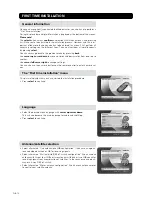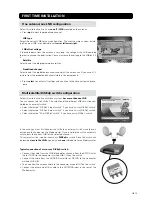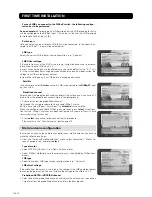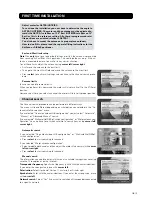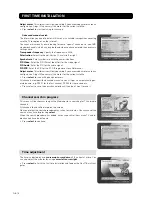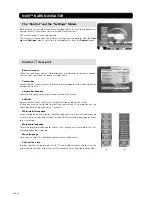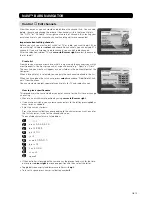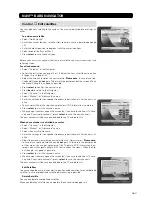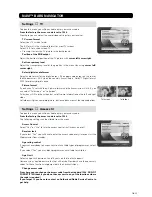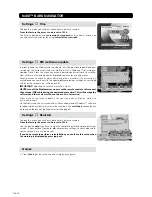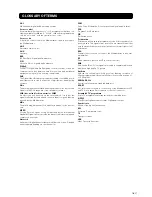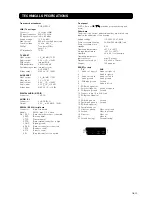GB 26
VIEWING MODE
Temporary settings
By pressing
opt
you open a menu in which it is possible to enter
temporary
set-
tings. Settings made in this “options menu” are only valid for the channel you cur-
rently are watching. If you leave the channel and return to it again, the temporary
settings will be gone.
Audio language
If available, you can select among the different languages being broadcast.
Subtitle language
If available, you can select among different subtitle languages.
TV screen format
If you have a TV set with a 4:3 picture format, and the transmission is in 16:9, you
can select Fullscreen or Letterbox to change display format. Fullscreen will fill up
the screen vertically, but cut off some information from the left and right sides of
the picture. Letterbox will give a complete picture, but leave black areas at the top
and bottom.
• Press
opt
or
back
to return to TV/radio mode.
TV release (0)
With the
0
button you can toggle between analogue terrestrial TV, video, analogue
and digital satellite TV signals.
Teletext
Pressing
txt
will open a teletext page (if teletext is transmitted.) Select teletext
pages with the numeric buttons on the remote control.
You can also quickly go to the different page alternatives shown in any page by
pressing
cursor left
/
cursor right
.
• Press
select
on a selected number to go to that page.
• Press
txt/back
to return to TV/radio mode.
Cursor up
/
cursor down
will show the next or previous teletext page.
Toggle between the two latest pages by pressing
0
.
On most new TV sets you can use the TV’s remote control to open and control the
teletext functions while watching digital TV channels. (The function is called VBI
insertion.)