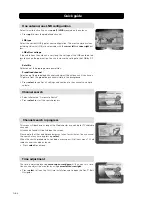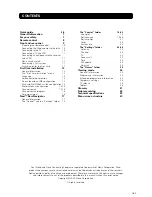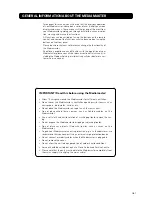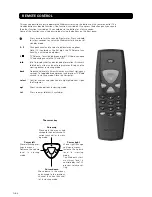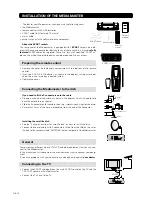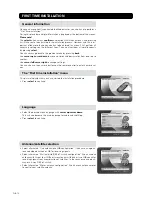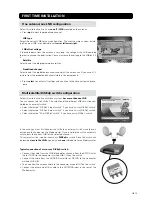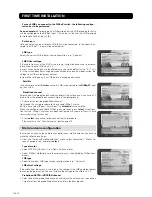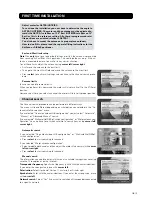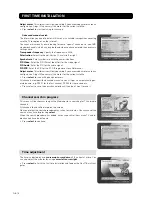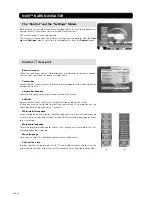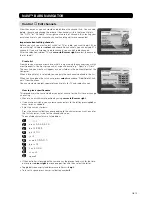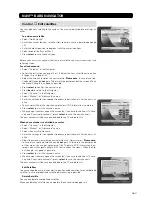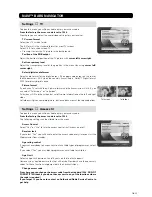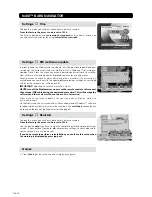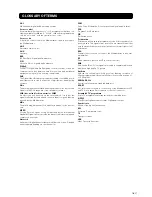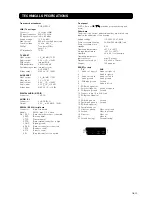GB 14
FIRST TIME INSTALLATION
LNB type
• Select the correct LNB type for your configuration, e.g. “Universal”.
Type of motor
• Select SATSCAN (Astra) if it is a Nokia SatScan motor.
• Select DiSEqC (Hotbird) in case the motor you use is controlled by DiSEqC com-
mands.
Motor antenna configuration
In case you have an antenna motor to control your satellite antenna you have to
make the following settings.
• From the “Antenna/Satellite selection” menu select alternative 3 “Motor An-
tenna Configuration” and press
select
.
Satellite
In this example, select
Astra
because its LNB is connected to the
DiSEqC 1
input
on the switch.
Predefined channel
Select one of the predefined channels and adjust the antenna until you have a TV
picture from the predefined channel visible in the background.
• Press opt to view the predefined channel.
Go through the same procedure for the second DiSEqC switch.
But this time select
2
from “Switch port” and
Hotbird
as the satellite.
When the configuration of both DiSEqC ports are ready, press
select
. A confirma-
tion that the DiSEqC-switches has been configured will show up. Now it´s time
to start searching for channels.
• Press
select
to continue to the channel search procedure.
Please refer to the “Channel search” part on page 15.
Switch port
Here you select the input for each LNB that will be connected. In this specific ex-
ample, the DiSEqC 1 input will be selected first.
LNB type
Select the correct LNB type for your configuration, e.g. “Universal”.
LNB Offset voltage
If the cable from any of the LNB’s is very long, it might be necessary to increase
the voltage to these LNB’s by 0.5 V.
In most cases nothing has to be altered here. Leave the default value “0 V” as it
is. If the switch does not change between horizontal and vertical polarisation, the
voltage to a LNB can be increased later.
Increase the voltage only if an LNB does not change polarisation.
For each LNB you connect to the DiSEqC switch, the following configu-
ration has to be performed.
As an example
the following part will describe how the LNB intended for Astra
will be configured to the DiSEqC input 1 (A) on the switch and the LNB intended
for Hotbird to DiSEqC input 2 (B).
LNB offset voltage
If the cable from the antenna is very long, the voltage at the LNB could be too low
to change the polarisation. You can increase the voltage to the LNB by 0.5 V.
Predefined ASTRA-/HOTBIRD-channel
• Select one of the predefined channels and adjust the antenna until you have a
TV picture from the predefined channel visible in the background.