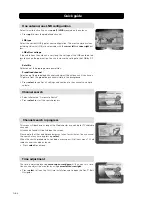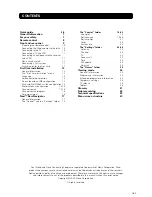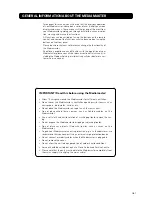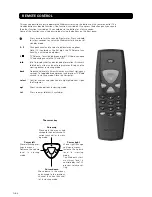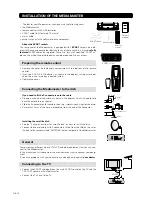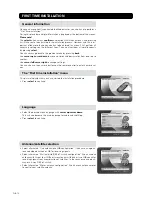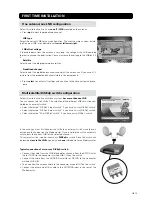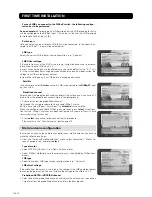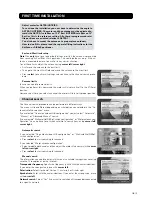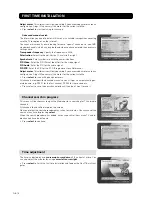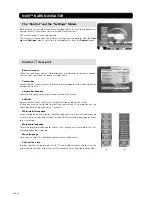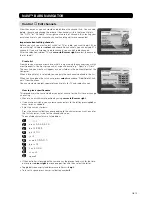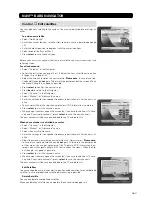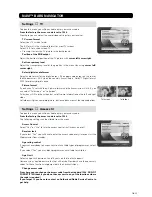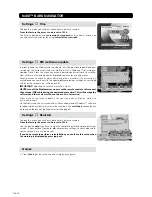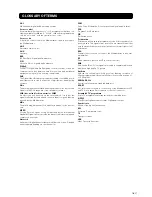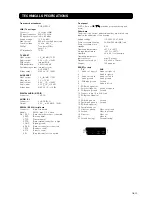GB 15
FIRST TIME INSTALLATION
Channel search
The Channel search procedure can be performed in different ways.
The menu will look different depending on what option you selected in the “An-
tenna/satellite selection” menu.
If you selected “One antenna/one LNB configuration” you just select “Automatic”,
“Manual” or “Advanced Manual” search.
If you selected “Multisatellite/DiSEqC switch configuration” or “Motor antenna con-
figuration” you also have to set which satellite to search from, using
cursor left
/
cursor right
.
Automatic search
If you selected “One antenna/one LNB configuration” or “Multisatellite/DiSEqC
switch configuration”:
• Press
select
to start searching for channels.
If you selected “Motor antenna configuration”:
• Select predefined channel and then adjust the motor (if necessary) with
cursor
left
/
cursor right
.
• Press
select
to start searching for channels.
East and West limit set up
Note!
You
only
have to set one or both of these limits if the antenna is prevented
from reaching its East/West limit positions. This could be the case e.g. if the an-
tenna is mounted too close to a wall or in any similar situation.
To set these limits, adjust the antenna using
cursor left
/
cursor right
.
• First move the antenna to the east limit.
• Then go to the west limit field and move the antenna to the west limit.
• Press
select
to confirm all settings and continue to the channel search proce-
dure.
Remove limits
In case you need to remove limits.
When you perform this command the motor will also turn itself to the 0
°
(Zero)
position.
However, next time you select a channel the motor will turn to its proper position.
Manual search
The information you need to enter in this menu is available in magazines covering
satellite TV reception or on the Internet.
Transponder frequency
: Specify the frequency in MHz with the numeric buttons.
If you enter the wrong value, erase with
cursor left
.
Polarisation
: Select Horizontal, Vertical, Circular left or Circular right.
Symbol rate
: Enter with the numeric buttons. If you enter the wrong value, erase
with
cursor left
.
Network search
: Select “Yes” if you want to search on all transponders connected
to a specific network.
Adjust motor for ASTRA/HOTBIRD
To continue the installation you now have to determine the angle to
ASTRA 1/HOTBIRD. The motor and the antenna must be adjusted to-
wards the ASTRA 1 satellites on 19.2
°
East (HOTBIRD satellites on 13
°
East) as this is the reference setting. All other preprogrammed satel-
lite positions are oriented relative to ASTRA 1.
You also have to mount the antenna at a proper place outdoors.
How to do all this, please read the separate fitting instructions for the
SatScan or DiSEqC positioner.