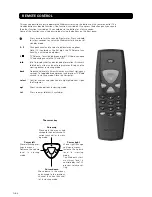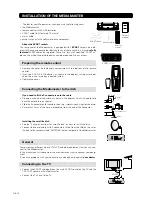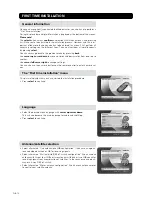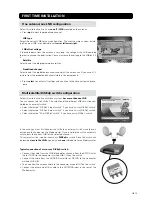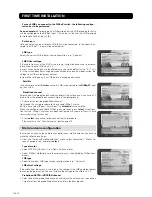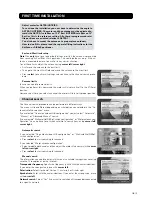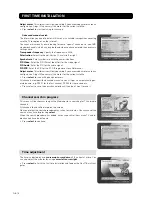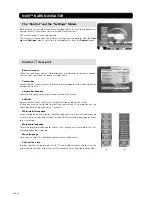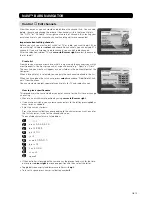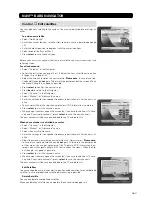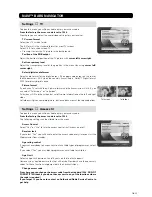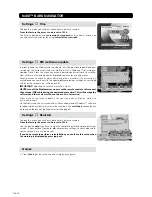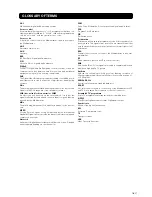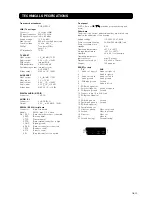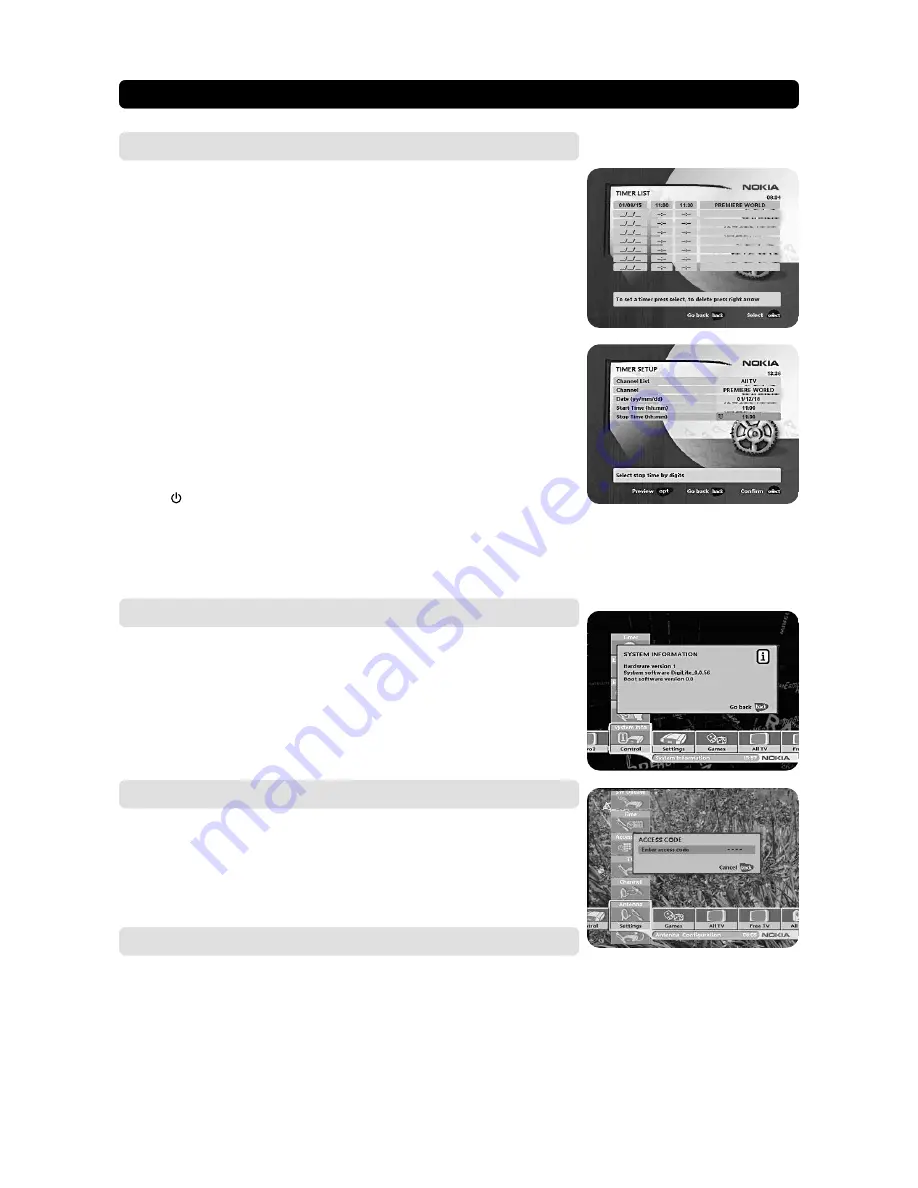
GB 22
NAVI™ BARS NAVIGATOR
Settings
☛
Channel
To open this menu you will be asked to enter your access code.
From the factory the access code is set to 1234
.
The procedure is the same as performed during the First Time Installation. Please
refer to page 15.
Update channels via a PC
On the Nokia web site (www.nokia.com) you can download a Windows™ software
for updating the channel lists via the serial port. The
serial port
connector can be
found on the back of the Mediamaster (See page 9) .
Settings
☛
Antenna
To open this menu you will be asked to enter your access code.
From the factory the access code is set to 1234
.
The procedure is the same as performed during the First Time Installation. Please
refer to page 12.
Control
☛
System info
If you have to contact your service provider or a service centre, they might ask for
information available from this menu.
This gives general information about which hardware and software version your
Mediamaster is running on.
Control
☛
Timer
General
You can program the Mediamaster to start and stop at a predefined time.
The timer function is very useful when you want to record a programme and you
are unable to start/stop the recording event yourself, or when you just want to be
reminded of the start of a programme you do not want to miss.
Note! The timer function only works if the receiver is in standby.
Timer setup
• First, select Channel List with
cursor left
/
cursor right
.
• Then, step to Channel to select the desired TV/Radio channel.
• Set the date using the numerical buttons (yy/mm/dd).
• If you enter a wrong digit you can erase it with
cursor left
.
• Set the start and stop time using the numerical buttons.
The different start times may never overlap each other. If you try to enter a start or
stop time within an already occupied period of time you will get a warning mes-
sage about it.
• Press
select
to save the timer or
back
to cancel.
• Press back twice to leave the Navigator and return to viewing mode.
• Press
to put the Mediamaster in standby.
Up to 8 different events can be predefined. The events will be sorted in start time
order.
You can erase a predefined event by pressing
cursor right
.
• Press
back
to cancel the deletion and
select
to delete the event.