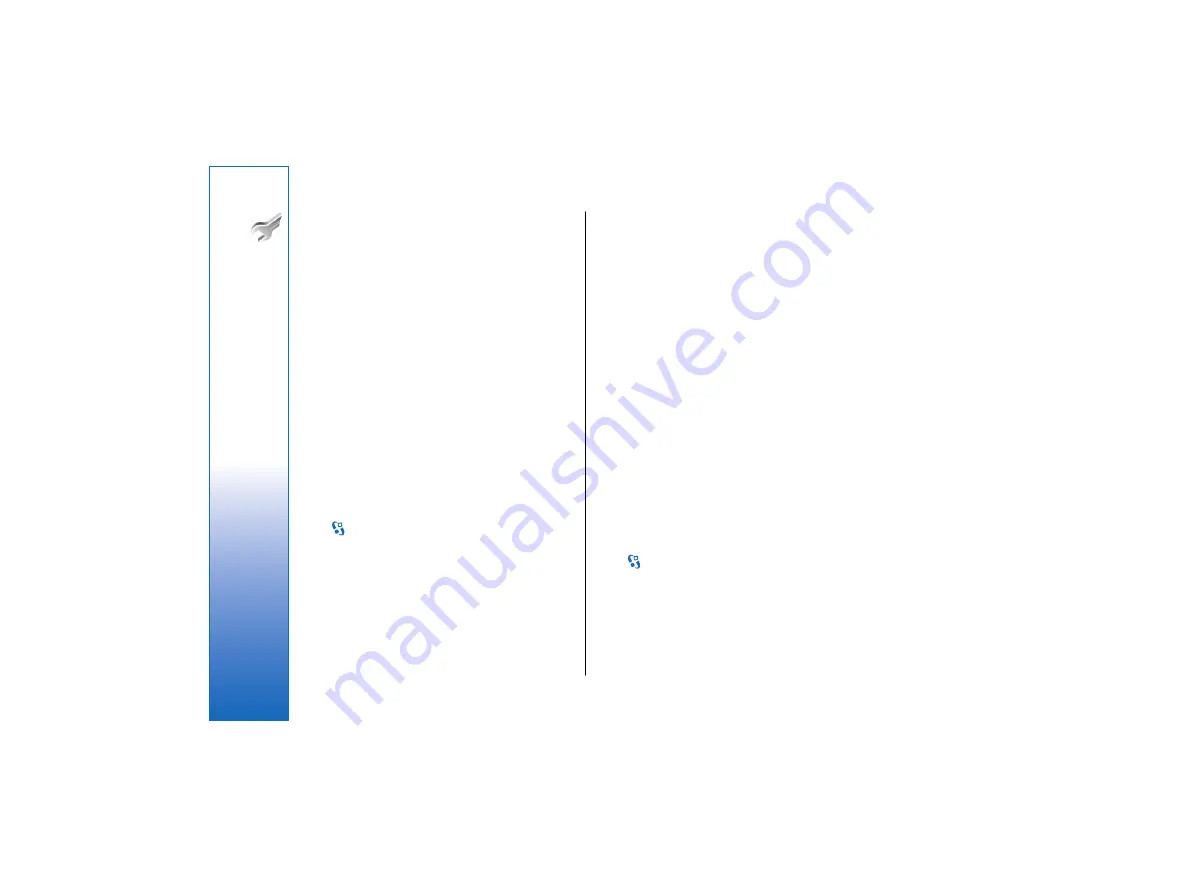
WLAN security settings
Select
Access points
>
Options
>
New access point
, or
select an access point and
Options
>
Edit
.
In the access point settings, select
WLAN security
mode
>
WEP
.
The wired equivalent privacy (WEP) encryption method
encrypts data before it is transmitted. Access to the
network is denied to users who do not have the
required WEP keys. When the WEP security mode is in
use, and your device receives a data packet not
encrypted with the WEP keys, the data is discarded.
In an
Ad-hoc
network, all devices must use the same
WEP key.
Select
WLAN security settings
and from the following:
•
WEP key in use
— Select the desired WEP key.
•
Authentication type
— Select
Open
or
Shared
.
•
WEP key settings
— Edit the settings for the WEP key.
EAP
Select
>
Tools
>
Settings
>
Connection
>
Access
points
.
The EAP (extensible authentication protocol) plug-ins
are used in wireless networks to authenticate wireless
devices and authentication servers, and the different
EAP plug-ins make possible the use of various EAP
methods (network service).
You can view the EAP plug-ins currently installed in your
device (network service).
1. To define the EAP plug-in settings, select
Options
>
New access point
and define an access point that
uses WLAN as a data bearer.
2. Select
802.1x
or
WPA/WPA2
as the security mode.
3. Select
WLAN security settings
>
WPA/WPA2
>
EAP
>
EAP plug-in settings
.
To use an EAP plug-in when you connect to a WLAN
using the access point, select the desired plug-in and
Options
>
Enable
. The EAP plug-ins enabled for use
with this access point have a check mark next to them.
To not use a plug-in, select
Options
>
Disable
.
To edit the EAP plug-in settings, select
Options
>
Edit
.
To change the priority of the EAP plug-in settings, select
Options
>
Raise priority
to attempt to use the plug-in
before other plug-ins when connecting to the network
with the access point, or
Options
>
Lower priority
to
use this plug-in for network authentication after
attempting to use other plug-ins.
See the device help for more information on EAP
plugins.
Data call settings
Select
>
Tools
>
Settings
>
Connection
>
Data
call
.
To set the time-out period after which data calls
automatically end if no data has been transferred,
select
Online time
. Select
User defined
to enter the time
yourself or
Unlimited
to keep the connection active
until you select
Options
>
Disconnect
.
88
Settings
file:///C:/USERS/MODEServer/lkatajis/11051417/ra-6_maxi/en/issue_1/ra-6_maxi_en_1.xml
Page 88
Jan 8, 2007 1:39:30 PM
file:///C:/USERS/MODEServer/lkatajis/11051417/ra-6_maxi/en/issue_1/ra-6_maxi_en_1.xml
Page 88
Jan 8, 2007 1:39:30 PM






























