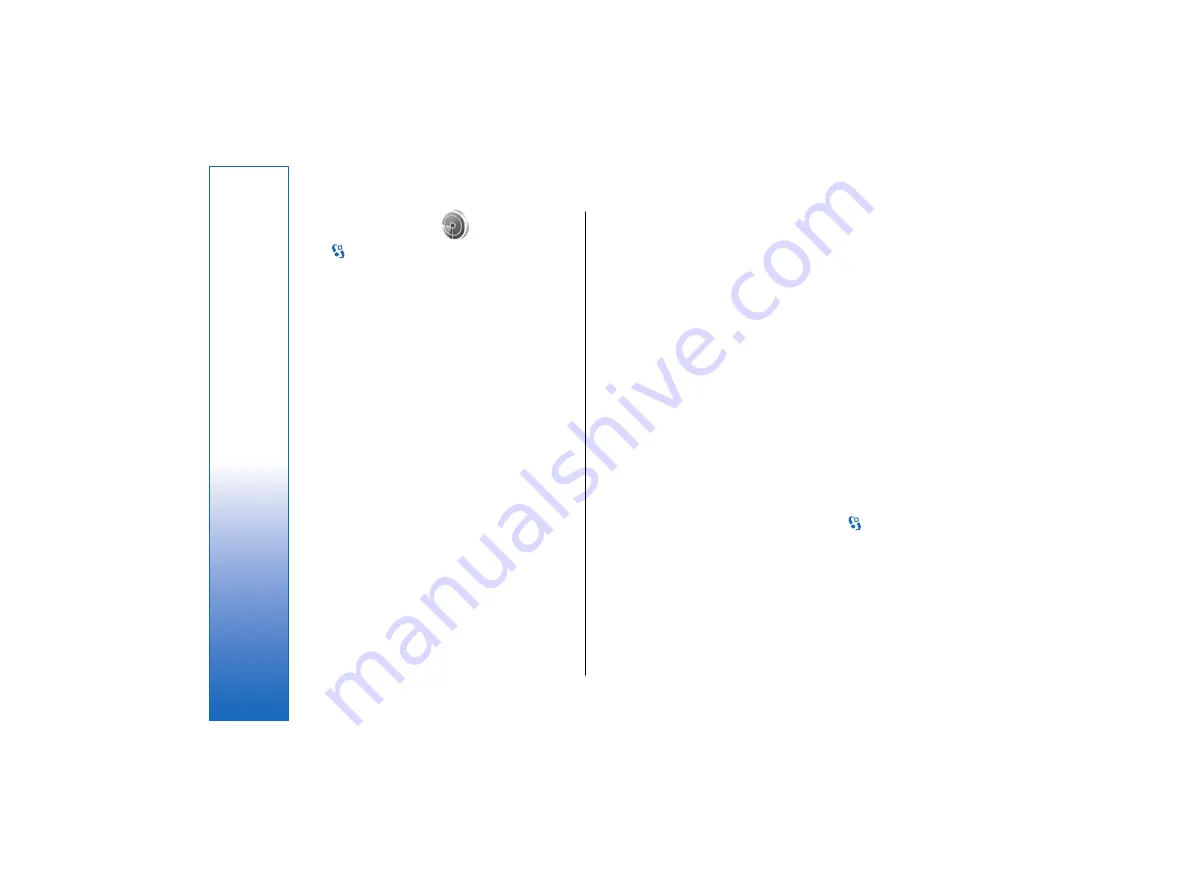
WLAN wizard
Select
>
Connectivity
>
WLAN wiz.
.
The WLAN wizard helps you find and connect to a
wireless LAN. When you open the application, your
device starts to scan for available WLANs and lists them.
To update the list of available WLANs, select
Options
>
Refresh
.
To start or continue browsing the web using the access
point of the WLAN, scroll to the desired network, and
select
Options
>
Start Web browsing
or
Cont. Web
browsing
.
To disconnect the active connection to the WLAN, select
Options
>
Disconnect WLAN
.
To view the details of the WLAN, select
Options
>
Details
.
To define an internet access point for the selected
WLAN, select
Options
>
Define access point
.
Always enable one of the available encryption methods
to increase the security of your WLAN connection. Using
encryption reduces the risk of unauthorized access to
your data.
Use the wizard in the active standby mode
In the active standby mode, the WLAN wizard shows the
status of your WLAN connections and network searches.
To view the available options, scroll to the row showing
the status, and press the scroll key. Depending on the
status, you can start the Web browser using a WLAN
connection, disconnect from a WLAN, search for WLANs,
or set the network scanning on or off.
If WLAN scanning is off and you are not connected to
any WLAN,
WLAN scanning off
is displayed in the active
standby mode. To set scanning on and search for
available WLANs, scroll to the row showing the status,
and press the scroll key.
To start a search for available WLANs, scroll to the row
showing the status, press the scroll key, and select
Search for WLAN
. To set WLAN scanning off, scroll to the
row showing the status, press the scroll key, and select
Switch WLAN scan off
.
When
Start Web browsing
is selected, the WLAN wizard
automatically creates an internet access point for the
selected WLAN. The access point can also be used with
other applications requiring WLAN connection.
If you select a secured WLAN, you are asked to enter the
relevant passcodes. To connect to a hidden network,
you must enter the correct hidden service set identifier
(SSID).
WLAN access points
To search for WLANs available within range, select
>
Connectivity
>
WLAN wiz.
. To create an internet access
point in a WLAN, select
Options
>
Define access point
.
To view the details of a network shown in the list, select
Options
>
Details
.
When an application asks you to select an access point,
select the created access point. You can also create an
internet access point by selecting
Search for WLAN
, or
use Connection manager to create internet access
points. See "Connection manager " on page 56.
64
Wireless local area netw
ork
file:///C:/USERS/MODEServer/lkatajis/11051417/ra-6_maxi/en/issue_1/ra-6_maxi_en_1.xml
Page 64
Jan 8, 2007 1:39:30 PM
file:///C:/USERS/MODEServer/lkatajis/11051417/ra-6_maxi/en/issue_1/ra-6_maxi_en_1.xml
Page 64
Jan 8, 2007 1:39:30 PM






























