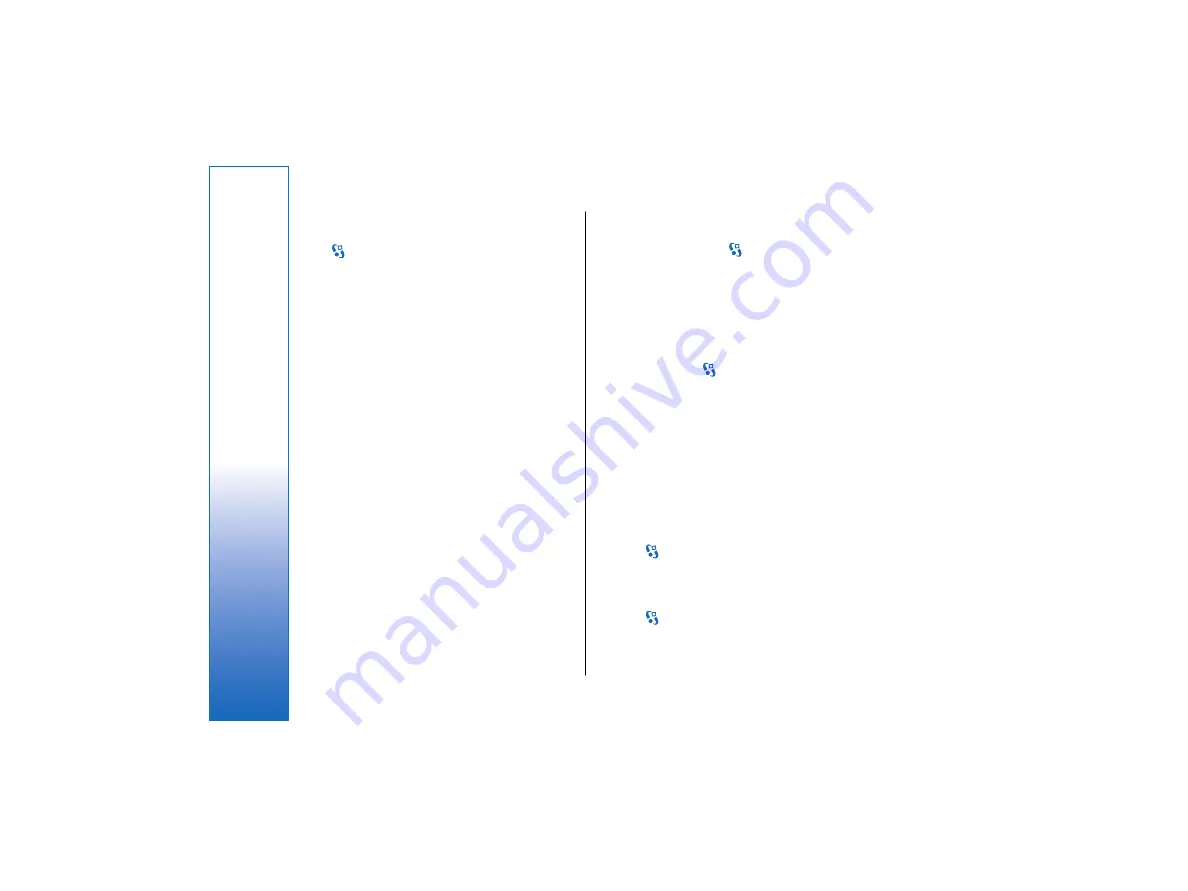
Call restriction
Select
>
Tools
>
Settings
>
Phone
>
Call
restriction
.
You can restrict the calls that can be made or received
with the device (network service). To change the
settings, you need the restriction password from your
service provider. Call restriction affects all calls,
including data calls. Call restriction and call forwarding
cannot be active at the same time.
When calls are restricted, calls may be possible to the
official emergency number programmed into your
device.
To restrict calls, select
Voice call restriction
, and select
from the following options:
•
Outgoing calls
— Prevent making voice calls with
your device.
•
Incoming calls
— Restrict incoming calls.
•
International calls
— Prevent calling to foreign
countries or regions.
•
Incoming calls if roaming
— Restrict incoming calls
when outside your home country.
•
International calls except to home
country
— Prevent calls to foreign countries or
regions, but allow calls to your home country.
To check the status of voice call restriction, select the
restriction option, and select
Options
>
Check status
.
To stop all voice call restrictions, select a restriction
option, and select
Options
>
Cancel all restrict.
.
Net call restriction
To restrict net calls, select
>
Tools
>
Settings
>
Call restriction
>
Internet call restriction
.
To reject net calls from anonymous callers, select
Anonymous call restriction
>
On
.
Change the restriction password
To change the password used for restricting voice, fax,
and data calls, select
>
Tools
>
Settings
>
Call
restriction
>
Voice call restriction
>
Options
>
Edit
restriction passwd.
. Enter the current code, then the
new code twice. The restriction password must be four
digits long. For details, contact your service provider.
Send touch tones
You can send touch tones during an active call to control
your voice mailbox or other automated phone services.
Send a touch tone sequence
1. Make a call, and wait until the other end answers.
2. Select
>
Options
>
Send touch tones
.
3. Enter the touch tone sequence, or select a
predefined sequence.
Attach a touch tone sequence to a contact card
1. Select
>
Contacts
. Open a contact, and select
Options
>
Edit
>
Options
>
Add detail
>
Touch
tones
.
26
Telephone
file:///C:/USERS/MODEServer/lkatajis/11051417/ra-6_maxi/en/issue_1/ra-6_maxi_en_1.xml
Page 26
Jan 8, 2007 1:39:30 PM
file:///C:/USERS/MODEServer/lkatajis/11051417/ra-6_maxi/en/issue_1/ra-6_maxi_en_1.xml
Page 26
Jan 8, 2007 1:39:30 PM






























