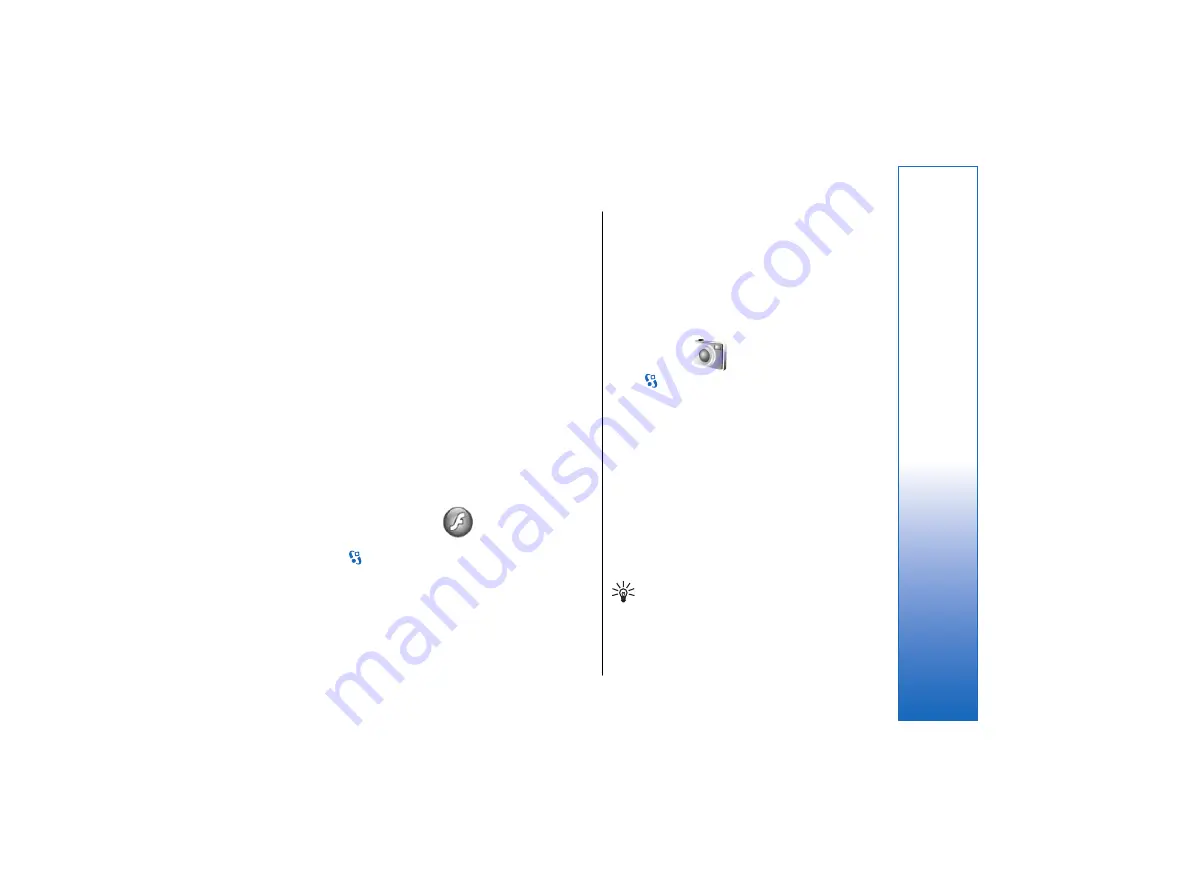
With Equalizer, you can personalize the sound of your
music files. You can use preset frequency settings based
on styles of music. You can also create customized
settings based on your own listening preferences.
You cannot use the other functions of Music player
while Equalizer is open.
To use a preset frequency setting when playing music,
select the frequency setting you want to use, and select
Options
>
Activate
.
To modify the frequency of a preset setting, select
Options
>
Edit
, select a frequency band, and scroll up
or down to increase or decrease its value. You hear your
frequency adjustment immediately in the playback.
To reset the frequency bands to their original values,
select
Options
>
Reset to defaults
.
To create your own frequency setting, select
Options
>
New preset
. Enter a name for the frequency setting.
Scroll up or down to move between the frequency
bands and set the frequency on each band.
Flash player
Select
>
Media
>
Flash Player
.
With Flash player, you can view, play, and interact with
flash files made for mobile devices.
To play a flash file, scroll to it, and press the scroll key.
To send a flash file to compatible devices, select
Options
>
Send
. Copyright protection may prevent the
sending of some flash files.
To switch between flash files saved on your device
memory or memory card, open the corresponding tabs.
To change the flash file quality, select
Options
>
Quality
when you are playing the flash file. If you select
High
, the playback of some flash files may appear
uneven and slow due to their original settings. Change
the quality setting of such files to
Normal
or
Low
for
improved playback.
Camera
Select
>
Media
>
Camera
.
You can capture images or record video clips with the
built-in camera. The camera produces images in .jpeg
format and video clips in .mp4 or .3gpp format.
Capture an image
Your device supports an image capture resolution of up
to 2048 x 1536 pixels.
To capture an image, use the display as a viewfinder,
aim at your subject, and press the capture key half way
down. The camera focuses on the subject. Then press
the capture key all the way down. The device saves the
image in Gallery.
Tip: To zoom in or out before capturing an
image, scroll left or right.
79
Media a
pplica
tio
ns
file:///C:/USERS/MODEServer/lkatajis/11051417/ra-6_maxi/en/issue_1/ra-6_maxi_en_1.xml
Page 79
Jan 8, 2007 1:39:30 PM
file:///C:/USERS/MODEServer/lkatajis/11051417/ra-6_maxi/en/issue_1/ra-6_maxi_en_1.xml
Page 79
Jan 8, 2007 1:39:30 PM






























