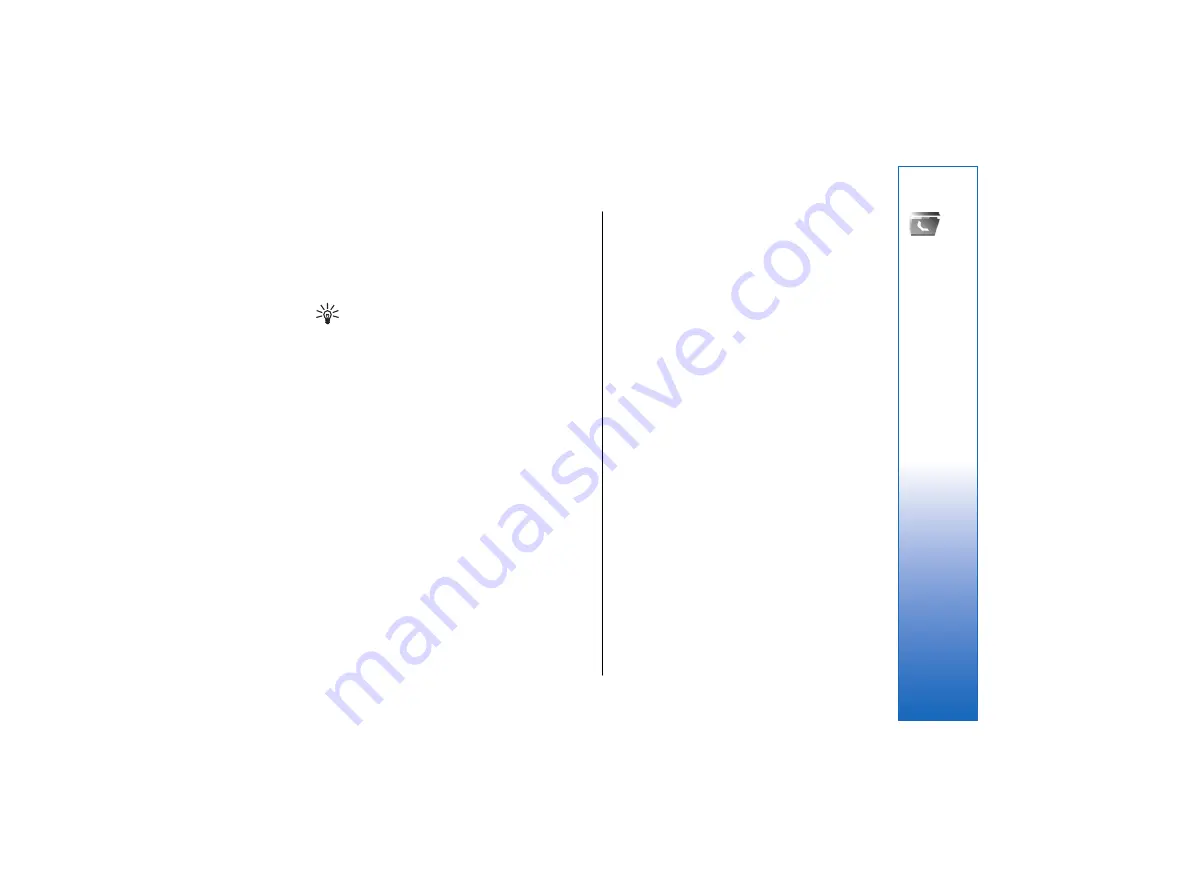
To change the default information for a contact, open
the contact, and select
Options
>
Defaults
. Select the
number or address you want to set as a default. The
default number or address is underlined in the contact.
To add a contact to a group, select
Options
>
Add to
group
(shown only if you have created a group).
Tip: To check to which groups a contact
belongs, select
Options
>
Belongs to groups
.
To add a 1-touch key to the contact's phone number,
select
Options
>
Assign 1-touch no.
.
To change the display order of the first and last names
of your contacts, select
Options
>
Settings
, and
Last
name First name
, or
First name Last name
.
Manage contact groups
You can create a contact group so that you can send text
or e-mail messages to several recipients at the same
time.
1. Open the contact groups tab, and select
Options
>
New group
.
2. Enter a name for the group, and select
OK
.
3. Open the group, and select
Options
>
Add
members
.
4. Scroll to each contact you want to add to the group,
and press the scroll key to mark it.
5. Select
OK
to add all marked contacts to the group.
To remove a contact from a contact group, scroll to the
contact that you want to remove, and select
Options
>
Remove from group
.
To rename a group, select
Options
>
Rename
.
Add ringing tones for
contacts
You can select a ringing tone for a contact or contact
group. If the caller's phone number is sent with the
incoming call and your device recognizes the number,
the ringing tone plays when the contact calls you.
To select a ringing tone for a contact or contact group,
open the contact or contact group, and select
Options
>
Ringing tone
. A list of ringing tones opens. Select the
ringing tone you want to use.
To remove the assigned ringing tone, select
Default
tone
from the list of ringing tones.
Business cards
You can send, receive, view, and save contacts as
business cards in vCard or Nokia compact business card
format.
To send a business card, select the contact from
Contacts, select
Options
>
Send
, and the sending
method. Enter the phone number or address, or add a
recipient from Contacts. Select
Options
>
Send
. If you
select text message as the sending method, business
cards are sent without thumbnail images.
To view a received business card, select
Open
from the
displayed notification, or open the message from the
Inbox folder in the Messaging application.
43
Contacts
file:///C:/USERS/MODEServer/lkatajis/11051417/ra-6_maxi/en/issue_1/ra-6_maxi_en_1.xml
Page 43
Jan 8, 2007 1:39:30 PM
file:///C:/USERS/MODEServer/lkatajis/11051417/ra-6_maxi/en/issue_1/ra-6_maxi_en_1.xml
Page 43
Jan 8, 2007 1:39:30 PM






























