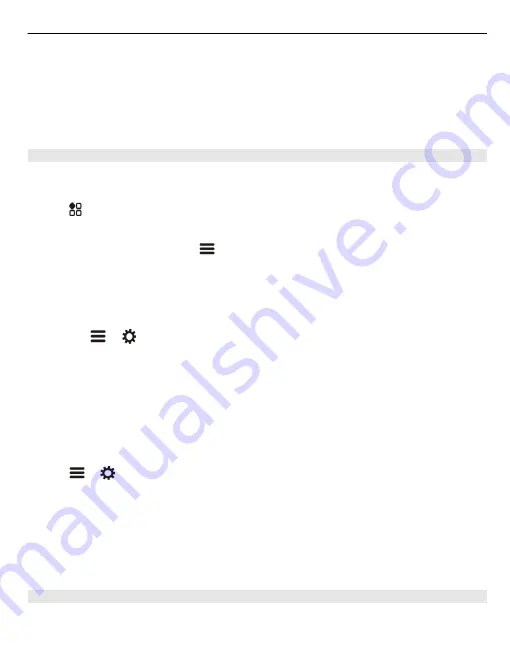
3 Select
Route selection
>
Faster route
or
Shorter route
.
4 To combine the advantages of both the shorter and the faster routes, select
Route selection
>
Optimised
.
You can also choose to allow or avoid using, for example, motorways, toll roads, or
ferries.
Get traffic and safety info
Enhance your driving experience with real-time info about traffic events, lane
assistance, and speed limit warnings.
Select
>
Drive
.
Show traffic events on the map
During drive navigation, select
>
Traffic
. The events are shown as triangles and
lines.
You can set your phone to notify you when you exceed the speed limit.
Get speed limit warnings
1 Select
> >
Alerts
.
2 In the
Speed limit alert status
field, select
On
.
3 To set by how much you can go over the speed limit before being warned, select
Speed limit < 80 km/h
or
Speed limit > 80 km/h
.
You can set Drive to avoid traffic events, such as traffic jams or roadworks in route
planning and guidance. Drive checks the route regularly during navigation, updating
the guidance automatically.
Avoid traffic events
Select
> >
Route settings
>
Avoid traffic
.
The availability of traffic information may vary according to the region and country.
The location of speed cameras may be shown on your route during navigation, if this
feature is enabled. Some jurisdictions prohibit or regulate the use of speed camera
location data. Nokia is not responsible for the accuracy, or the consequences of using
speed camera location data.
Walk to your destination
When you need directions to follow a route on foot, Maps guides you over squares,
and through parks, pedestrian zones, and even shopping centres.
Maps
91
















































