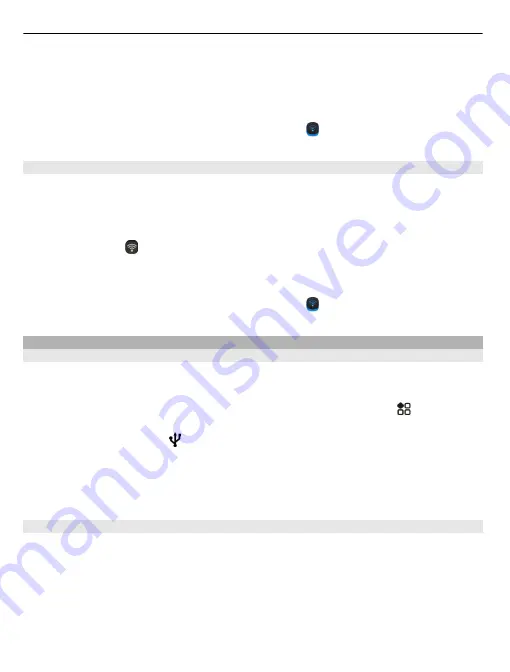
2 Select
Wi-Fi
and your home Wi-Fi network. If your home Wi-Fi is secured, type in
the passcode. If your home Wi-Fi is hidden, select
Other (hidden network)
, then
write the network name (service set identifier, SSID).
Close the Wi-Fi connection
Swipe down from the top of the screen, then select .
Connect to a Wi-Fi network on the move
Connecting to a Wi-Fi network is a handy way of accessing the internet when not at
home. Connect to public Wi-Fi networks in public places, such as a library or internet
café.
1 To open the status menu, swipe down from the top of the screen. If Wi-Fi is not
shown, select .
2 Select
Wi-Fi
and the connection you want to use.
Close the Wi-Fi connection
Swipe down from the top of the screen, then select .
USB data cable
Copy a picture or other content between your phone and computer
You can use a USB data cable to back up and copy pictures, videos, and other content
between your phone and your computer.
1 To make sure that Media transfer is set as the USB mode, select
>
Settings
and
Connectivity
>
USB
>
Media transfer
.
2 Use a compatible USB data cable to connect your phone to your compatible
computer.
The phone is displayed as a portable device on your computer. If Media transfer
mode does not work on your computer, use Mass storage mode instead.
3 Use the file manager of the computer to copy the content.
Change the USB mode
For best results when copying content or synchronising your phone with your
computer, activate the appropriate USB mode when using a USB data cable to connect
to various devices.
1 Use a compatible USB cable to connect your phone to your computer.
2 On your phone, swipe down from the notification area.
3 Select
USB
and from the following:
110 Connectivity
















































