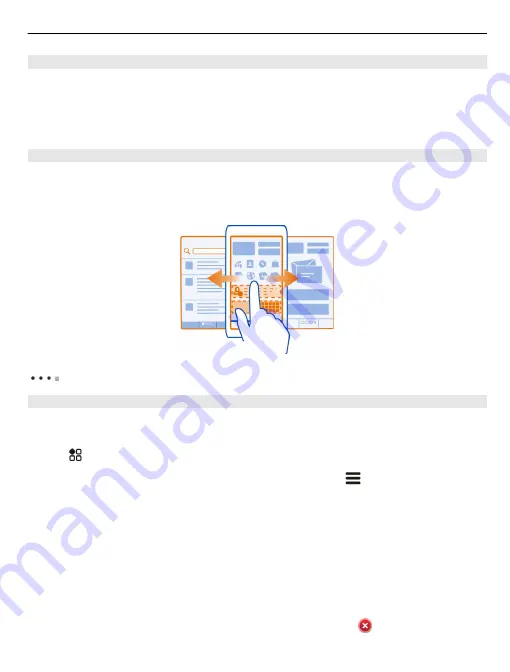
Add a shortcut to the home screen
Did you know that you can create shortcuts to your most used applications and
features? You can add shortcuts to applications or actions, such as writing a message.
Tap and hold an empty area on the home screen, and from the pop-up menu, select
Add shortcut
and the application or action.
Switch between home screens
You can have more than one home screen. For example, create separate home
screens for work and private life, and personalise them to have different content.
To switch to another home screen, swipe left or right.
indicates your current home screen.
Add your important contacts to the home screen
Add your most important contacts to the home screen, so you can quickly call or send
messages to them.
Select
>
Contacts
.
Select a contact that is stored in your phone memory and
>
Add to Home
screen
.
Call a contact
On the home screen, select the contact, and press the call key. If the contact has
more than one number, select the desired number.
Send a message to a contact
On the home screen, select the contact and
Message
.
Remove a contact from the home screen
On the home screen, select and hold the contact, and select .
Personalise your device
37
















































