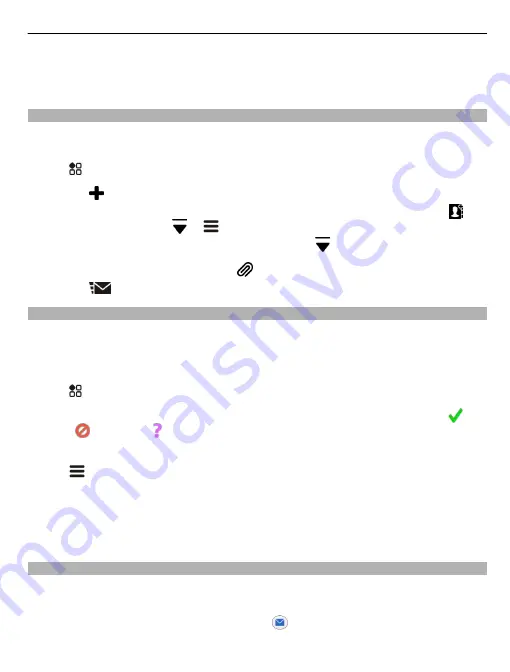
Read the next or previous mail in the mailbox
Use the arrow icons.
Send a mail
Would you like to send a mail while on the go? With your phone, you can read and send
mail, even when not sitting at your desk.
Select
>
and a mailbox.
1 Select .
2 Type in the mail address. To add a recipient from your contacts list, select . To
add a Bcc field, select
> >
Other recipient fields
>
Show Bcc field
.
3 Write the subject and your message, then select .
Tip:
To add an attachment, select .
4 Select
.
Respond to a meeting request
You can open and save or accept meeting requests. When you save or accept a
meeting request, it appears in your calendar.
Meeting requests are handled in the Exchange ActiveSync mailbox.
Select
>
and the Exchange ActiveSync mailbox.
Open the meeting request, and save it to your calendar or, if available, select
Accept
,
Decline
, or
Tentative
.
Check your availability
Select
>
View calendar
.
To edit, reply, or forward an accepted meeting request, open the request in your
calendar.
The available options may vary.
Open mail from the home screen
You can have several mail widgets on your home screen, depending on your phone.
Each mail widget contains one mailbox, showing the three latest received mails. You
can open the mails directly from the widget.
means that new mail has arrived.
63






























