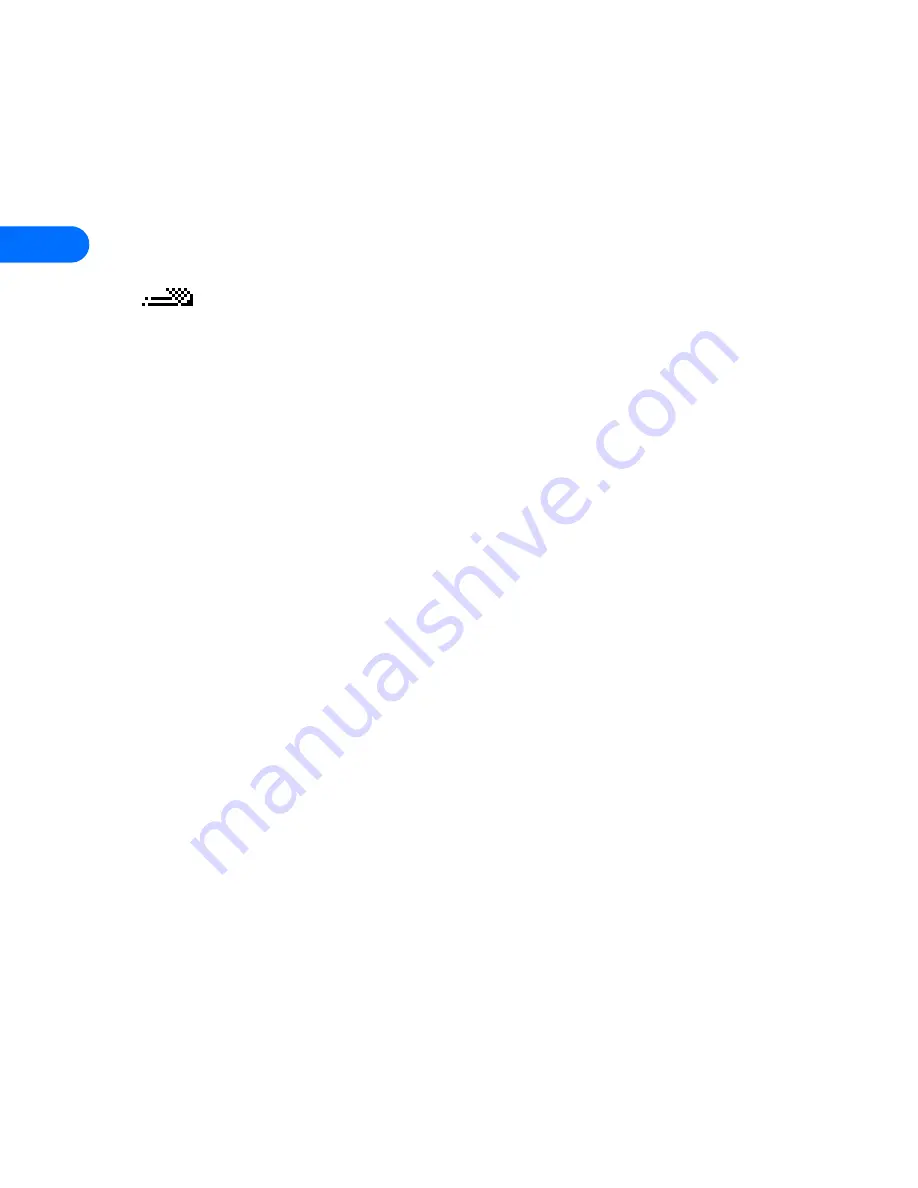
4
[ 42 ]
Turn on predictive text input
You can turn on predictive text input from the
Options
menu while
writing a text message or to-do note. Once enabled, predictive text is
available to all features that support it. For example, if you enable
predictive text while writing a text message, you also enable predictive
text for to-do list notes.
in the screen’s upper left corner indicates predictive text is active.
ENABLE PREDICTIVE TEXT (QUICK METHOD)
While creating a new text message, calendar note, or to-do list note. press
and hold the
Options
key for two seconds.
The message
T9 prediction on
is displayed and the English language
dictionary is enabled.(or the most recently selected dictionary).
ENABLE PREDICTIVE TEXT (AND SELECT DICTIONARY)
While creating a new text message or to-do list note:
1
Press
Options
, scroll to
Predictive text,
and press
Select
.
2
Scroll to the dictionary you want (for example,
English
), then press
Select.
The message
T9 prediction on
is displayed. The dictionary in the language
you’ve selected is enabled.
Turn off predictive text input
While creating a new text message or to-do list note, press and hold the
Options
key for two seconds, -OR-
1
Press
Options
, scroll to
Predictive text
and press
Select
.
2
Scroll to
Prediction off
, then press
Select
.
Tips for predictive text
CHECK A WORD
When you’ve finished writing a word and the word is correct as shown:
Summary of Contents for 6385
Page 177: ... 171 17 Appendix A A message from the CTIA ...
Page 180: ...17 174 ...
Page 195: ... 189 Index ...















































