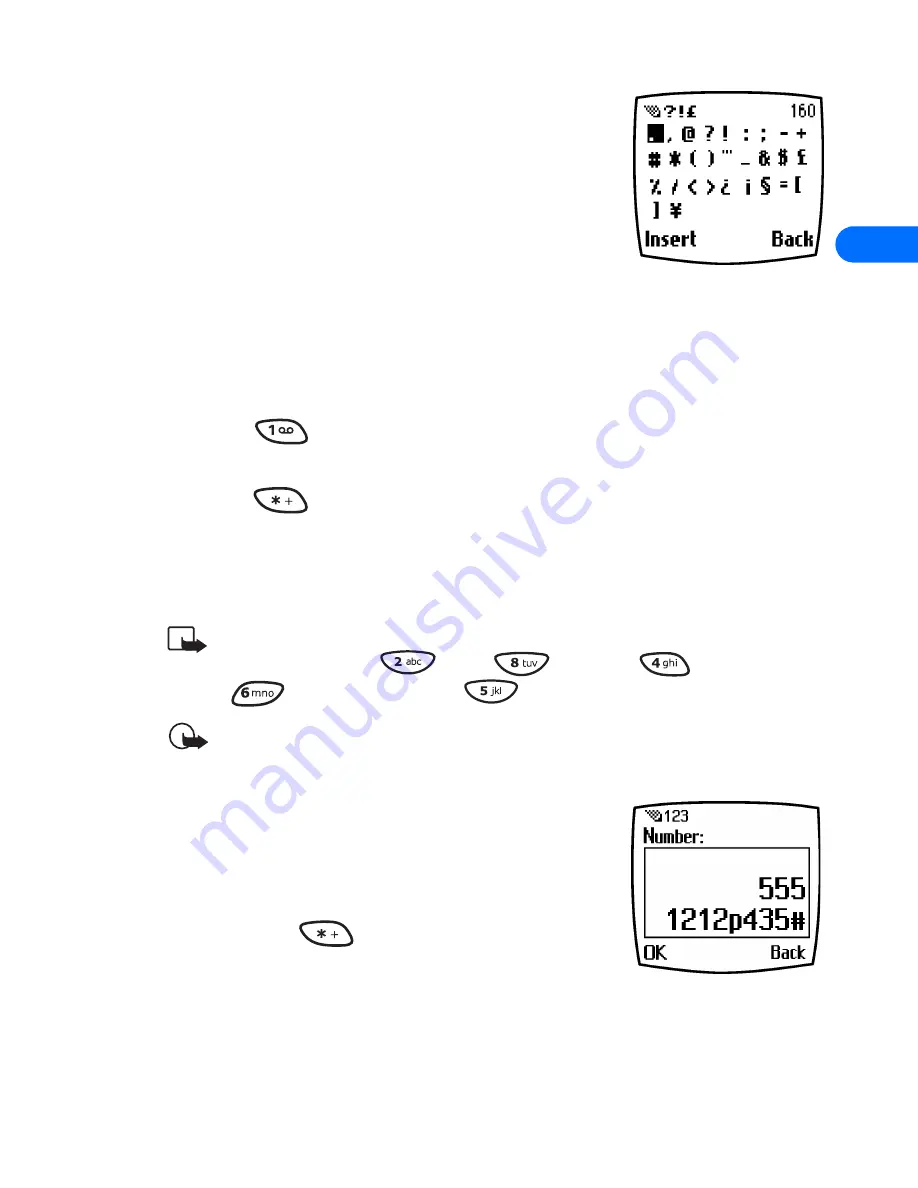
[ 39 ]
4
Enter punctuation/other characters
You can enter punctuation, specials characters,
and symbols while writing text messages, entering
notes in the
Organizer
, creating phone book
entries, or browsing the Internet. The illustration
to the right shows a sample of the available
characters.
ENTER PUNCTUATION OR SPECIAL CHARACTERS
Depending on the type of text you’re entering, you can add punctuation
or special characters by doing any of the following:
•
Press
repeatedly while in ABC mode to cycle through some of
the most common punctuation marks and special characters.
•
Press
to activate the special characters list. A screen appears
displaying the available special characters.
Use the scroll keys to highlight the desired character, then press
Select
.
Note:
For faster scrolling when viewing the special characters list,
you can use the
(up),
(down),
(left) and
(right) keys. Press
to
Select
your choice.
Important:
Some networks may not support all language-
dependent characters.
Use special characters in phone
numbers
You can enter certain special characters as a part
of the phone numbers you save to the phone
book. Pressing
repeatedly cycles through
the four special characters available when saving
a phone number.
*
This character sends command strings to the network. Contact your
service provider for more information.
Summary of Contents for 6385
Page 177: ... 171 17 Appendix A A message from the CTIA ...
Page 180: ...17 174 ...
Page 195: ... 189 Index ...






























