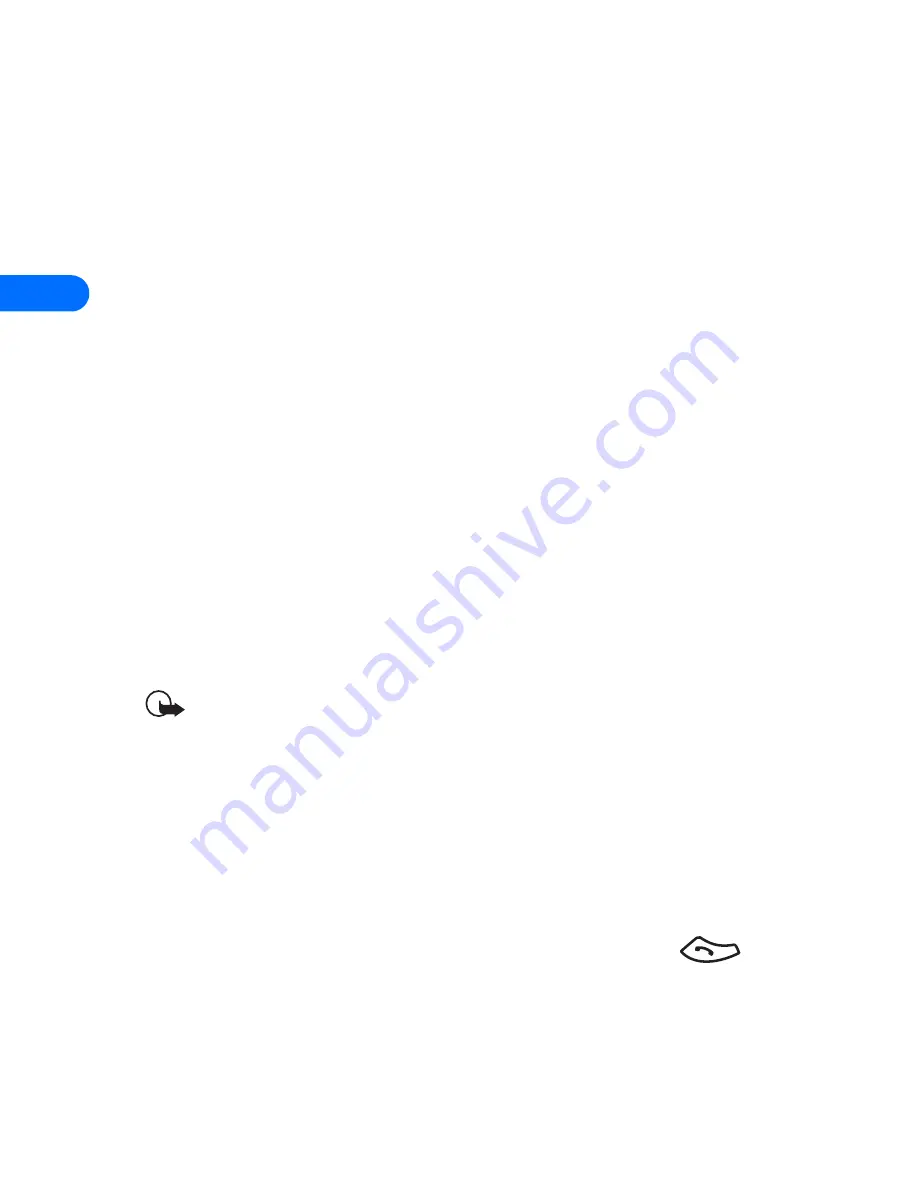
5
[ 48 ]
By recalling the name
1
Locate the phone book entry you wish to edit.
2
Press
Details
, then press
Options
again.
3
Scroll to
Add number
, then press
Select
.
4
Scroll to the desired number type and press
Select
.
5
Enter the number and press
OK
.
Change the number type
Every time you create a new phone book entry, your phone automatically
assigns the
General
number type to the new number. You can use a phone
book entry’s
Options
menu to change the number type for any of the
phone numbers. (For example, change a number’s type from
General
to
Home
.)
1
Recall the name from the phone book.
2
Press
Details
, then scroll to highlight the number you want to modify.
3
Press
Options
, scroll to
Change type,
then press
Select
.
4
Scroll to the number type you would like, then press
Select
.
Important:
If you plan on using Nokia PC Sync to synchronize your
phone book and your PC’s PIM (Personal Information Manager)
application, make sure all phone numbers are assigned the correct
number type. PC Sync uses this information to synchronize
contacts correctly between phone and PC.
Learn about primary number
If a phone book entry contains multiple numbers, the number entered
when the phone book entry was created is designated as the
primary
number
. When you highlight a phone book entry and press
, your
phone dials the primary number.
Consider designating the number you dial most often (for phone book
entries containing multiple numbers per name) as the primary number.
Summary of Contents for 6385
Page 177: ... 171 17 Appendix A A message from the CTIA ...
Page 180: ...17 174 ...
Page 195: ... 189 Index ...
















































