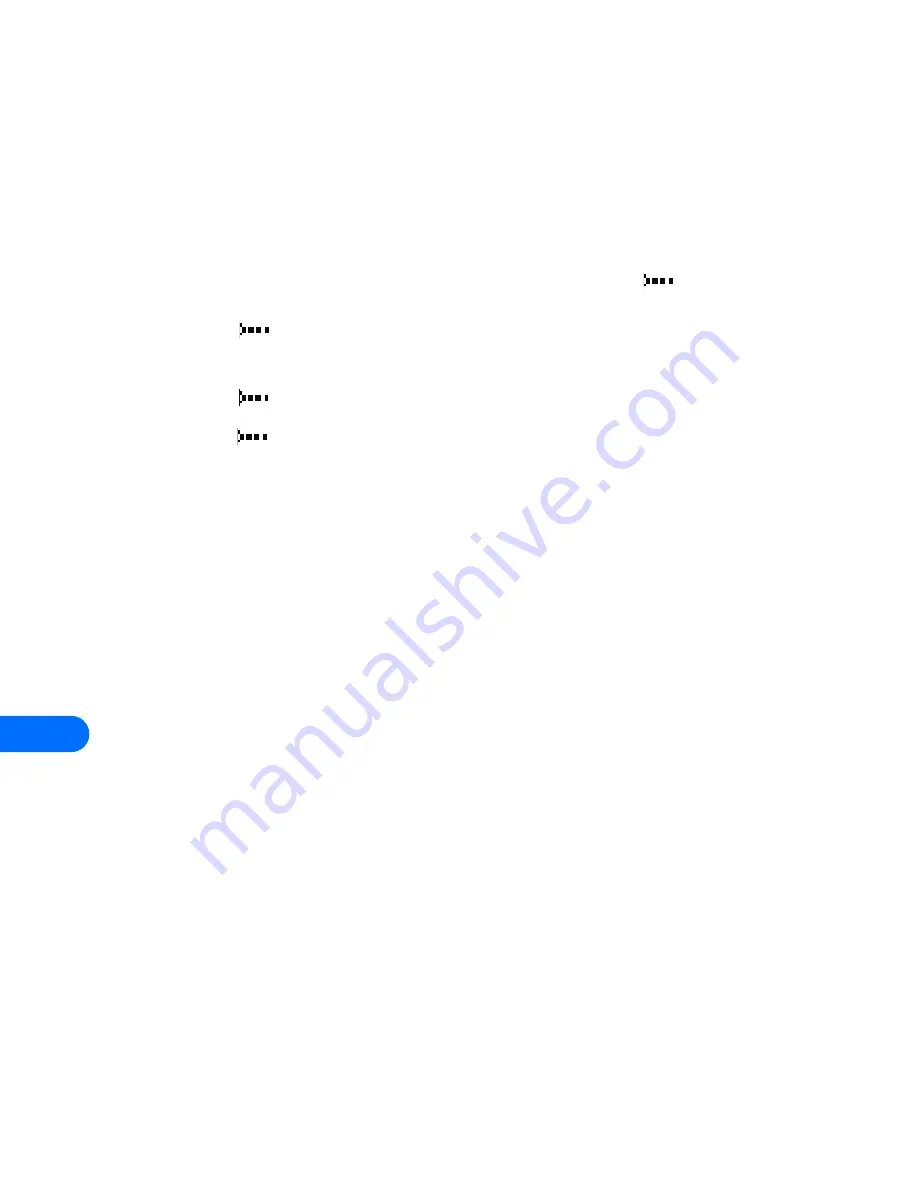
14
[ 128 ]
3
Have the user of the sending device select the desired IR function to
start data transfer.
If data transfer does not start within two minutes, the connection is
cancelled. You must activate IR communications on your phone again.
Check the status of an IR connection
The status of an IR connection is shown by the IR icon
.
•
When
appears steady, there is an IR connection between your
phone and the other device.
•
When
doesn’t appear, no IR connection exists.
•
When
blinks, your phone is trying to connect to the other device
or the connection has been lost.
Send and receive information using IR
You can send and receive phone book entries as “business cards” (v.card
2.1 format) using IR between compatible phones, between your phone
and a compatible PC running the appropriate software, or between other
compatible IR-equipped handheld devices.
Send a business card to another device
First, make sure the other phone or device is set to receive data via its IR
port. Refer to the user guide for the receiving device for more information on
setting up IR communications and receiving data over IR.
1
Recall the phone book entry you would like to send by IR.
2
Press
Details
,
then press
Options
.
3
Scroll to
Send bus. card
and press
Select
.
4
Align the IR ports of the two devices.
5
Scroll to
Via infrared
, then press
Select
.
The message
Sending business card
appears on the screen.
Summary of Contents for 6385
Page 177: ... 171 17 Appendix A A message from the CTIA ...
Page 180: ...17 174 ...
Page 195: ... 189 Index ...






























