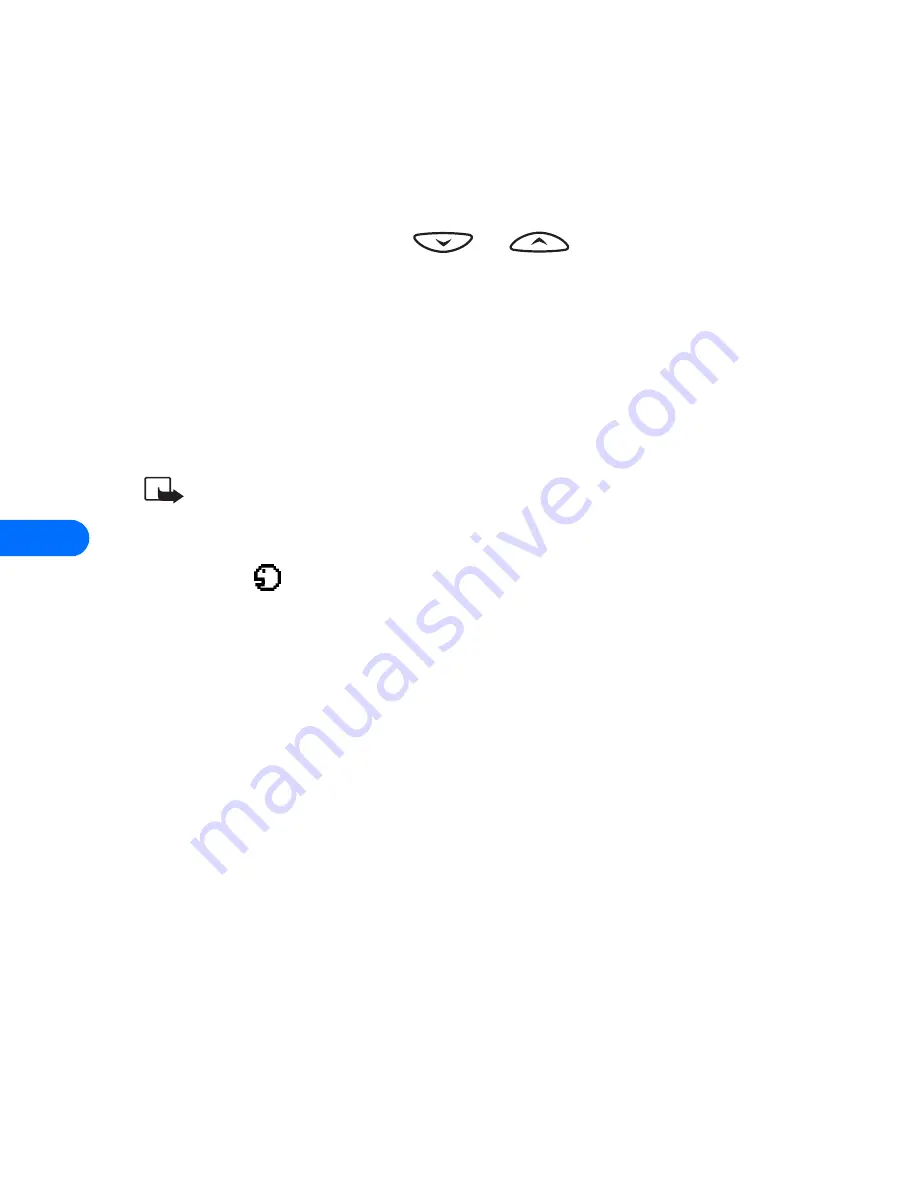
10
[ 96 ]
Assign a voice tag to a phone number
You must record a voice "tag" (up to two seconds) for a phone number
before you can use the voice dialing feature to dial it.
ADD A VOICE TAG TO A PHONE BOOK ENTRY
1
At the Start screen, press
or
. Scroll to the desired
phone book entry, and press
Select
.
2
Scroll to the phone number you want to tag and press
Options
.
3
Scroll to
Add voice tag
and press
Select
. (The phone displays
Press
Start, then speak after the tone
).
4
Press
Start
and after the tone, speak the voice tag clearly into the
phone’s microphone.
Note:
Your phone informs you if recording is not successful. Press
OK
to try again or
Back
to return to phone book.
The message
Voice tag saved
is displayed upon completion of the recording
process. The
icon next to a phone number denotes that a voice tag
exists for this number.
IMPORTANT NOTES ABOUT VOICE TAGS
•
The recording process stops automatically; pressing
Quit
aborts the
recording attempt.
•
Voice tags are sensitive to background noise. Record tags or use voice
dialing in a quiet environment.
•
Unique tags are recognized more accurately. Consider using first and
last name or first name, last name, and number type (e.g. mobile,
home, work, etc.) when tagging a number. For example, "John Smith,
work."
•
Avoid pauses or silence as you record the voice tag.
•
If the voice tag memory is full, the phone displays
Erase an existing
voice tag?
Press
OK
, scroll to locate a tag to erase, then press
Erase
.
•
Deleting a phone number erases any associated voice tags.
Summary of Contents for 6385
Page 177: ... 171 17 Appendix A A message from the CTIA ...
Page 180: ...17 174 ...
Page 195: ... 189 Index ...
















































