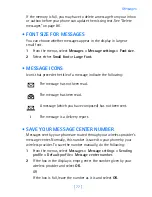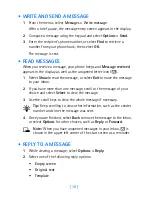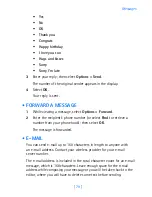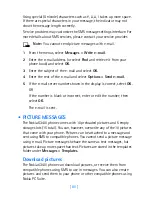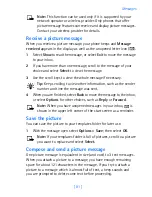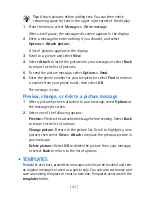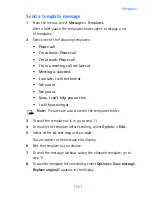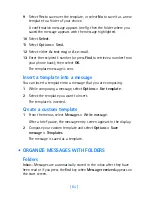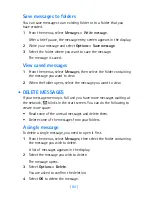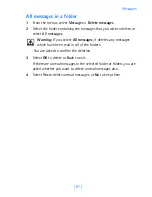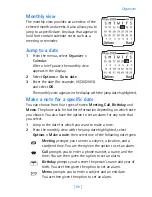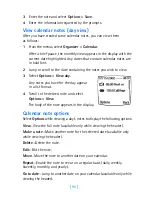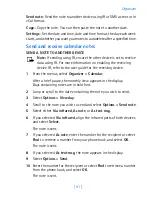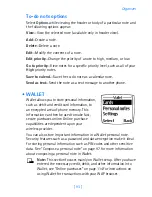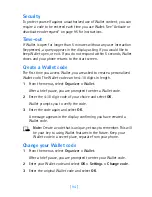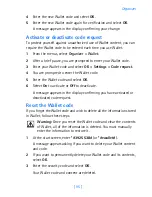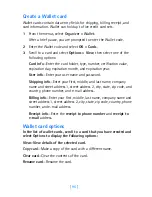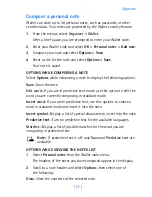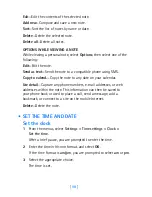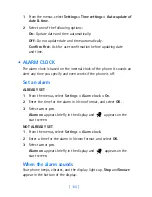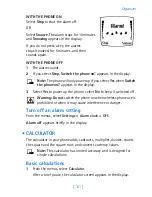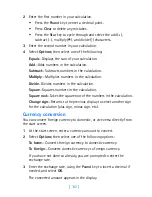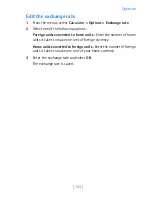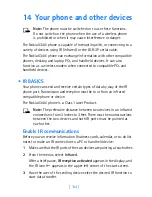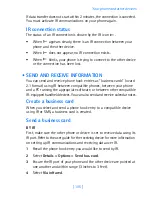[ 90 ]
3
Enter the note and select
Options
> S
ave
.
4
Enter the information requested by the prompts.
View calendar notes (day view)
After you have created some calendar notes, you can view them
as follows:
1
From the menus, select
Organizer > Calendar
.
After a brief pause, the monthly view appears in the display with the
current date highlighted. Any dates that contain calendar notes are
in bold font.
2
Jump or scroll to the date containing the notes you wish to view.
3
Select
Options
>
View day
.
Any notes you have for the day appear
in a list format.
4
Scroll to the desired note and select
Options
>
View
.
The body of the note appears in the display.
Calendar note options
Select
Options
while viewing a day’s notes to display the following options:
View
—View the full note (available only while viewing the header).
Make a note
—Make another note for the selected date (available only
while viewing the header).
Delete
—Delete the note.
Edit
—Edit the note.
Move
—Move the note to another date on your calendar.
Repeat
—Enable the note to recur on a regular basis (daily, weekly,
biweekly, monthly, and yearly).
Go to date
—Jump to another date on your calendar (available only while
viewing the header).
6340i.ENv1_9310019.book Page 90 Thursday, July 10, 2003 3:21 PM
Summary of Contents for 6340i - Cell Phone - AMPS
Page 1: ......
Page 168: ... 161 NOTES ...