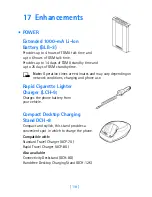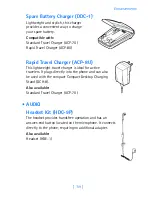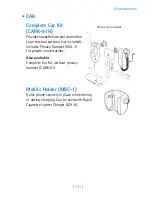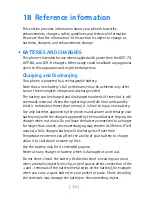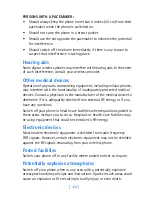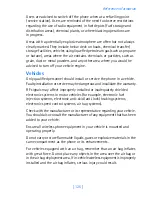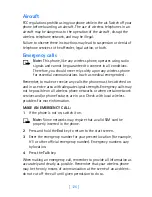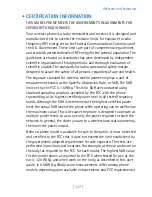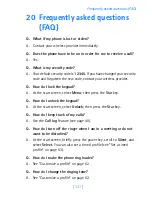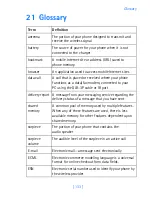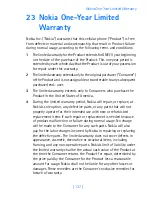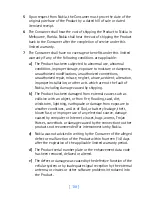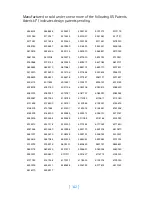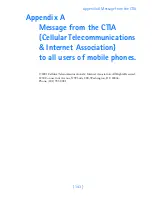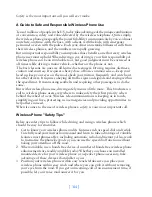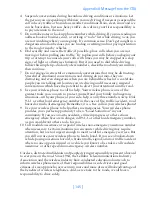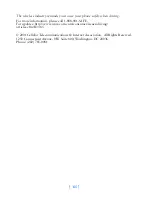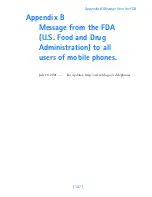[ 132 ]
Q. How do I download a custom ringing tone?
A. You can send tones to your phone over the mobile Internet, using
SMS, or you can create custom tones and send them to your phone or
another compatible phone using PC Suite. Call your wireless provider
for more information.
Q. Where is my phone model number and serial number?
A. On the information label, which is on back of the phone under the
battery. The model number of this phone is 6340i.
Q. What is the IMEI number?
A. The IMEI number located on the label under the battery is your
phone’s serial number.
Q. How do I change the contrast on the display?
A. The Nokia 6340i phone contrast is set for optimal performance at the
factory and cannot be changed.
Q. Can I replace the front cover?
A. The front cover should only be removed or replaced by qualified
service personnel.
Q. How do I make purchases online?
A. Set up Wallet with the necessary credit and debit information.
See “Create a Wallet card” on page 96 and “Online purchases” on
page 114.
Q. I forgot my Wallet code. Do I have to contact Nokia or my wireless
provider to obtain another?
A. No. You can reset your Wallet code. However, all information
previously entered will be lost and you will need to set up a Wallet
card again. See “Create a Wallet card” on page 96.
6340i.ENv1_9310019.book Page 132 Thursday, July 10, 2003 3:21 PM
Summary of Contents for 6340i - Cell Phone - AMPS
Page 1: ......
Page 168: ... 161 NOTES ...