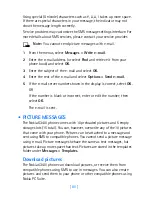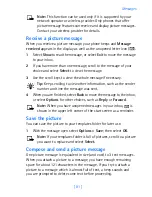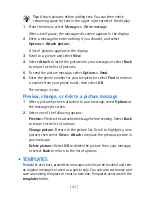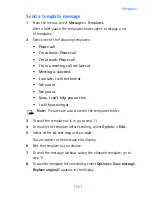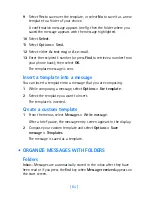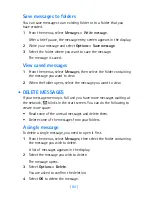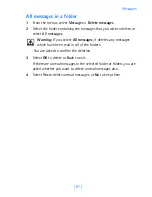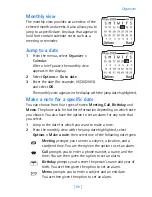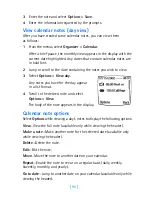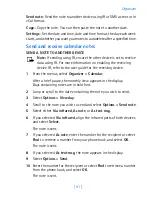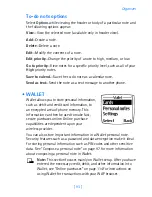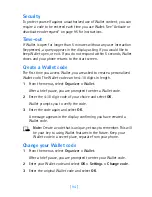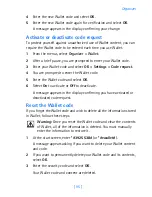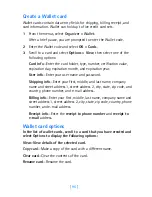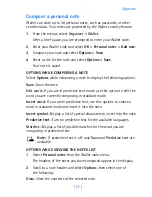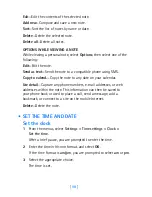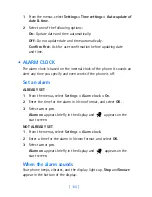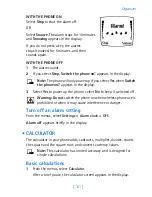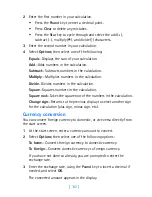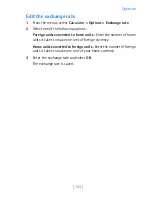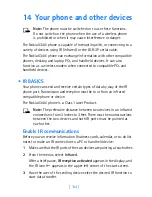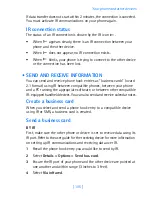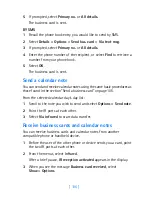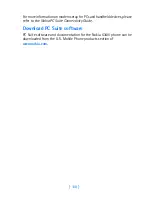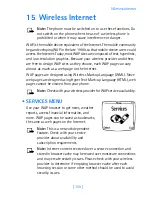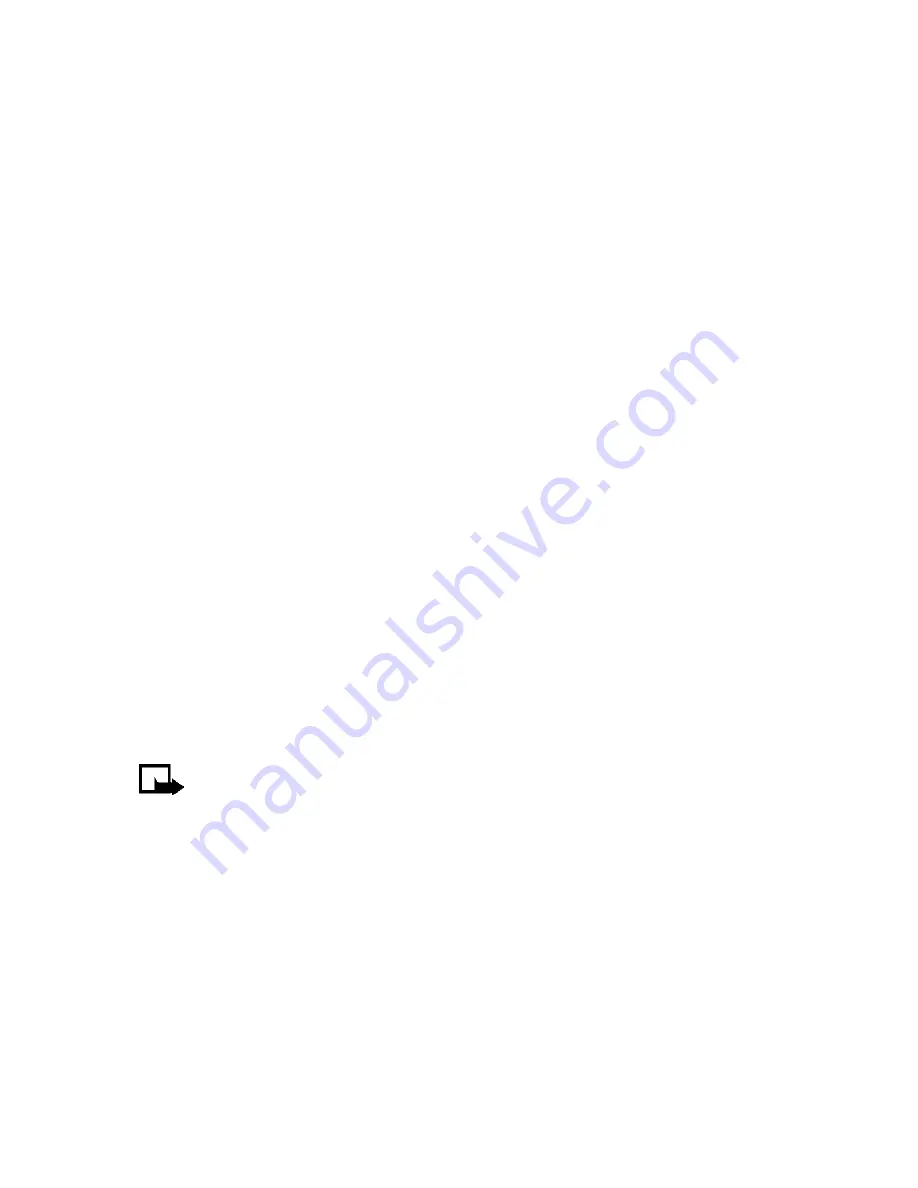
[ 94 ]
Security
To protect yourself against unauthorized use of Wallet content, you can
require a code to be entered each time you use Wallet. See “Activate or
deactivate code request” on page 95 for instructions.
Time-out
If Wallet is open for longer than 5 minutes without any user interaction
(keypresses), a query appears in the display asking if you would like to
keep Wallet open, or exit. If you do not respond within 5 seconds, Wallet
closes and your phone returns to the start screen.
Create a Wallet code
The first time you access Wallet, you are asked to create a personalized
Wallet code. The Wallet code can be 4–10 digits in length.
1
From the menus, select
Organizer > Wallet
.
After a brief pause, you are prompted to enter a Wallet code.
2
Enter the 4–10 digit code of your choice and select
OK
.
Wallet prompts you to verify the code.
3
Enter the code again and select
OK
.
A message appears in the display confirming you have created a
Wallet code.
Note:
Create a code that is unique, yet easy to remember. This will
be your key to using Wallet features in the future. Keep your
Wallet code in a secret place, separate from your phone.
Change your Wallet code
1
From the menus, select
Organizer > Wallet
.
After a brief pause, you are prompted to enter your Wallet code.
2
Enter your Wallet code and select
OK
>
Settings
>
Change code
.
3
Enter the original Wallet code and select
OK
.
6340i.ENv1_9310019.book Page 94 Thursday, July 10, 2003 3:21 PM
Summary of Contents for 6340i - Cell Phone - AMPS
Page 1: ......
Page 168: ... 161 NOTES ...