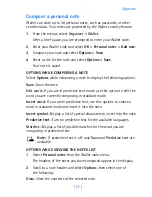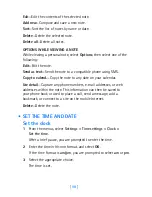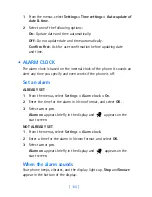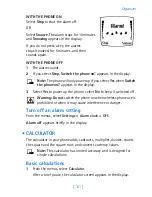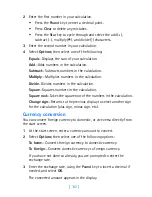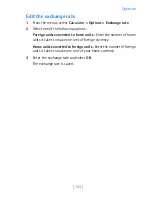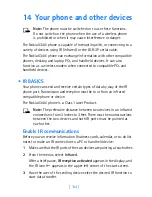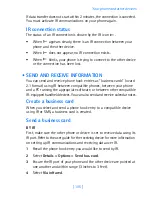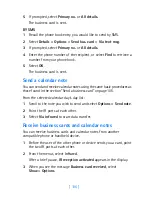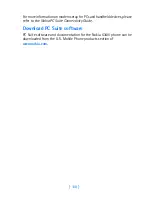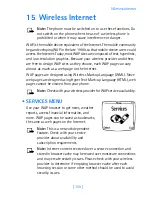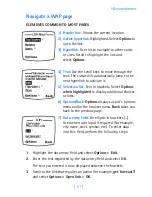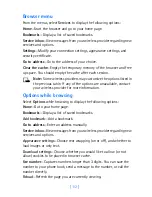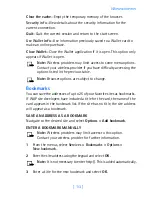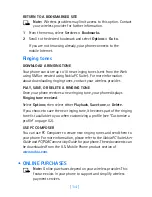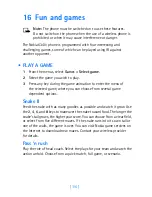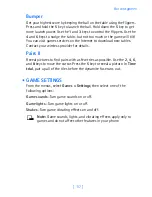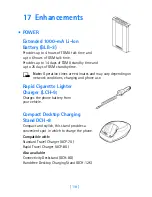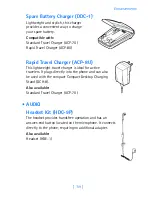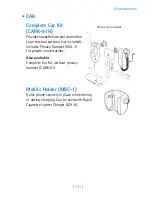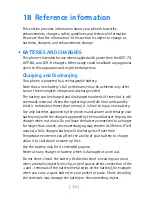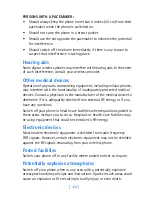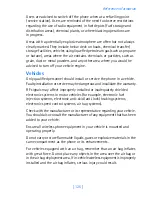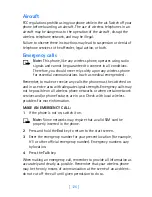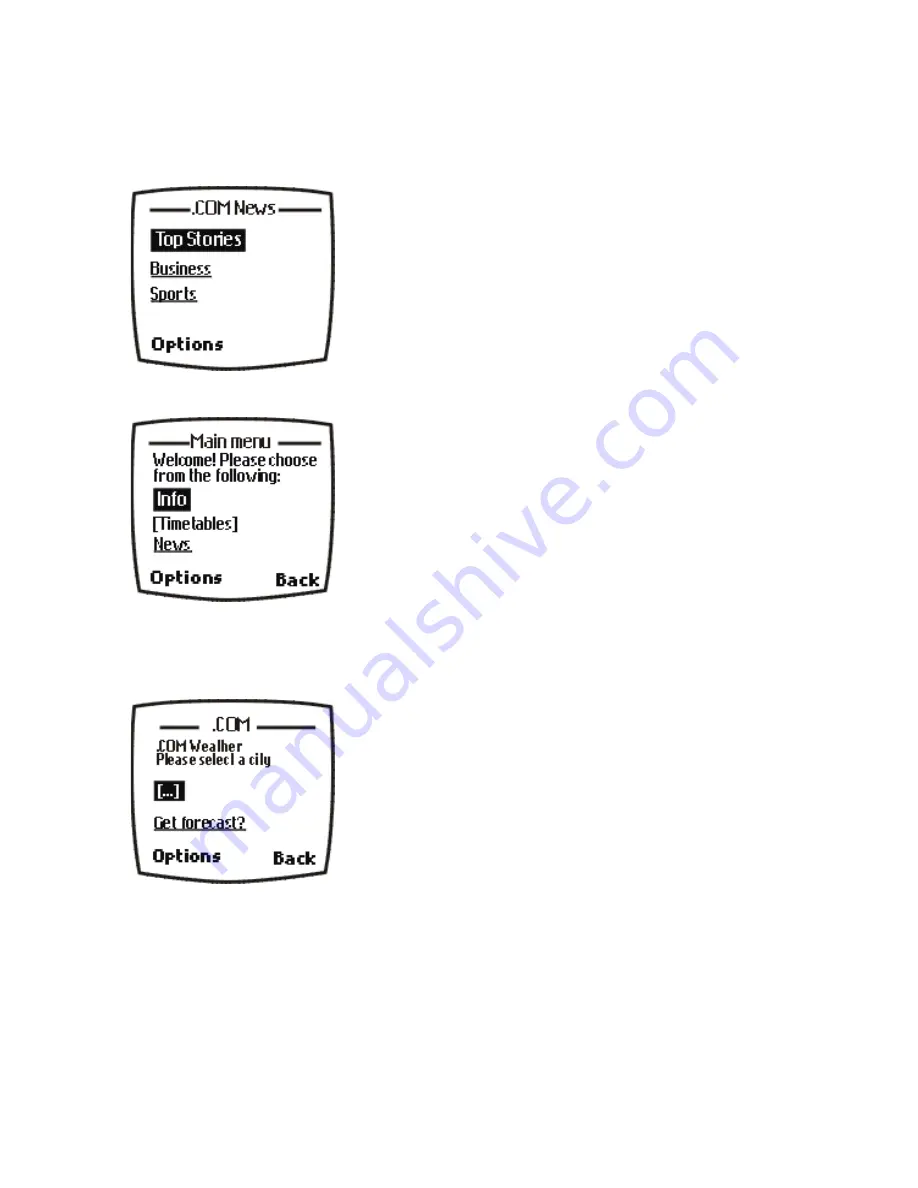
[ 111 ]
Wireless Internet
Navigate a WAP page
ELEMENTS COMMON TO MOST PAGES
1
Highlight the data entry field and select
Options
>
Edit
.
2
Enter the text requested by the data entry field and select
OK
.
The text you entered is now displayed between the brackets.
3
Scroll to the link that requires an action (for example,
get forecast?
)
and select
Options
>
Open link > OK
.
1) Header line
. Shows the current location.
2) Active hyperlink
. Highlighted. Select
Options
to
open the link.
3) Hyperlink
. Use this to navigate to other cards
or sites. Scroll to highlight the link and
select
Options
.
3
1
2
4) Text
. Use the scroll keys
to move through the
text. The cursor will automatically jump to the
next hyperlink to activate it.
5) Selection list
. Text in brackets. Select
Options
when highlighted
to display additional choices
or links.
6) Options/Back
.
Options
displays a card’s options
menu and/or the browser menu.
Back
takes you
back to the previous page.
6
4
5
7) Data entry field
.
An ellipsis in brackets [...].
Used when user input is required (for example,
city name, stock symbol, etc.). To enter data
into this field, perform the following steps:
7
6340i.ENv1_9310019.book Page 111 Thursday, July 10, 2003 3:21 PM
Summary of Contents for 6340i - Cell Phone - AMPS
Page 1: ......
Page 168: ... 161 NOTES ...