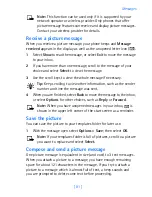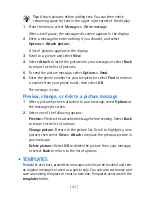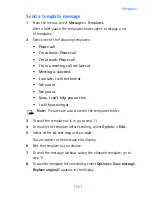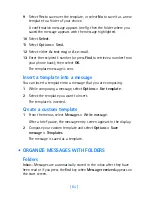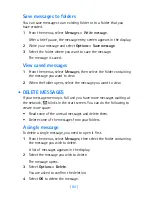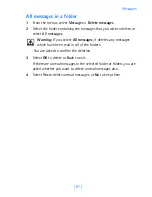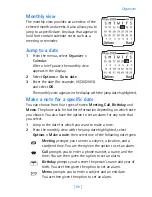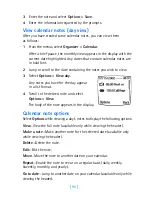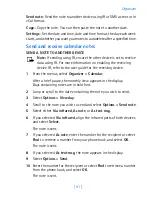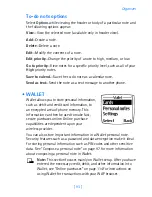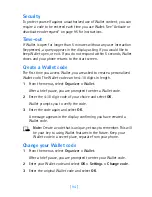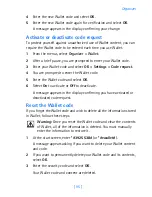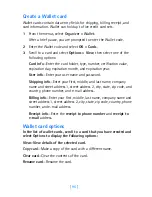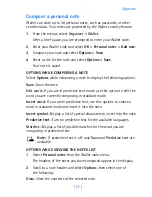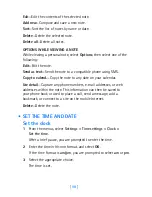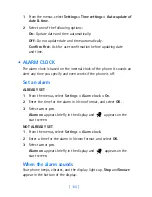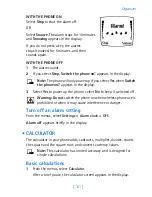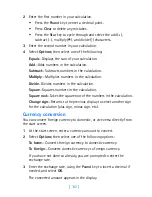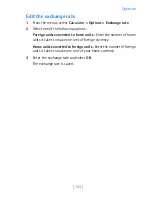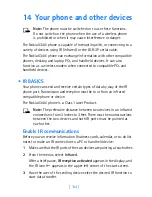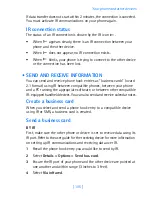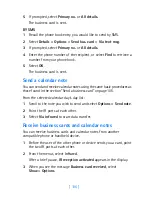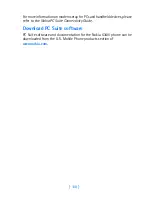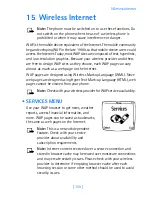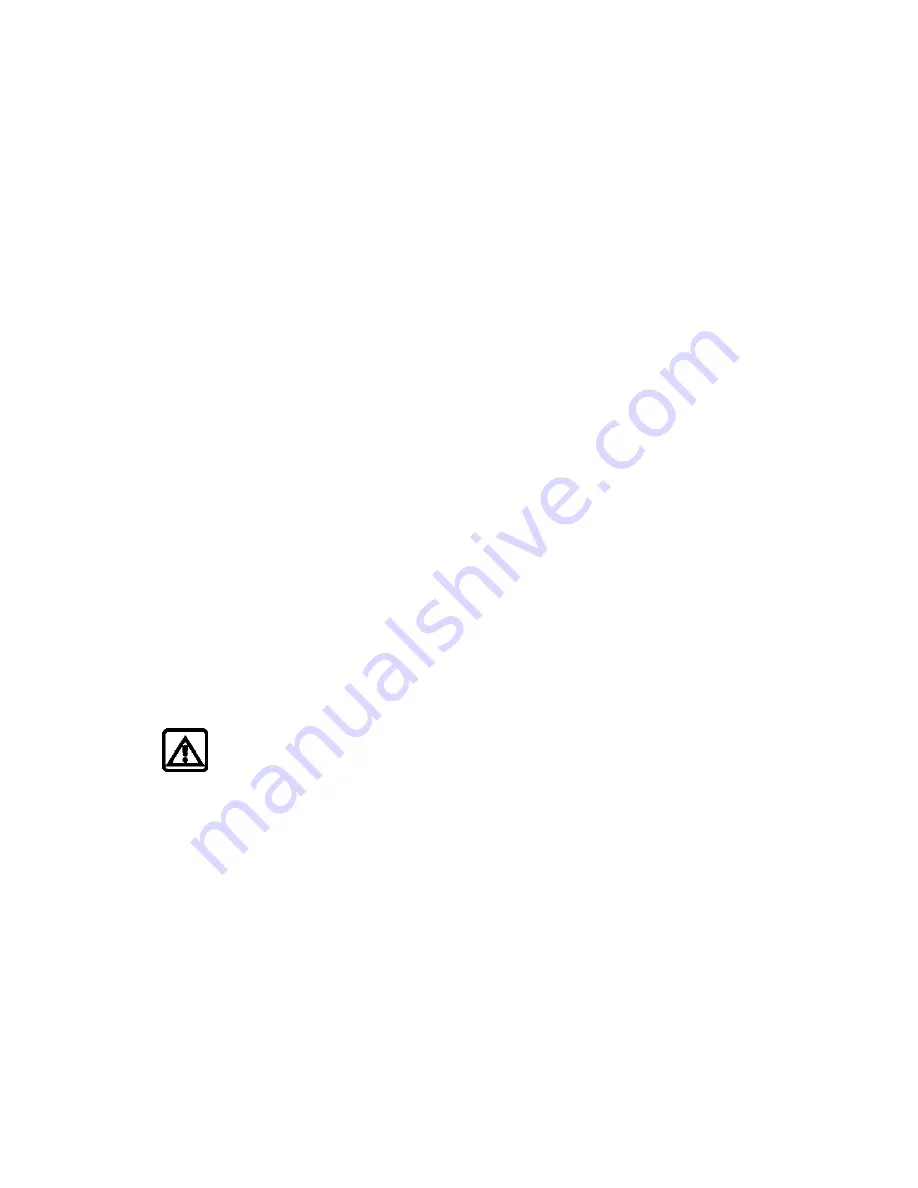
[ 95 ]
Organizer
4
Enter the new Wallet code and select
OK
.
5
Enter the new Wallet code again for verification and select
OK
.
A message appears in the display confirming your change.
Activate or deactivate code request
To protect yourself against unauthorized use of Wallet content, you can
require the Wallet code to be entered each time you use Wallet.
1
From the menus, select
Organizer > Wallet
.
2
After a brief pause, you are prompted to enter your Wallet code.
3
Enter your Wallet code and select
OK > Settings > Code request
.
4
You are prompted to enter the Wallet code.
5
Enter the Wallet code and select
OK
.
6
Select
On
to activate or
Off
to deactivate.
A message appears in the display confirming you have activated or
deactivated code request.
Reset the Wallet code
If you forget the Wallet code and wish to delete all the information stored
in Wallet, follow these steps.
Warning:
Once you reset the Wallet code and clear the contents
of Wallet, all of the information is deleted. You must manually
enter the information to restore it.
1
At the start screen, enter
*#3925538#
(or
*#ewallet#
).
A message appears asking if you want to delete your Wallet content
and code.
2
If you want to permanently delete your Wallet code and its contents,
select
OK
.
3
Enter the security code and select
OK
.
Your Wallet code and content are deleted.
6340i.ENv1_9310019.book Page 95 Thursday, July 10, 2003 3:21 PM
Summary of Contents for 6340i - Cell Phone - AMPS
Page 1: ......
Page 168: ... 161 NOTES ...