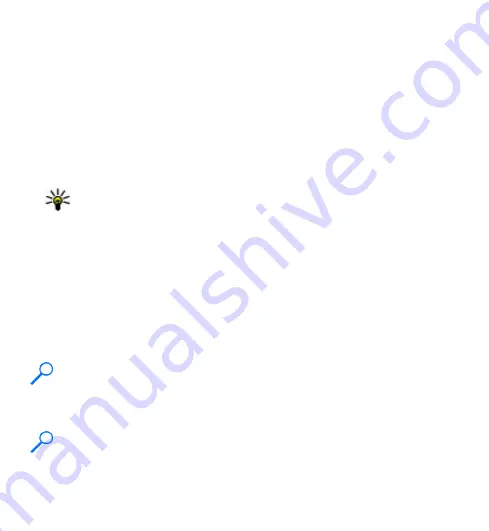
Access the menu
To access the menu, press the menu key.
To open an application or folder in the menu, double-tap it.
Touch screen actions
Tap and double-tap
To open an application or other element on the touch screen, you normally tap it
with your finger or the stylus. However, to open the following items, you must tap
them twice.
●
List items in an application, such as the Drafts folder in the folder list in Messaging
Tip:
When you open a list view, the first item is already highlighted. To
open the highlighted item, tap it once.
●
Applications and folders in the menu when using the list view type
●
Files in a file list, for example, an image in the images and videos view in Gallery.
If you tap a file or similar item once, it is not opened, it becomes highlighted. To
see the options available for the item, select
Options
or, if available, select an
icon from a toolbar.
Select .
In this user documentation, opening applications or items by tapping them once or
twice is called "selecting". If you need to select several items in a sequence, the
menu items to select are separated by arrows.
Example:
To select
Options
>
Help
, tap
Options
, and then tap
Help
.
Drag
To drag, place your finger or the stylus on the screen, and slide it across the screen.
Example:
To scroll up or down on a web page, drag the page with your finger
or stylus.
© 2009 Nokia. All rights reserved.
24
















































