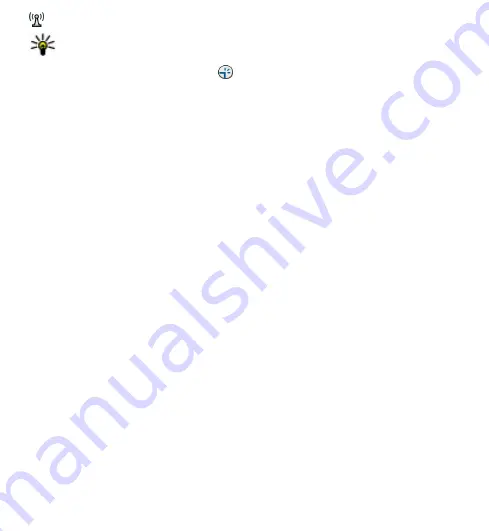
indicates a wireless LAN (WLAN) access point
Tip:
You can create internet access points in a WLAN with the WLAN wizard.
To create a new access point, select
Access point
. The device asks to check for
available connections. After the search, connections that are already available are
shown and can be shared by a new access point. If you skip this step, you are asked
to select a connection method and to define the settings needed.
To edit the settings of an access point, open one of the access point groups, and
select an access point. Follow the instructions from your service provider.
●
Connection name
— Enter a name for the connection.
●
Data bearer
— Select the data connection type.
Depending on the data connection you select, only certain setting fields are
available. Fill in all fields marked with
Must be defined
or with a red *. Other fields
can be left empty, unless your service provider has instructed otherwise.
To use a data connection, your service provider must support this feature, and if
necessary, activate it for your SIM card.
Create access point groups
Select
Menu
>
Settings
and
Connectivity
>
Destinations
.
Some applications allow you to use access point groups for network connections.
To avoid selecting a single access point every time the device makes a network
connection, you can create a group that contains various access points to connect
to that network and define the order in which the access points are used.
For example, you can add wireless LAN (WLAN) and packet data access points to an
internet access point group, and use the group for browsing the web. If you give
WLAN the highest priority, the device connects to the internet through WLAN, if
available, and through a packet data connection if not.
To create a new access point group, select
Options
>
Manage
>
New
destination
.
To add access points to an access point group, select the group and
Options
>
New access point
. To copy an existing access point from another group, select the
© 2009 Nokia. All rights reserved.
96






























