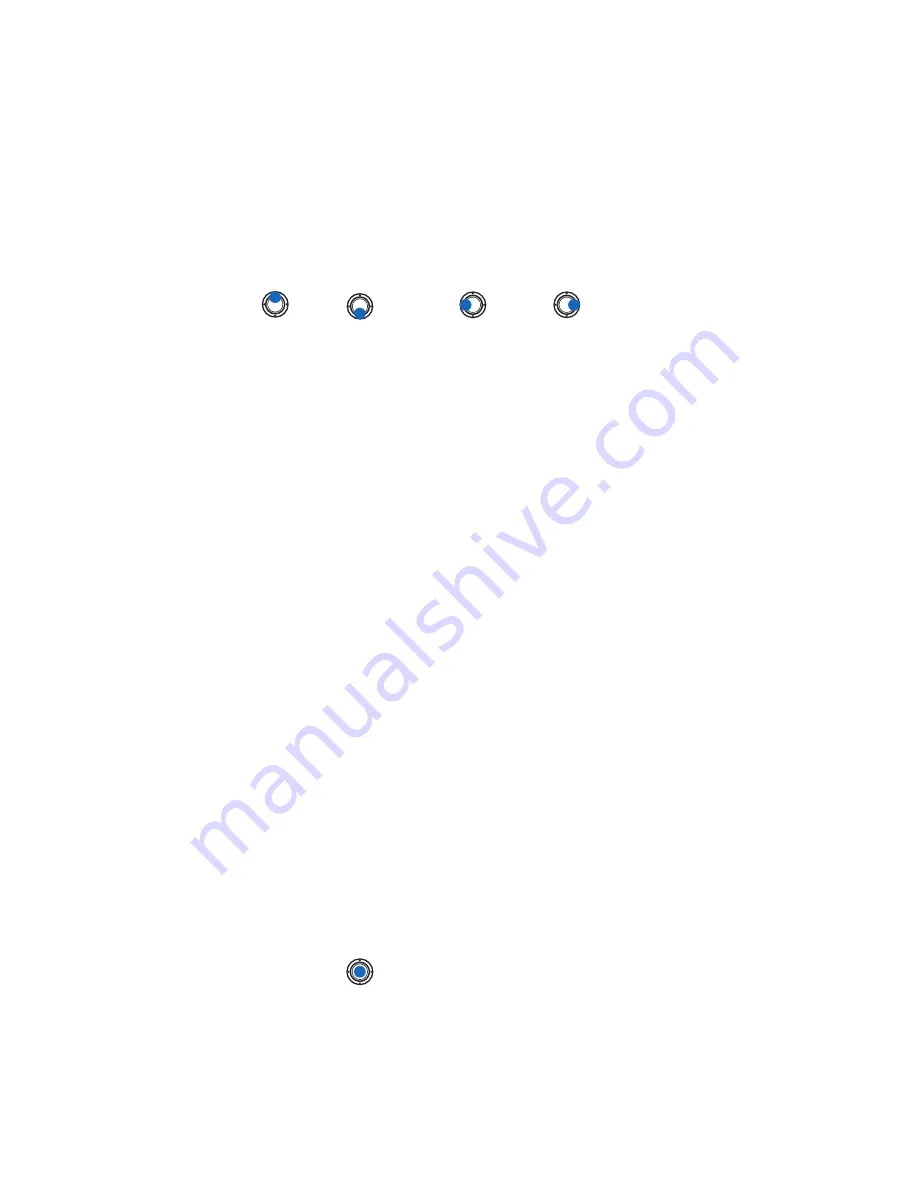
[ 65 ]
Camera and images
Rotate
Select
Options
→
Rotate
→
Left
to rotate an image 90 degrees
counterclockwise or
Right
to rotate the image clockwise. The rotation
status is not stored permanently.
KEYBOARD SHORTCUTS
•
Rotate:
2
key—counterclockwise,
9
key—clockwise.
•
Scroll:
—up,
—down,
—left,
—right.
•
Zoom:
1
key—zoom in,
0
key—zoom out. Press and hold to return to
the normal view.
•
Change between full screen and normal view: the
*
key.
IMAGE DETAILS VIEW
To view the detailed information about an image, scroll to the image and
select
Options
→
View details
. A list of image information appears:
Format
—
JPEG
,
GIF
,
PNG
,
TIFF
,
MBM
,
BMP
,
WBMP
,
OTA
,
WMF
,
Unsupported
, or
Unknown
.
Date
and
Time
—when the image was created or saved,
n x n
- the size
of the image in pixels.
Resolutn.
—the size of the image in pixels. See “Image resolutions”
on p. 61.
Size
—in bytes or kilobytes.
Color
—
True color
,
65536 colors
,
4096 colors
,
256 colors
,
16 colors
,
Grayscale
, or
Black/white
.
Arrange images and folders
•
To remove an image or folder, scroll to it and select
Options
→
Delete
.
•
To rename an image or a folder, scroll to the image or folder you
want to rename and select
Options
→
Rename
. Write the new
name and press
.
See “Actions common to all applications” on p. 17 for further information
on how to create folders and mark and move items to folders.
Summary of Contents for 3620 - Smartphone - AT&T
Page 1: ...User Guide ...
















































