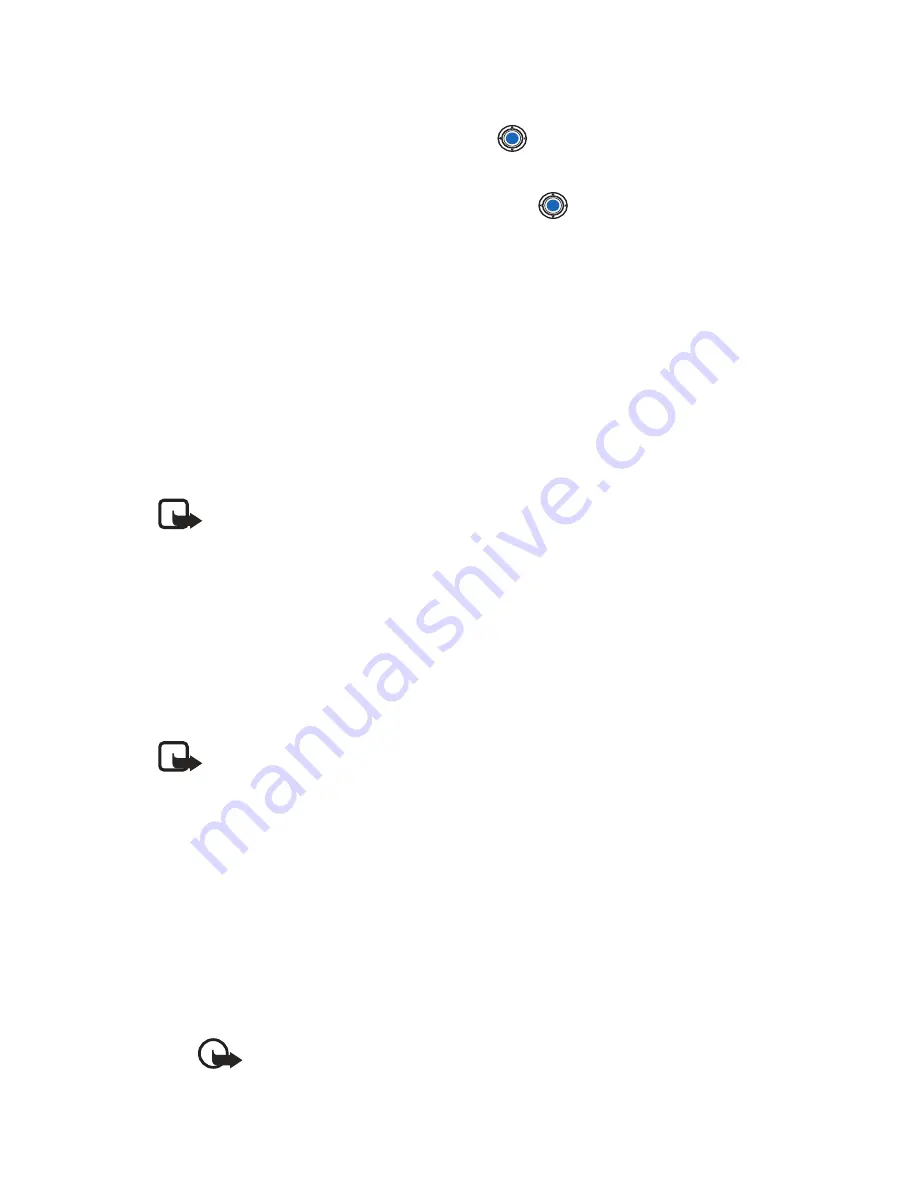
[ 119 ]
Extras
Convert units
1
Scroll to the
Type
field and press
to open a list of measures.
Scroll to the measure you want to use and press
OK
.
2
Scroll to the first
Unit
field and press
to open a list of available
units. Select the unit
from
which you want to convert and press
OK
.
Scroll to the next
Unit
field and select the unit
to
which you want
to convert.
3
Scroll to the first
Amount
field and key in the value you want to
convert. The other
Amount
field changes automatically to show
the converted value.
Press the
#
key to add a decimal and press the
*
key for the
+
,
-
(for temperature), and
E
(exponent) symbols.
Note:
The conversion order changes if you write a value in the
second
Amount
field. The result is shown in the first
Amount
field.
To rename a currency, go to the Currency rates view, scroll to the currency,
and select
Options
→
Rename currency
.
Set a base currency and exchange rates
Before you can make currency conversions, you need to choose a base
currency (usually your domestic currency) and add exchange rates.
Note:
The rate of the base currency is always 1. The base currency
determines the conversion rates of the other currencies.
Example:
If you set the United States Dollar (USD) as the base currency, a
Euro is 1.00. Thus, you would write
1.00 as the exchange rate for the Euro.
1
Select
Currency
as the measure type and select
Options
→
Currency
rates
. A list of currencies opens and you can see the current base
currency at the top.
2
To change the base currency, scroll to the currency (usually your
domestic currency), and select
Options
→
Set as base curr.
.
Important:
When you change the base currency, all previously
set exchange rates are set to
0
and you need to key in new rates.
Summary of Contents for 3620 - Smartphone - AT&T
Page 1: ...User Guide ...






























