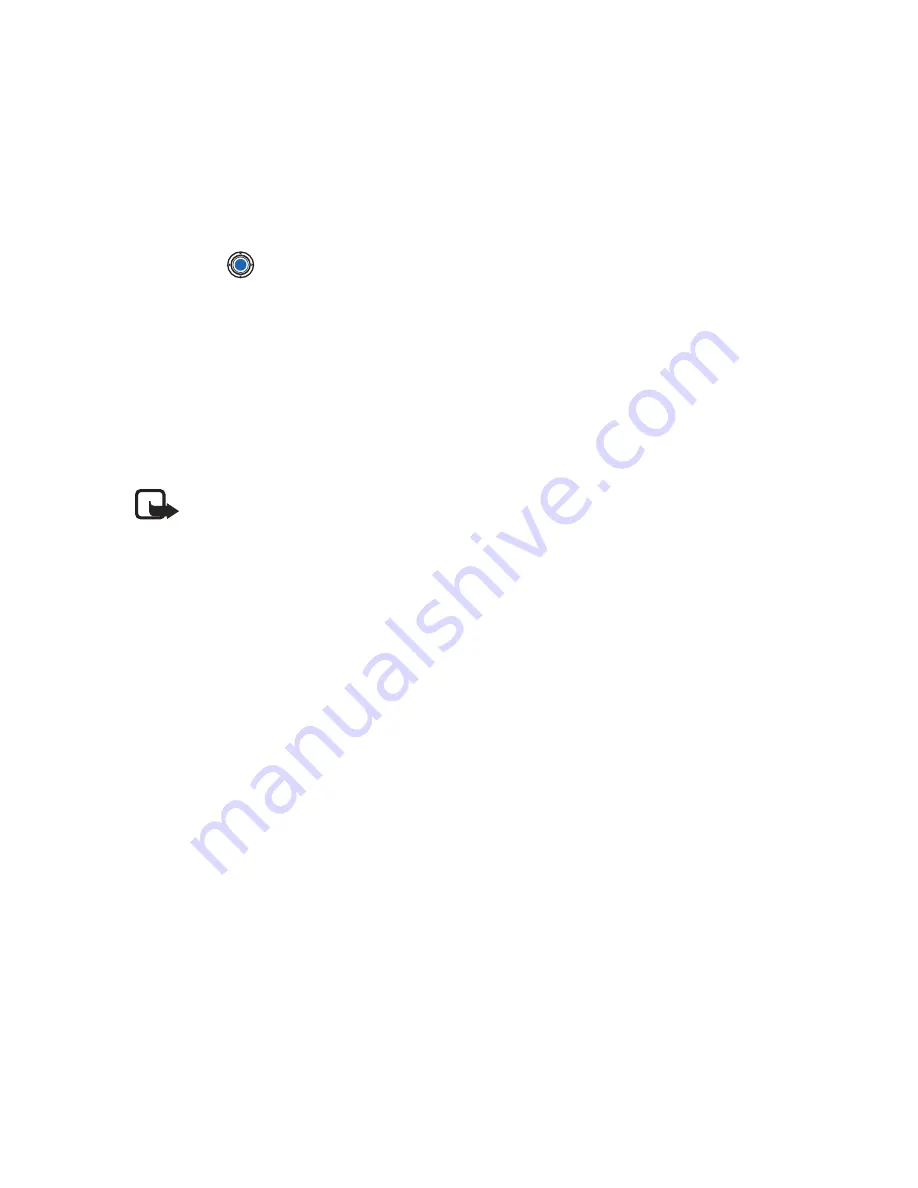
[ 56 ]
Add a ringing tone for a contact card or group
You can set a ringing tone for each contact card and group. When that
contact or group member calls you, the phone plays the chosen ringing
tone (if the caller’s telephone number is sent with the call and your phone
recognizes it).
1
Press
to open a contact card or go to the Groups list and select a
contact group.
2
Select
Options
→
Ringing tone
. A list of ringing tones opens.
3
Use the scroll key to select the ringing tone you wish to use for the
contact or group and press
Select
.
To remove the ringing tone, select
No personal tone
from the list of
ringing tones.
Note:
For an individual contact, the phone will always use the
ringing tone that was assigned last. So, if you first change a group
ringing tone and then the ringing tone of a single contact that
belongs to that group, the ringing tone of the single contact will
be used when the contact calls you the next time.
To listen to a ringing tone, go to Recorder.
Send contact information
You can send contact information through text message, e-mail,
Bluetooth connection, or infrared connection.
1
In the Contacts directory, scroll to the card you want to send.
2
Select
Options
→
Send
then select the method; the choices are:
Via
text message
,
Via e-mail
(available only if the correct e-mail settings
are in place),
Via Bluetooth
, or
Via Infrared
.
For further information, see the ‘Messaging’ chapter, “Send and receive
data using infrared” on p. 146, and “Send data using Bluetooth connection”
on p. 142.
You can add received contact cards to your Contacts directory.
See “Receive smart messages” on p. 90 for further information.
Summary of Contents for 3620 - Smartphone - AT&T
Page 1: ...User Guide ...
















































