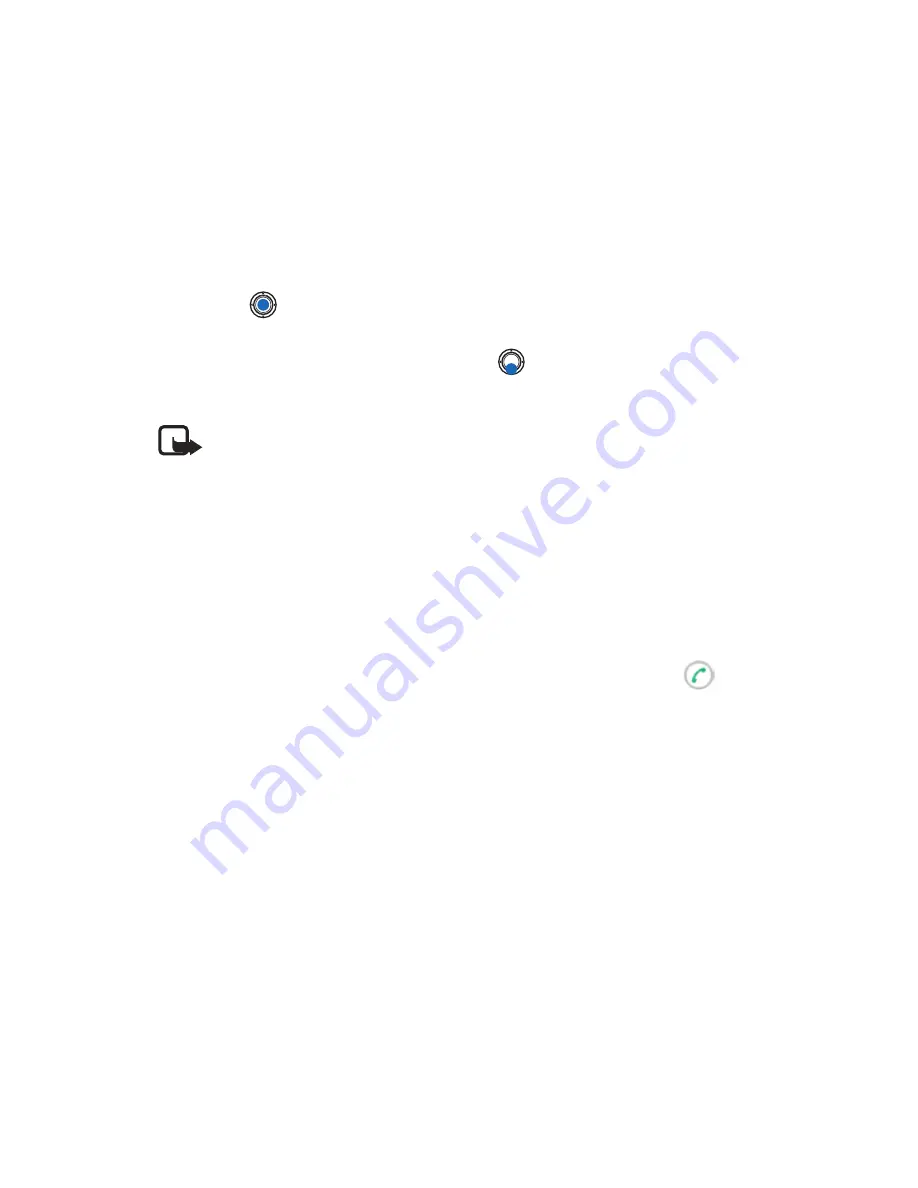
[ 81 ]
Messaging
• TEXT MESSAGES
Options in the text message editor are:
Send
,
Add recipient
,
Insert
,
Delete
,
Message details
,
Sending options
,
Help
, and
Exit
.
1
Select
New message
. A list of message options opens.
2
Select
Create:
→
Text message
. The editor opens with the cursor in
the
To:
field.
3
Press
to select recipients from the Contacts directory or write the
phone number of the recipient. Press the
#
key to add a semicolon (
;
)
to separate each recipient. Press
to move to the message field.
4
Write the message.
Note:
Your phone supports sending multiple text messages at the
same time; therefore, the normal 160 characters limit for one text
message can be exceeded. If your text exceeds 160 characters, it
will be sent in two or more messages and message sending may
cost you more.
In the navigation bar, you can see the message length indicator
counting backwards from 160. For example, 10 (2) means that you
can still add 10 characters for the text to be sent as two messages.
5
To send the message, select
Options
→
Send
or press
.
Smart messages
Smart messages are special text messages that can contain data. You can
send smart messages such as:
•
Picture messages
•
Business cards containing contact information in generic (vCard) format
•
Calendar notes (vCalendar format)
From the text message editor, you may crate a smart message containing
a picture (see “Create and send picture messages” on p. 82). For other
types of smart messages, see “Send contact information” on p. 56, “Send
calendar entries” on p. 114, and “Send bookmarks” on p. 128.
You can also receive ringing tones, operator logos, or settings from service
providers. See “Receive smart messages” on p. 90.
Summary of Contents for 3620 - Smartphone - AT&T
Page 1: ...User Guide ...
















































