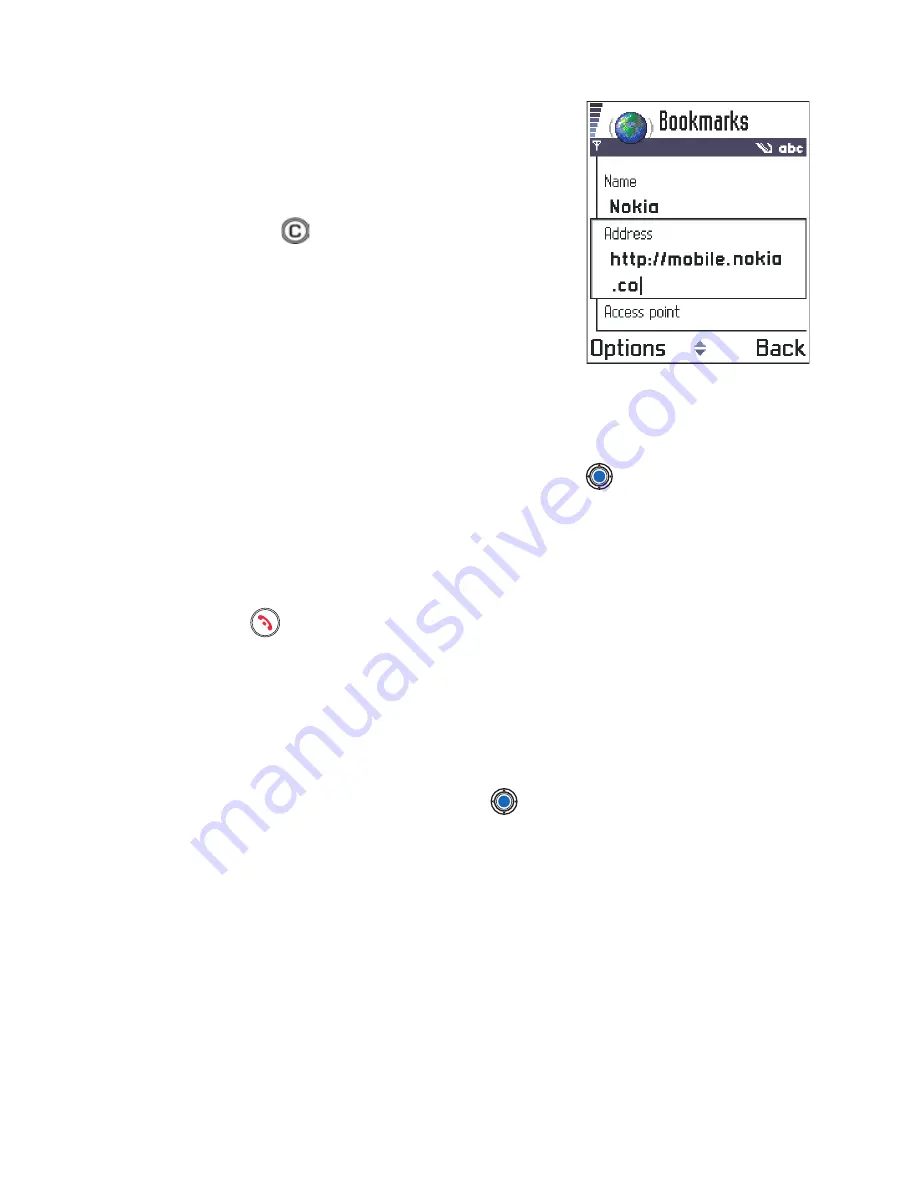
[ 129 ]
Services (XHTML)
•
To scroll the view, use the
Scroll
key.
•
To enter letters and numbers in a field,
press the
0
–
9
keys. Press the
*
key to
enter special characters such as
/
,
.
,
:
, and
@
. Press
to clear characters. (See
“Write text” on page 76.)
•
To go to the previous page while
browsing, press
Back
. If
Back
is not
available, select
Options
→
History
to
view a chronological list of the pages you
have visited during a browsing session. The history list is cleared each
time a session is closed.
•
To check boxes and make selections, press
.
•
To retrieve the latest content from the server, select
Options
→
Reload
.
•
To open a sublist of commands or actions for the currently open web
page, select
Options
→
Service options
.
•
Press
to disconnect from a web service and to quit browsing.
VIEWING NEW SERVICE MESSAGES WHILE BROWSING
To download and view new service messages while browsing:
1
Select
Options
→
Read service msgs.
(shown only if there are
new messages).
2
Scroll to the message and press
to download and open it.
For more information about service messages, see “Service messages”
on p. 91.
SAVING BOOKMARKS
•
To save a bookmark while browsing, select
Options
→
Save as bookmark
.
•
To save a bookmark received in a smart message, open the message
in the Inbox in Messaging and select
Options
→
Save to bookmarks
.
See also “Receive smart messages” on p. 90.
Summary of Contents for 3620 - Smartphone - AT&T
Page 1: ...User Guide ...
















































