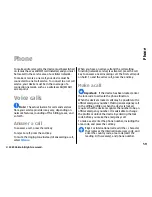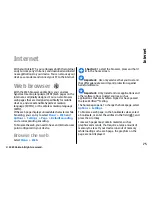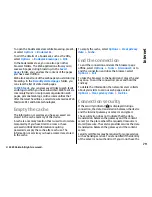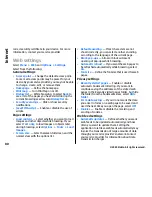To make a call, select
Options
>
PTT contacts
>
Netw. grps./ channels
, open the PTT groups tab,
select a group, and press the PTT key.
Create a channel group
To create a new configured network group or channel,
select
Options
>
Create new
,
PTT network group
,
or
PTT channel
.
You can create your own public channels, choose your
own channel name, and invite members. Those
members can invite more members to the public
channel.
You may also set up private channels. Only users invited
by the host are allowed to join and use private
channels.
For each channel, define
Network group name
,
Nickname
, and
Thumbnail
(optional).
When you have successfully created a channel, you are
asked if you want to send channel invitations. Channel
invitations are text messages.
Talk to a channel or group
To talk to a channel after you log in to the PTT service,
press the PTT key. A tone sounds, indicating that access
is granted. Continue to press and hold the PTT key the
entire time you are talking. When you finish talking,
release the key.
If you try to respond to a channel by pressing the PTT
key while another member is talking,
Wait
is
displayed. Release the PTT key, wait for the other
person to finish talking, and press the PTT key again.
Alternatively, press and hold the PTT key, and wait for
Talk
to be displayed.
When you are talking in a channel, the first person to
press the PTT key when someone stops talking can talk
next.
To view the currently active members of a channel
during an active call to the channel, select
Options
>
Active members
.
When you have finished the PTT call, select
Disconnect
.
To invite new members to an active call, select the
channel when you are connected to it. Select
Options
>
Send invitation
to open the invitation
view. You can only invite new members when you are
the host of a private channel, or when the channel is a
public channel. Channel invitations are text messages.
You can also advertise your channel, so that others may
become aware of it and then join. Select
Options
>
Send invitation
, and enter the required information.
Respond to a channel invitation
To save a received channel invitation, select
Options
>
Save channel
. The channel is added to your PTT
contacts, channels view.
After you save the channel invitation, you are asked if
you want to connect to the channel. Select
Yes
to open
the PTT sessions view. Your device logs in to the service,
if you are not logged in already.
If you reject or clear the invitation, the invitation is
stored in your messaging inbox. To join the channel
72
Phone
© 2009 Nokia. All rights reserved.
Summary of Contents for 002J3X4
Page 1: ......